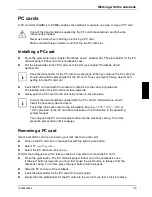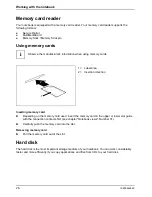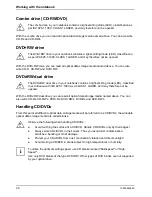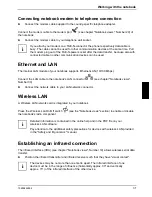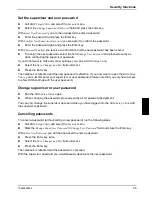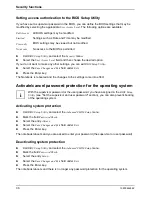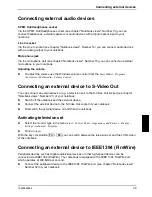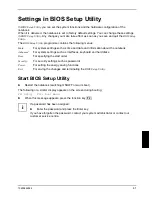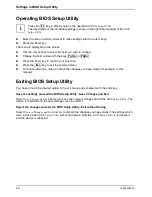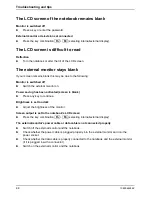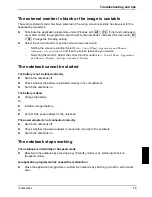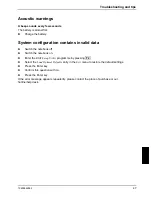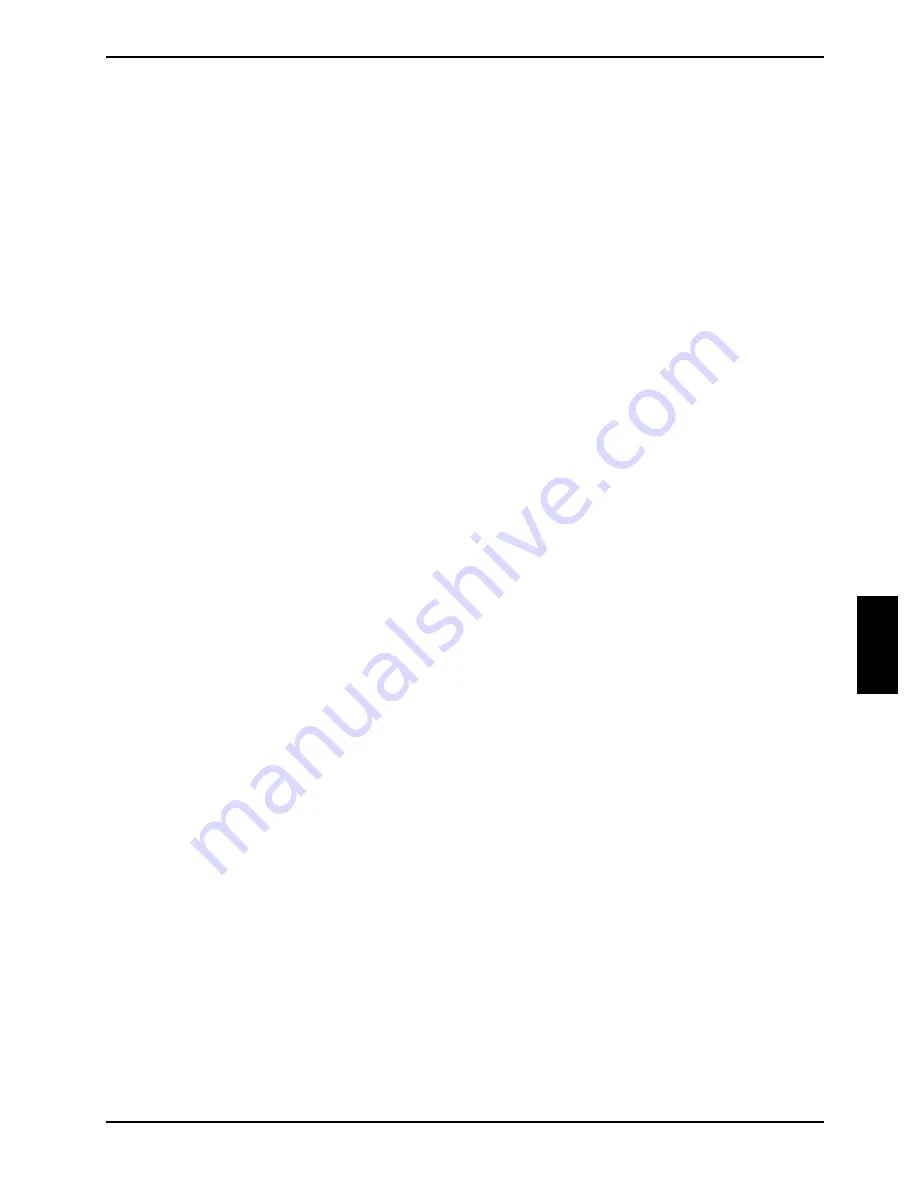
Security functions
10600444862
35
Set the supervisor and user password
►
Call
BIOS Setup Utility
and select the
Security
menu.
►
Select
the
Change Supervisor Password
field and press the enter key.
With
Enter New Password
: you are then requested to enter a password.
►
Enter the password and press the Enter key.
With
Confirm New Supervisor Password
you are asked to confirm the password.
►
Enter the password again and press the Enter key.
With
Password Installed
you receive a confirmation that the new password has been saved.
►
To assign the user password, select the field
Change User Password
and proceed exactly as
when configuring the supervisor password.
If you do not want to make any other settings, you can exit
BIOS Setup Utility
.
►
Select
the
Save Changes and Exit
field under
Exit
.
►
Press the Enter key.
The notebook is rebooted and the new password is effective. If you now want to open the
BIOS Setup
Utility
, you must first enter your supervisor or user password. Please note that you only have access
to a few BIOS settings with the user password.
Change supervisor or user password
►
Run
the
BIOS Setup Utility
again.
►
When changing the password, proceed exactly as for password assignment.
You can only change the supervisor password when you have logged into the
BIOS Setup Utility
with
the supervisor password.
Cancelling passwords
To cancel a password (without setting a new password) run the following steps:
►
Call
BIOS Setup Utility
and select the
Security
menu.
►
Mark
the
Change Supervisor Password
or
Change User Password
field and press the Enter key.
With
Enter New Password
you will then be asked to enter a password.
►
Press the Enter key twice.
►
Select
the
Save Changes and Exit
field under
Exit
.
►
Press the Enter key.
The notebook is rebooted and the password is cancelled.
With the supervisor password you simultaneously deactivate the user password.
Summary of Contents for AMILO A
Page 1: ...EasyGuide AMILO D Series English answers2...
Page 3: ......
Page 13: ...Notebook views 10600444862 5 Under side 35 36 35 Battery release latch 36 Battery compartment...
Page 14: ......
Page 40: ......
Page 48: ......
Page 56: ......