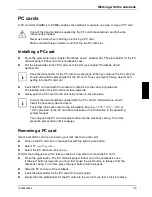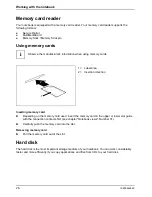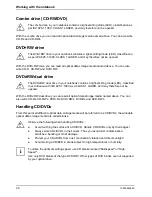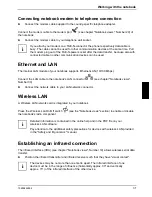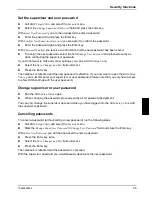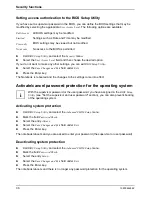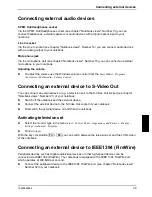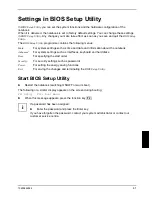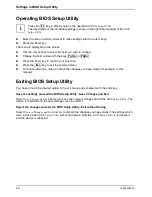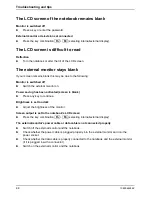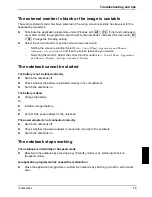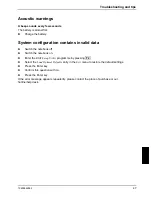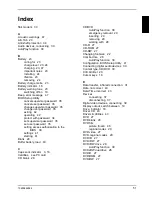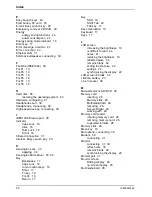10600444862
37
Connecting external devices
!
Under all circumstances, please observe the safety notes provided in the "Important
notes" chapter.
Read the documentation on the external device before connecting it.
Do not connect or disconnect cables during a thunderstorm.
Do not pull on the cable when disconnecting a cable. Always take hold of the actual plug.
Adhere to the order described in the following when you connect external devices to the
notebook or separate them from the notebook:
Connecting devices to notebook
1) Turn off all power and equipment switches.
2) Remove all power plugs from the mains outlets.
3) Connect all the cables to the notebook and the external devices.
4) Plug all data communication cables into the utility sockets.
5) Plug all power cables into the mains supply.
Disconnecting devices from notebook
1) Turn off all power and equipment switches.
2) Remove all power plugs from the mains outlets.
3) Unplug all data communication cables from the utility sockets.
4) Disconnect all the cables from the notebook and the external devices.
i
Some of the external devices require special drivers (see the operating system and
external device documentation).
Connecting an external monitor
An external monitor can be connected to the notebook.
●
Using
the
Fn
+
F4
key combination you can switch back and forth between the external
monitor and the LCD screen.
●
You can display the same picture on the external monitor and the LCD screen simultaneously.
►
Switch off the notebook and the external monitor.
►
Connect the external monitor to the monitor port (see chapter "Notebook views", Number 18)
on your notebook.
►
First switch on the monitor and then the notebook.
Summary of Contents for AMILO A
Page 1: ...EasyGuide AMILO D Series English answers2...
Page 3: ......
Page 13: ...Notebook views 10600444862 5 Under side 35 36 35 Battery release latch 36 Battery compartment...
Page 14: ......
Page 40: ......
Page 48: ......
Page 56: ......