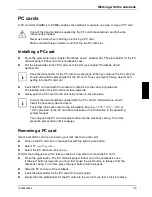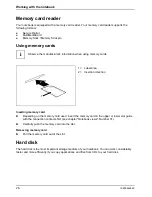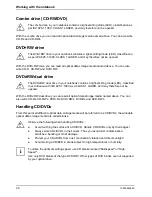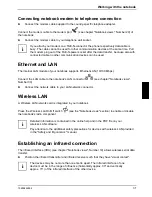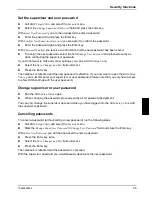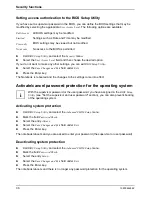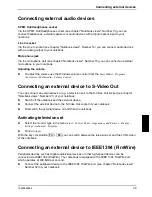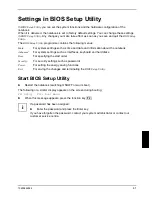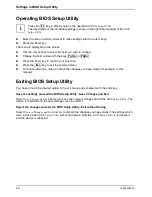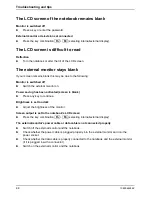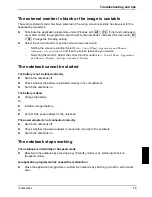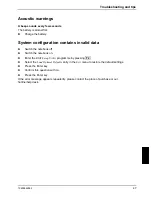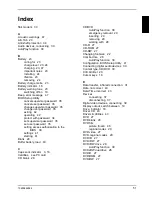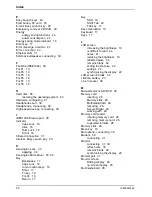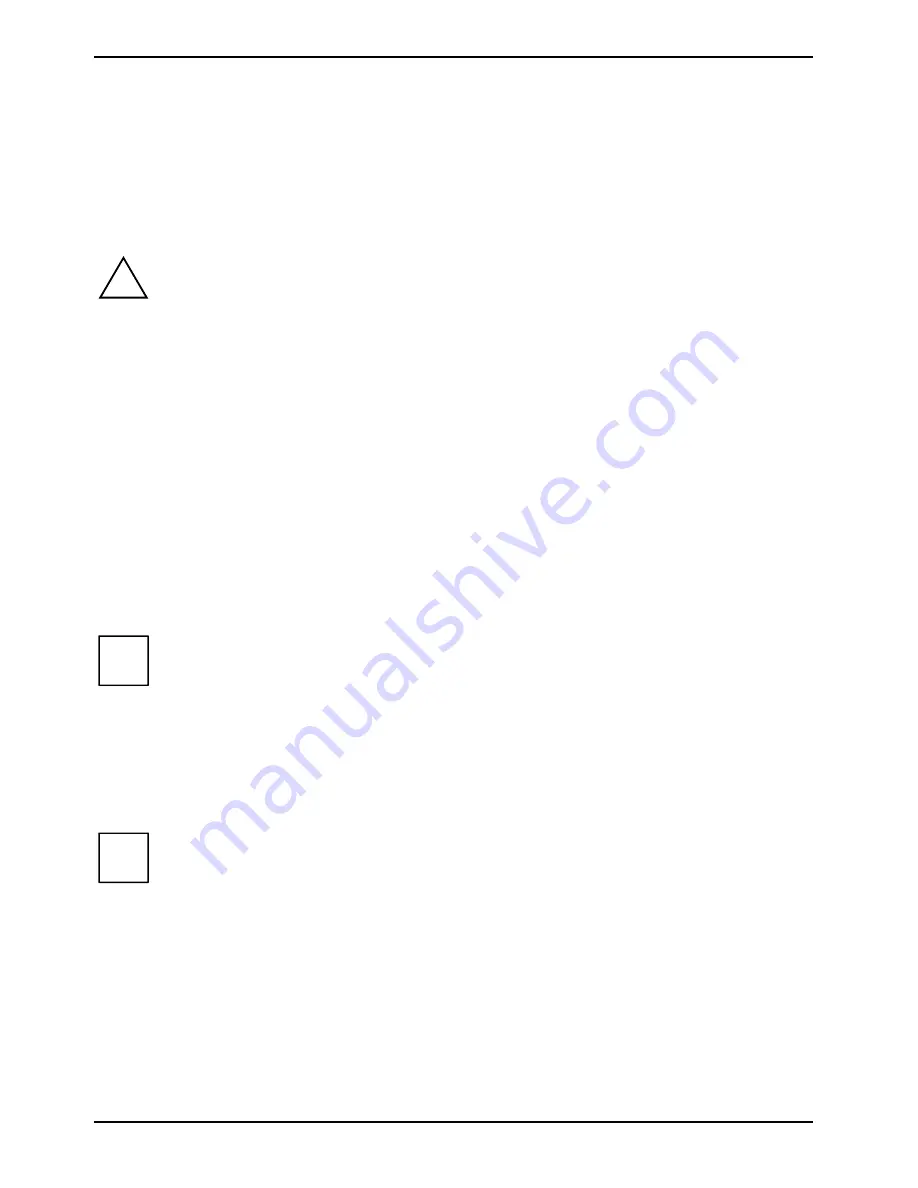
Connecting external devices
38
10600444862
Setting the refresh rate for your external monitor
The refresh rate must be correctly set so that the image does not flicker.
►
Select the monitor type in the menu
Start - Control Panel - Appearance and Themes - Display -
Settings - Advanced - Display
.
►
Now select the
Adapter
tab.
►
Adjust the refresh rate and then click
Apply
.
!
If the refresh rate set is too high, the monitor may be damaged. Please see the
documentation included with your monitor for the maximum possible refresh rate.
Using the parallel port
►
Switch
the notebook off.
►
Connect the data cable of the printer to the parallel port (see chapter "Notebook views",
Number 17) on the notebook.
►
Plug the printer power cable into the mains outlet.
►
First switch the printer on, then the notebook.
Connecting USB devices
You can connect external devices to the USB ports (see chapter "Notebook views", Numbers 20, 27
and 28) which also have a USB interface (e.g. a printer, a scanner or a modem).
i
USB devices are hot-pluggable. This allows cables from USB devices to be connected
and disconnected with the system switched on.
USB 1.x has a maximum data transfer rate of 12 Mbit / s.
USB 2.x has a data transfer rate of up to 480 Mbit / s.
Additional information can be found in the documentation for the USB devices.
►
Connect the data cable to the external device.
►
Connect the data cable to a USB port of the notebook.
i
Device drivers
The devices you connect to the USB ports usually require no driver of their own, as the
required software is already included in the operating system. However, if the USB device
requires its own software, please install it from the data carrier provided with the USB
device.
Summary of Contents for AMILO A
Page 1: ...EasyGuide AMILO D Series English answers2...
Page 3: ......
Page 13: ...Notebook views 10600444862 5 Under side 35 36 35 Battery release latch 36 Battery compartment...
Page 14: ......
Page 40: ......
Page 48: ......
Page 56: ......