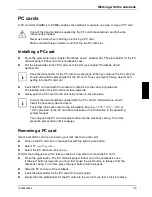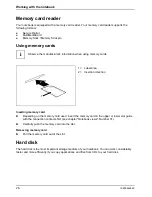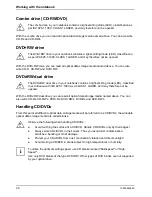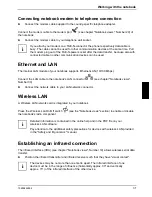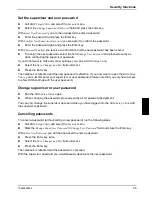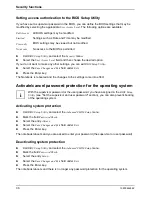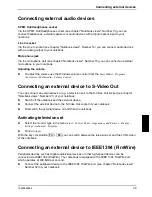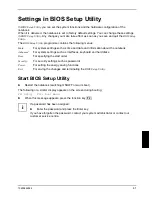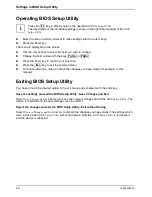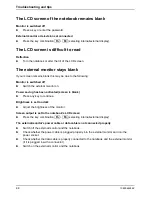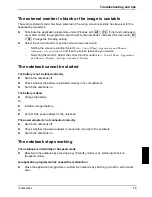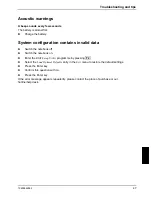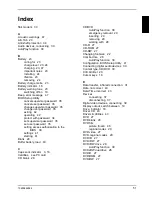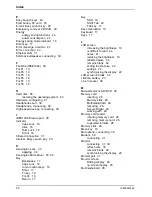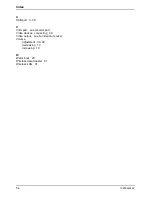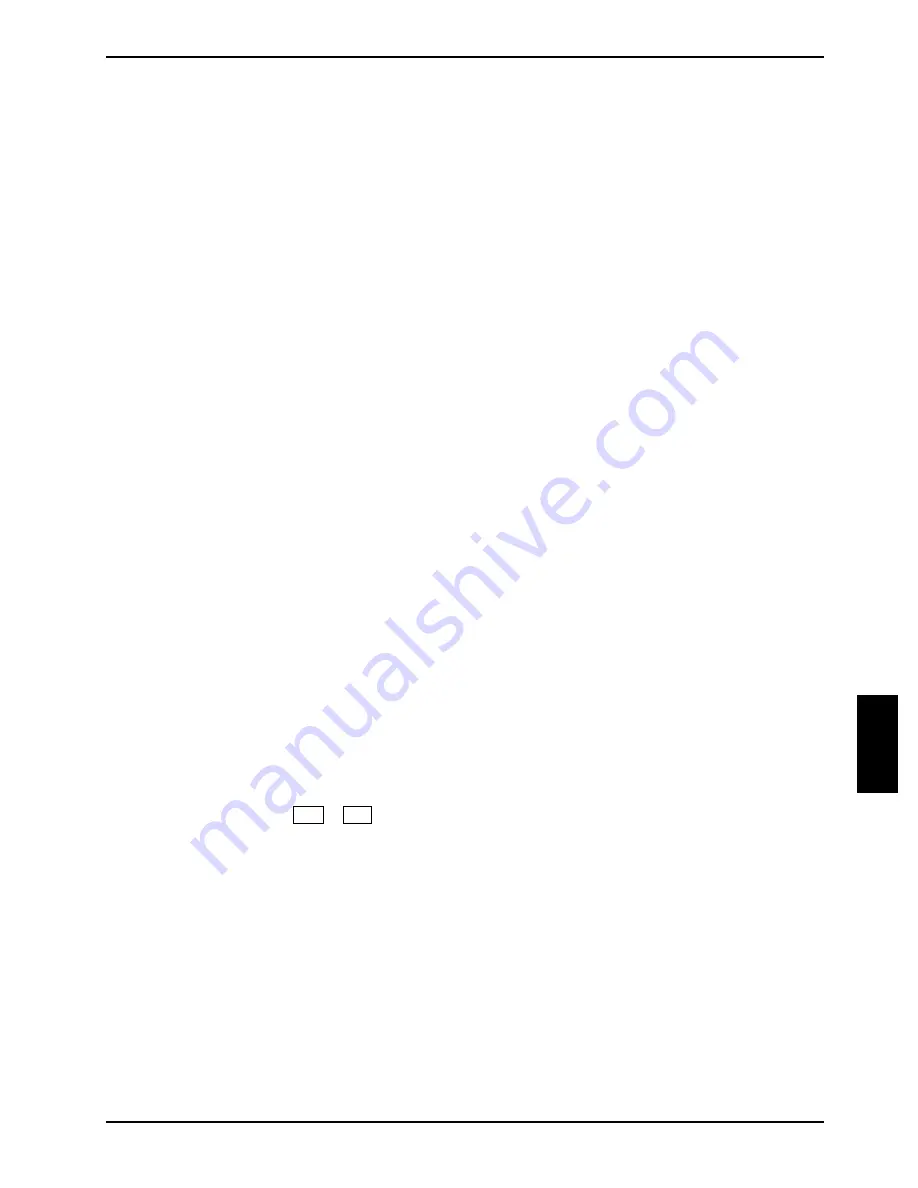
Connecting external devices
10600444862
39
Connecting external audio devices
SPDIF Out/Headphones socket
Via the SPDIF Out/Headphones socket (see chapter "Notebook views", Number 13) you can
connect headphones, external speakers or audio devices with a digital optical input to your
notebook.
Line In socket
Via the Line In socket (see chapter "Notebook views", Number 14) you can connect audio devices
with an analog output to your notebook.
Microphone jack
Via the microphone port (see chapter "Notebook views", Number 15) you can connect an external
microphone to your notebook.
Adjusting the volume
►
To adjust the volume use the Windows volume control from the
Start
menu
- Programs -
Accessories - Multimedia - Volume Control
.
Connecting an external device to S-Video Out
You can connect an external device (e.g. a television set) to the S-Video Out socket (see chapter
"Notebook views", Number 21) of your notebook.
►
Switch off the notebook and the external device.
►
Connect the external device to the S-Video Out socket of your notebook.
►
First switch the external device on and then the notebook.
Activating television set
►
Select the monitor type in the menu
Start - Control Panel - Appearance and Themes - Display -
Settings - Advanced - Displays
.
►
Click
on
Apply
.
With the key combination
Fn
+
F4
you can switch between the television set and the LCD screen
of the notebook.
Connecting an external device to IEEE1394 (FireWire)
Peripheral devices such as digital audio/video devices or other high-speed devices can be
connected via IEEE1394 (FireWire). Your notebook is equipped with a IEEE 1394 FireWire port,
which operates at 400 Mbit per second.
►
Connect the peripheral device to the IEEE1394 FireWire port (see chapter "Notebook views",
Number 32) of your notebook.
Summary of Contents for AMILO A
Page 1: ...EasyGuide AMILO D Series English answers2...
Page 3: ......
Page 13: ...Notebook views 10600444862 5 Under side 35 36 35 Battery release latch 36 Battery compartment...
Page 14: ......
Page 40: ......
Page 48: ......
Page 56: ......