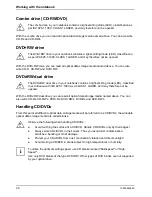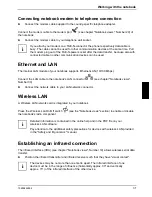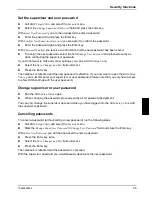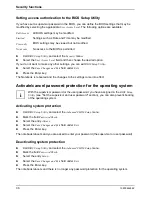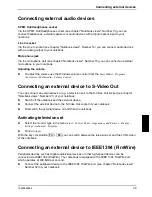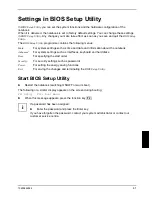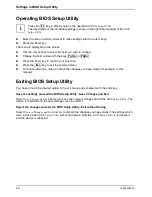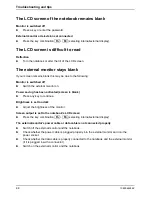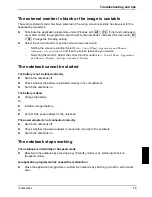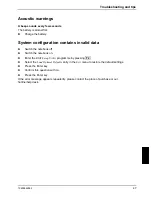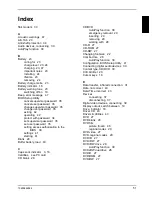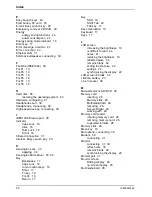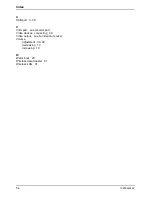10600444862
41
Settings in BIOS Setup Utility
In
BIOS Setup Utility
you can set the system functions and the hardware configuration of the
notebook.
When it is delivered, the notebook is set to factory default settings. You can change these settings
in
BIOS Setup Utility
. Any changes you make take effect as soon as you save and quit the
BIOS Setup
Utility
.
The
BIOS Setup Utility
programme contains the following menus:
Main:
For system settings such as time and date and information about the notebook
Advanced:
For system settings such as interfaces, keyboard and hard disks
Boot:
For specifying the start order
Security:
For security settings such as passwords
Power:
For setting the energy saving functions
Exit:
For saving the changes and terminating the
BIOS Setup Utility
Start BIOS Setup Utility
►
Restart the notebook (switching ON/OFF or warm boot).
The following or a similar display appears on the screen during booting:
F2: Setup F12: Boot Menu
►
When this message appears, press the function key
F2
.
i
If a password has been assigned:
►
Enter the password and press the Enter key.
If you have forgotten the password, contact your system administrator or contact our
customer service centre.
Summary of Contents for AMILO A
Page 1: ...EasyGuide AMILO D Series English answers2...
Page 3: ......
Page 13: ...Notebook views 10600444862 5 Under side 35 36 35 Battery release latch 36 Battery compartment...
Page 14: ......
Page 40: ......
Page 48: ......
Page 56: ......