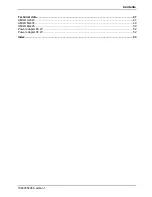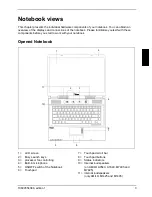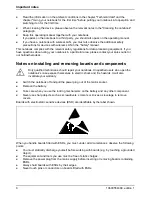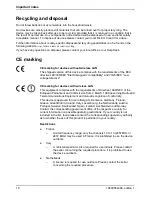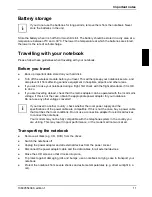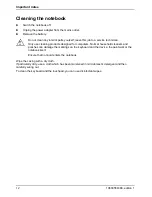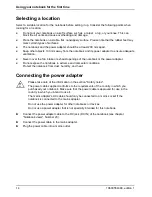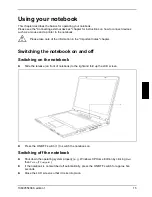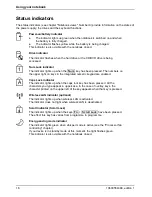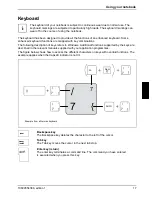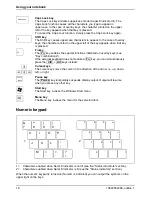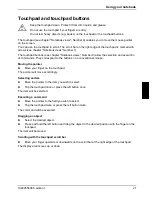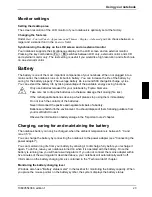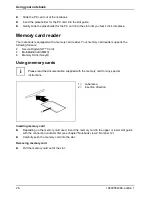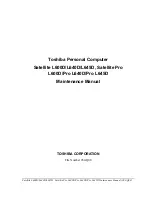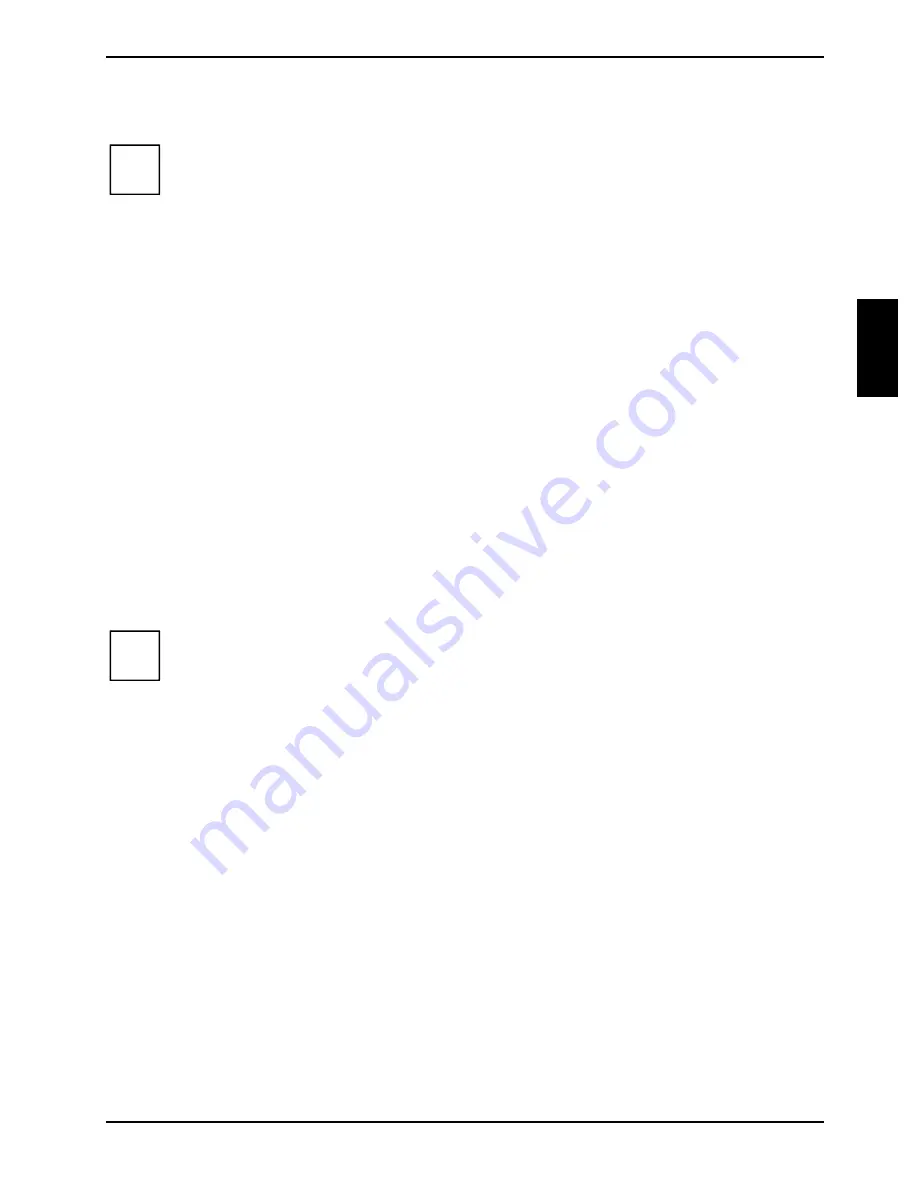
Important notes
10600554388, edition 1
11
Battery storage
i
If you do not use the batteries for long periods, remove them from the notebook. Never
store the batteries in the unit.
Store the battery when it is half full or two-thirds full. The battery should be stored in a dry area at a
temperature between 0°C and +30°C. The lower the temperature at which the batteries are stored,
the lower is the rate of self-discharge.
Travelling with your notebook
Please follow these guidelines when travelling with your notebook.
Before you travel
●
Back up important data stored on your hard disk.
●
Turn off the wireless module before you travel. This will help keep your notebook secure, and
also prevent it from affecting sensitive equipment in hospitals, airports and other areas.
●
If you wish to use your notebook during a flight, first check with the flight attendants if it is OK
to do so.
●
If you are travelling abroad, check that the mains adapter can be operated with the local mains
voltage. If this is not the case, obtain the appropriate power adapter for your notebook.
Do not use any other voltage converter!
i
If you travel in another country, check whether the local power supply and the
specifications of the power cable are compatible. If this is not the case, buy a power cable
that matches the local conditions. Do not use a connection adapter for electrical devices
to connect the notebook.
Your modem may not be fully compatible with the telephone system in the country you
are visiting. This may result in poor performance, or the modem will not work at all.
Transporting the notebook
●
Remove all disks (e.g. CD, DVD) from the drives.
●
Switch the notebook off.
●
Unplug the power adapter and all external devices from the power socket.
●
Disconnect the power adapter cable and the data cables for all external devices.
●
Close the LCD screen so that it locks into place.
●
To protect against damaging jolts and bumps, use a notebook carrying case to transport your
notebook.
●
Protect the notebook from severe shocks and extreme temperatures (e.g. direct sunlight in a
car).
Summary of Contents for AMILO A1640
Page 1: ...EasyGuide AMILO Series English answers2...
Page 3: ......
Page 10: ......
Page 16: ......
Page 50: ......