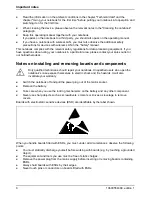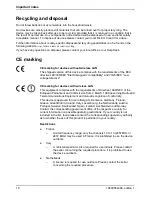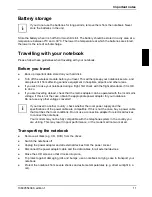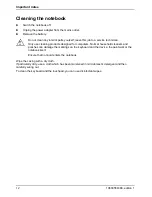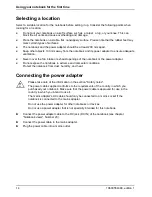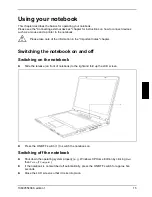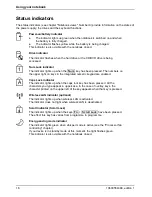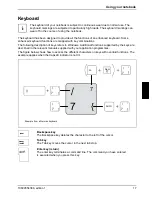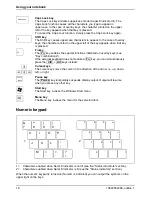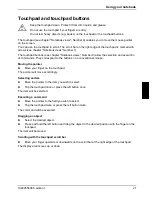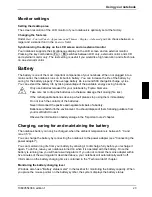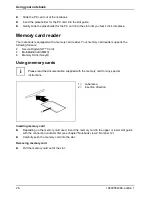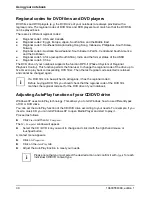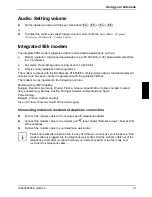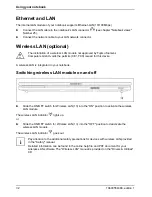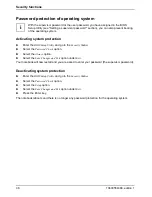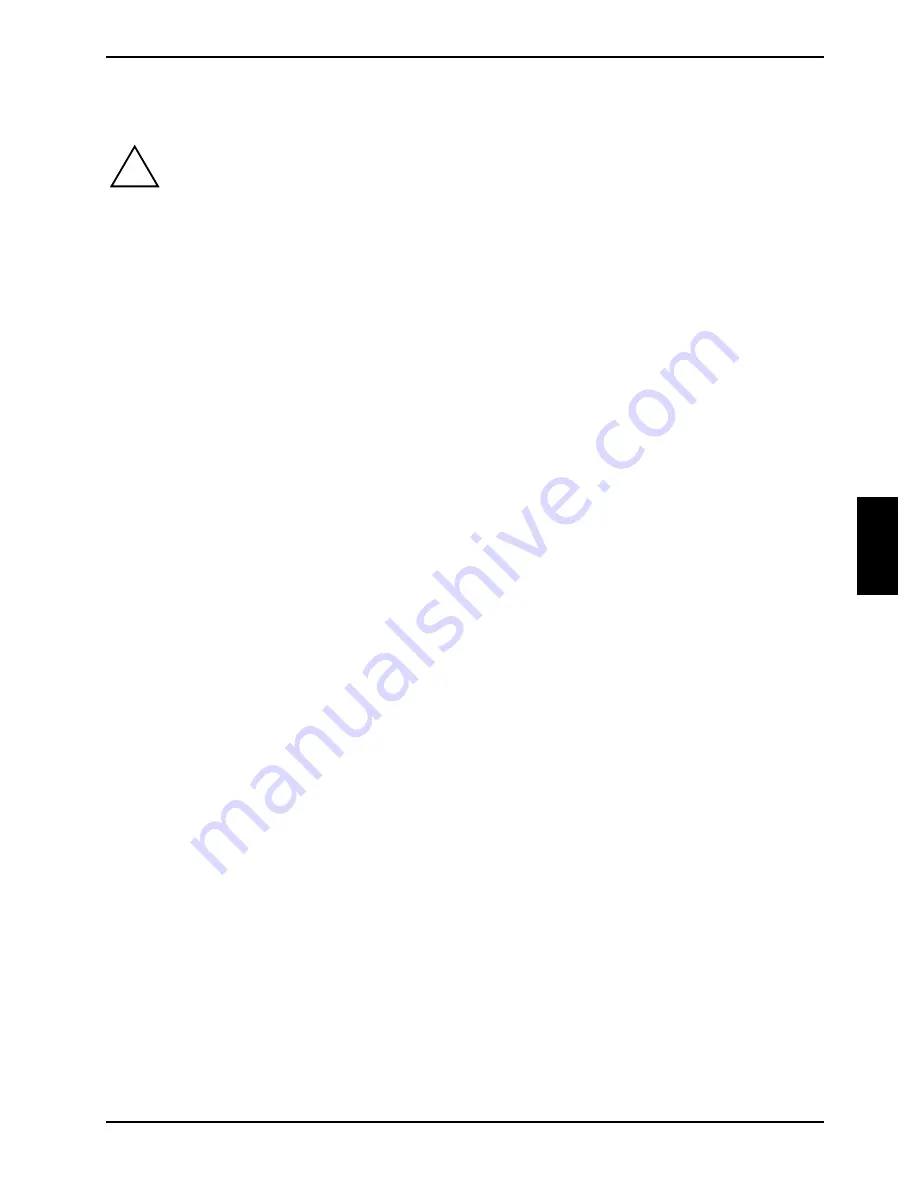
Using your notebook
10600554388, edition 1
21
Touchpad and touchpad buttons
!
Keep the touchpad clean. Protect it from dirt, liquids, and grease.
Do not use the touchpad if your fingers are dirty.
Do not rest heavy objects (e.g. books) on the touchpad or the touchpad buttons.
The touchpad (see chapter "Notebook views", Number 6) enables you to move the mouse pointer
on the screen.
You can use the touchpad to scroll. The scroll bar on the right edge of the touchpad is marked with
arrows (see chapter "Notebook views" Number 7).
The touchpad buttons (see chapter "Notebook views", Number 8) allow the selection and execution
of commands. They correspond to the buttons on a conventional mouse.
Moving the pointer
►
Move your finger on the touchpad.
The pointer will move accordingly.
Selecting an item
►
Move the pointer to the item you wish to select.
►
Tap the touchpad once or press the left button once.
The item will be selected.
Executing a command
►
Move the pointer to the field you wish to select.
►
Tap the touchpad twice or press the left button twice.
The command will be executed.
Dragging an object
►
Select the desired object.
►
Press and hold the left button and drag the object to the desired position with the finger on the
touchpad.
The item will be moved.
Scrolling with the touchpad scroll bar
►
Move your finger upwards or downwards on the scroll bar at the right edge of the touchpad.
The display area moves up or down.
Summary of Contents for AMILO A1640
Page 1: ...EasyGuide AMILO Series English answers2...
Page 3: ......
Page 10: ......
Page 16: ......
Page 50: ......