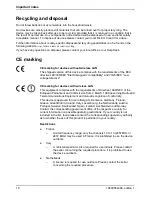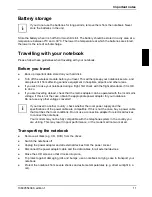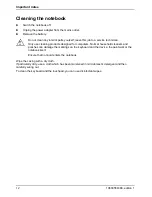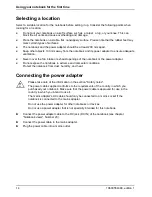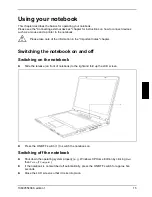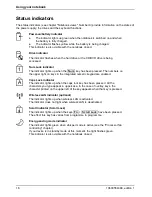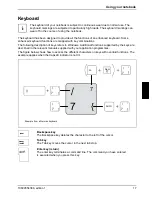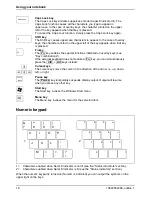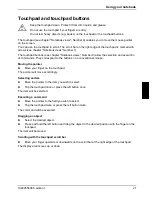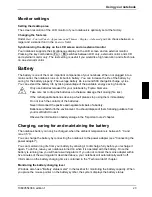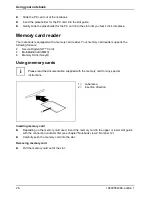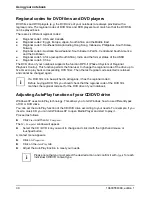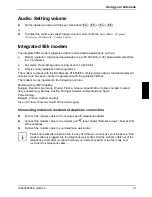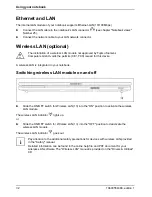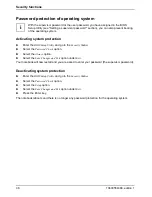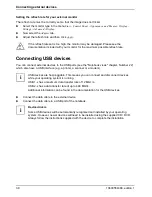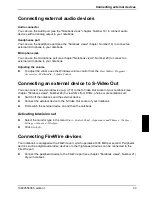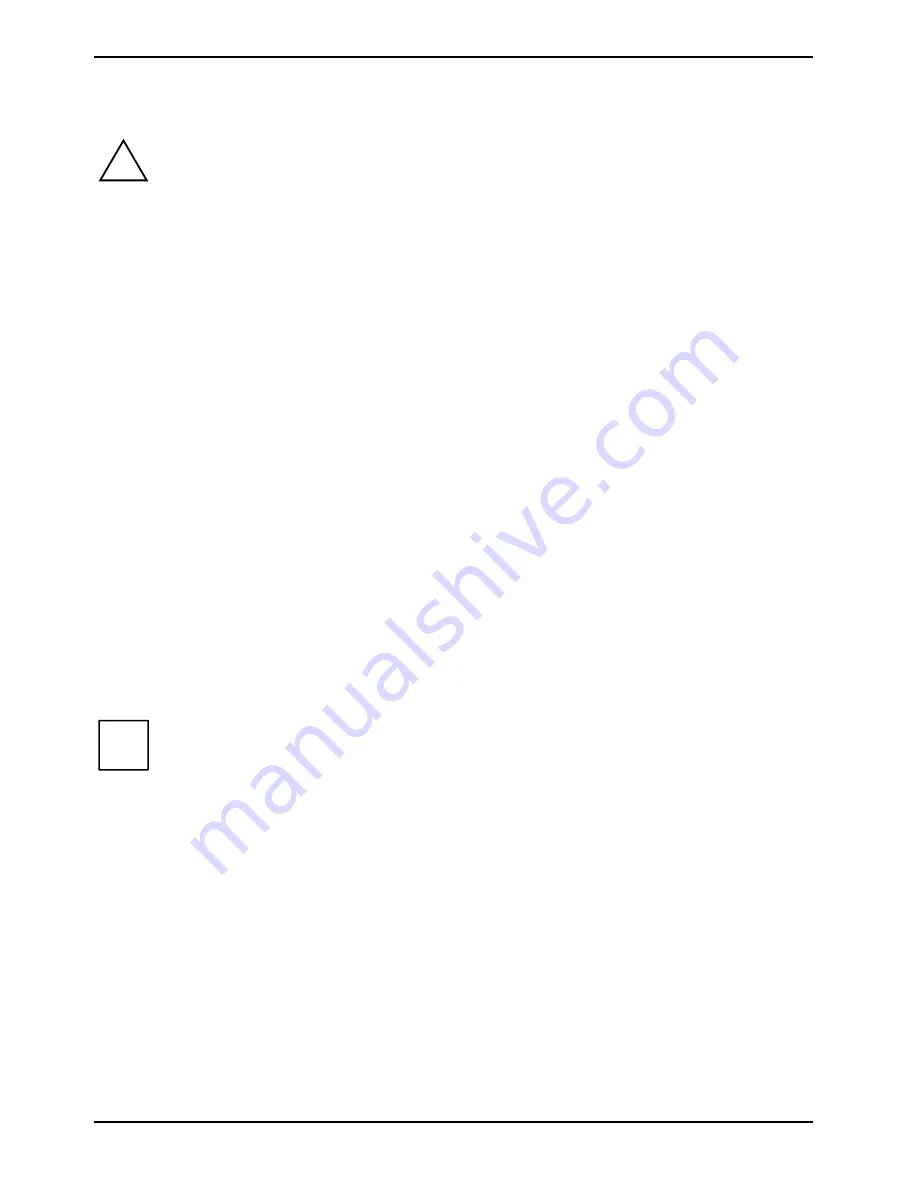
Using your notebook
24
10600554388, edition 1
Removing and installing the battery
!
Only use batteries released for your notebook by Fujitsu Siemens.
Never use force when inserting or removing a battery.
Make sure that no foreign bodies get into the battery connections.
Removing battery
►
Switch the notebook off and pull the power plug out of the mains socket.
►
Close the LCD screen so that it locks into place.
►
Disconnect all cables connected to the notebook.
►
Turn your notebook over and place it on a sturdy, flat surface.
►
Push the battery lock (see chapter "Notebook views", Number 31) in the direction of the arrow
and hold it in place.
The arrow is shown on the battery lock.
►
Remove the battery from the battery compartment (see chapter "Notebook views",
Number 30).
Insert battery
►
Push the battery into the battery compartment until it engages.
►
Close the battery compartment.
Using the power-management features
The notebook uses less power when the power management features are enabled. You will then be
able to work longer when using the battery before having to recharge it.
You can also use energy saving modes such as
Standby
or
Hibernate
for times when you are not
using your notebook but want to keep coming back to it.
i
If you are connecting to a network, or the Internet, we advise you to turn off the energy
saving modes as they interrupt your connection.
When you are finished working with your notebook we advise you to come out of an
energy saving mode and then turn off as normal.
Never turn off your notebook while it is in an energy saving mode.
If your notebook is in an energy-saving mode:
●
Do not connect any external devices.
●
Do not disconnect any external devices.
●
Do not attempt to switch the notebook on if the built-in battery is flat.
●
Do not add or remove RAM.
●
Do not add or remove a PC card.
Summary of Contents for AMILO A1640
Page 1: ...EasyGuide AMILO Series English answers2...
Page 3: ......
Page 10: ......
Page 16: ......
Page 50: ......