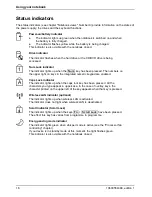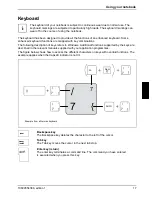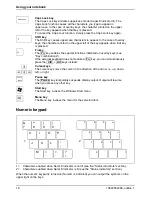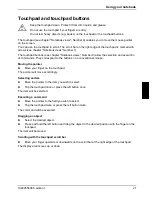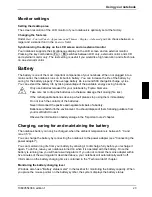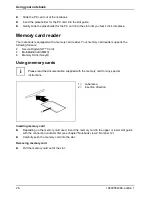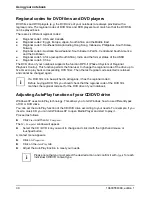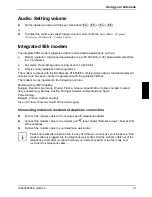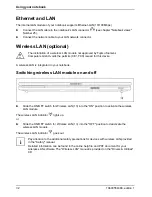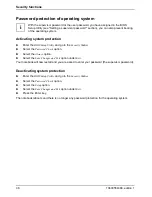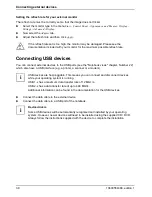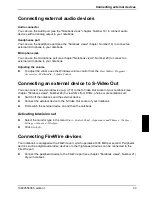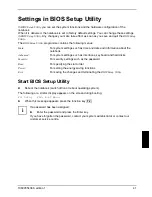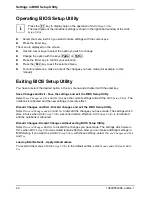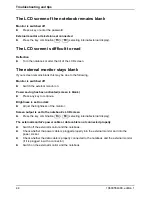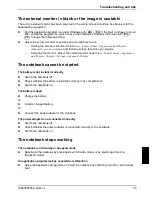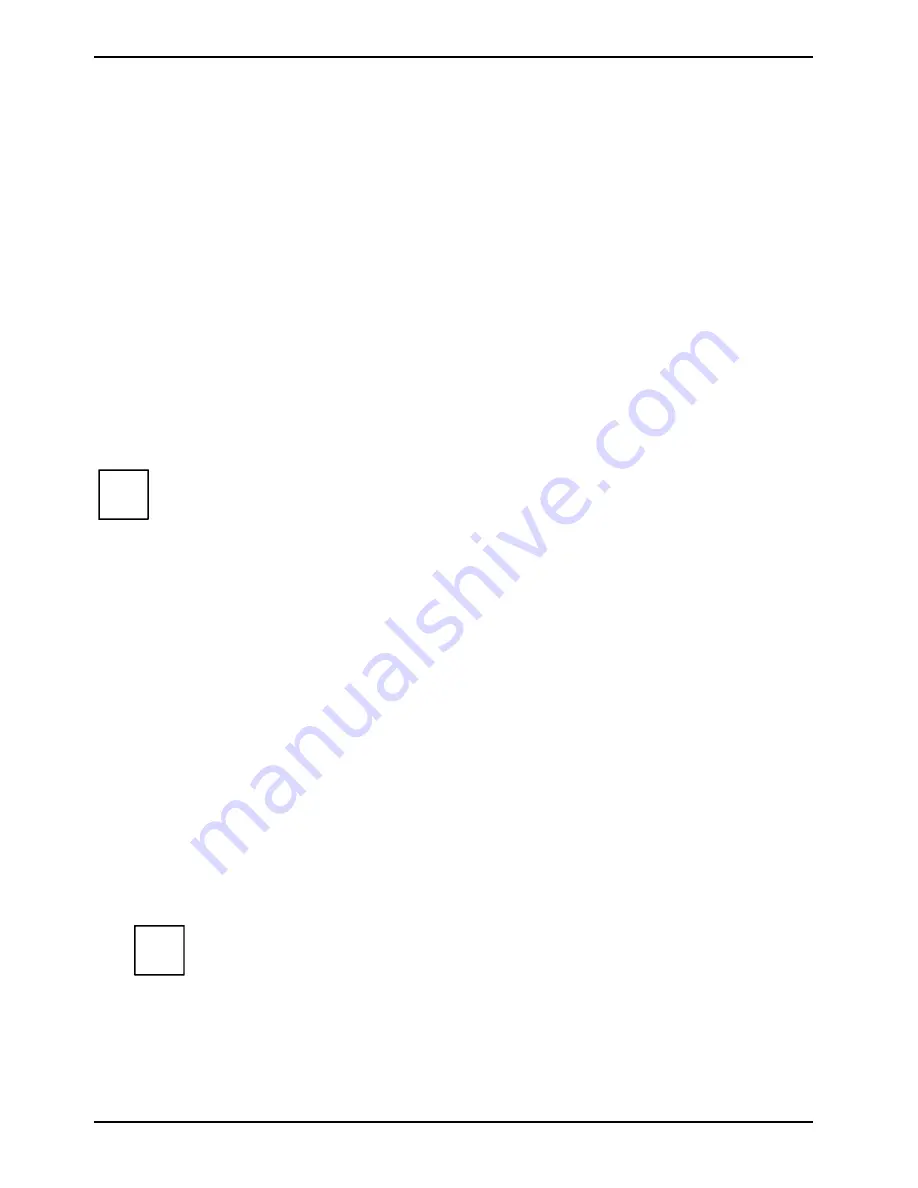
Using your notebook
30
10600554388, edition 1
Regional codes for DVD films and DVD players
DVD films and DVD players (e.g. the DVD drive of your notebook) are always provided with a
regional code. The regional codes of DVD films and DVD players must match so that the DVD film
can be played back.
There are six different regional codes:
●
Regional code 1: USA and Canada
●
Regional code 2: Egypt, Europe, Japan, South Africa and the Middle East
●
Regional code 3: Southeast Asia (including Hong Kong, Indonesia, Philippines, South Korea,
Taiwan)
●
Regional code 4: Australia, New Zeeland, South Eastern Pacific, Central and South America
and the Caribbean
●
Regional code 5: Africa (except South Africa), India and the former states of the USSR
●
Regional code 6: China
The DVD drive of your notebook supports the function RPC-II (Phase II System of Regional
Playback Control). This function permits the final user to change the regional code of the drive up to
five times to play back corresponding DVD films. Then the last regional code selected is retained
and cannot be changed again.
i
If a DVD film is to be watched in all regions, it has the regional code 0.
Before buying a DVD film you should check that the regional code of the DVD film
matches the regional code set for the DVD drive of your notebook.
Adjusting AutoPlay function of your CD/DVD drive
Windows XP uses AutoPlay technology. This allows you to tell Windows how to use different types
of CD or DVD disks.
You can set the AutoPlay function of the CD/DVD drive according to your needs. For example, if you
insert a music CD you can tell Windows XP to open Media Player and start to play it.
Proceed as follows:
►
Click
Start
and then
My Computer
.
The
My Computer
window will appear.
►
Select the CD / DVD icon you want to change and click it with the right-hand mouse or
touchpad button.
A context menu appears.
►
Click
on
Properties
.
►
Click on the
AutoPlay
tab.
►
Adjust the AutoPlay function to meet your needs.
i
Please note that you must select the desired action and confirm it with
Apply
for each
individual CD/DVD content type.
Summary of Contents for AMILO A1640
Page 1: ...EasyGuide AMILO Series English answers2...
Page 3: ......
Page 10: ......
Page 16: ......
Page 50: ......