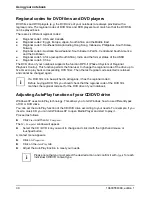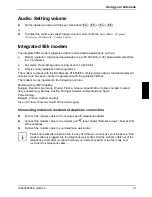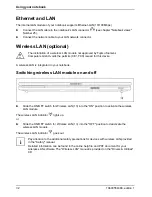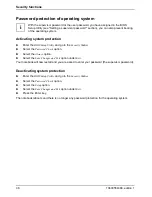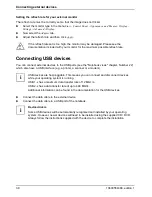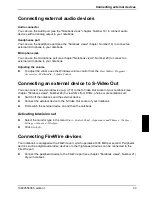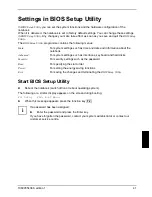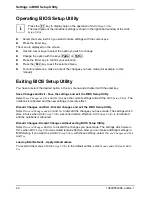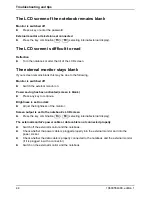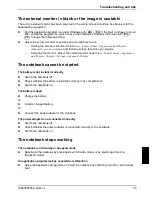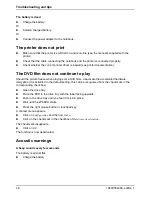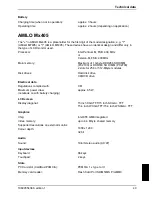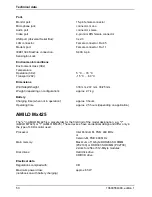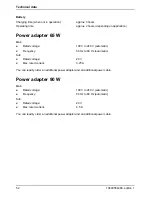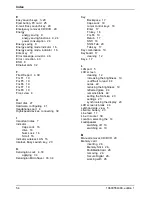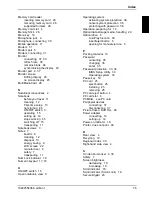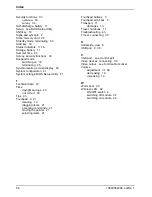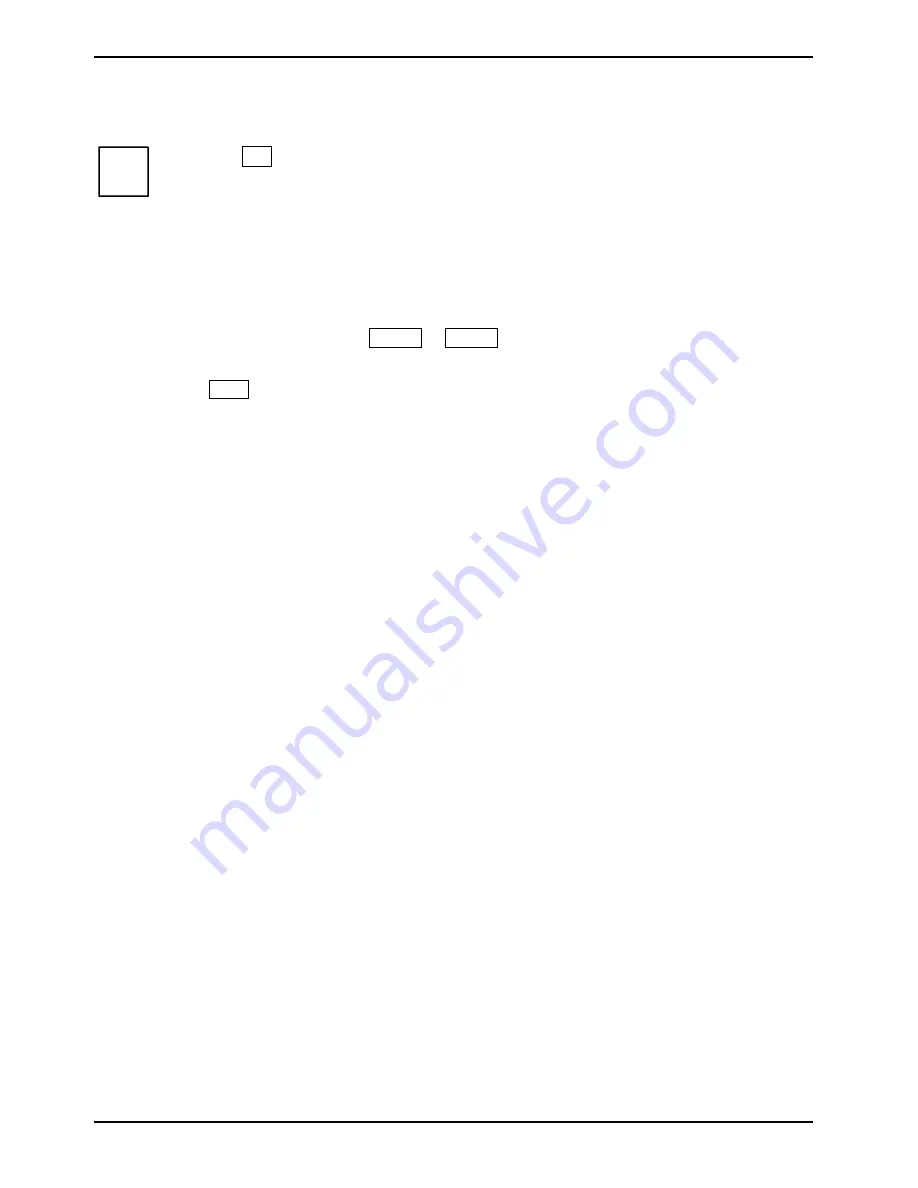
Settings in BIOS Setup Utility
42
10600554388, edition 1
Operating BIOS Setup Utility
i
Press the
F1
key to display help on the operation of
BIOS Setup Utility
.
The description of the individual settings is shown in the right-hand window of the
BIOS
Setup Utility
.
►
Select the menu in which you want to make settings with the cursor keys.
►
Press the Enter key.
The menu is displayed on the screen.
►
Use the cursor keys to select the option you wish to change.
►
Change the option with the keys
PgUp
or
PgDn
.
►
Press the Enter key to confirm your selection.
►
Press
the
Esc
key to exit the selected menu.
►
For future reference, make a note of the changes you have made (for example, in this
manual).
Exiting BIOS Setup Utility
You have to select the desired option in the
Exit
menu and activate it with the enter key.
Save Changes and Exit - Save the settings and exit the BIOS Setup Utility
Select
Save Changes and Exit
and
Yes
to save the current settings and exit the
BIOS Setup Utility
. The
notebook is rebooted and the new settings come into effect.
Discard Changes and Exit - Discard changes and exit the BIOS Setup Utility
Select
Discard Changes and Exit
and
Yes
to
discard the changes you have made. The settings which
were in force when
BIOS Setup Utility
was called remain effective.
BIOS Setup Utility
is terminated
and the notebook is rebooted.
Discard Changes- Discard Changes without exiting BIOS Setup Utility
Select
Discard Changes
and
Yes
to
discard the changes you have made. The settings which were in
force when
BIOS Setup Utility
was called remain effective. Now you can make additional settings in
BIOS Setup. If you want to exit
BIOS Setup Utility
with these settings, select
Discard Changes and Exit
and
Yes
.
Load optimal Defaults - Apply default values
To revert all the menus of
BIOS Setup Utility
to the default entries, select
Load optimal Defaults
and
Yes
.
Summary of Contents for AMILO A1640
Page 1: ...EasyGuide AMILO Series English answers2...
Page 3: ......
Page 10: ......
Page 16: ......
Page 50: ......