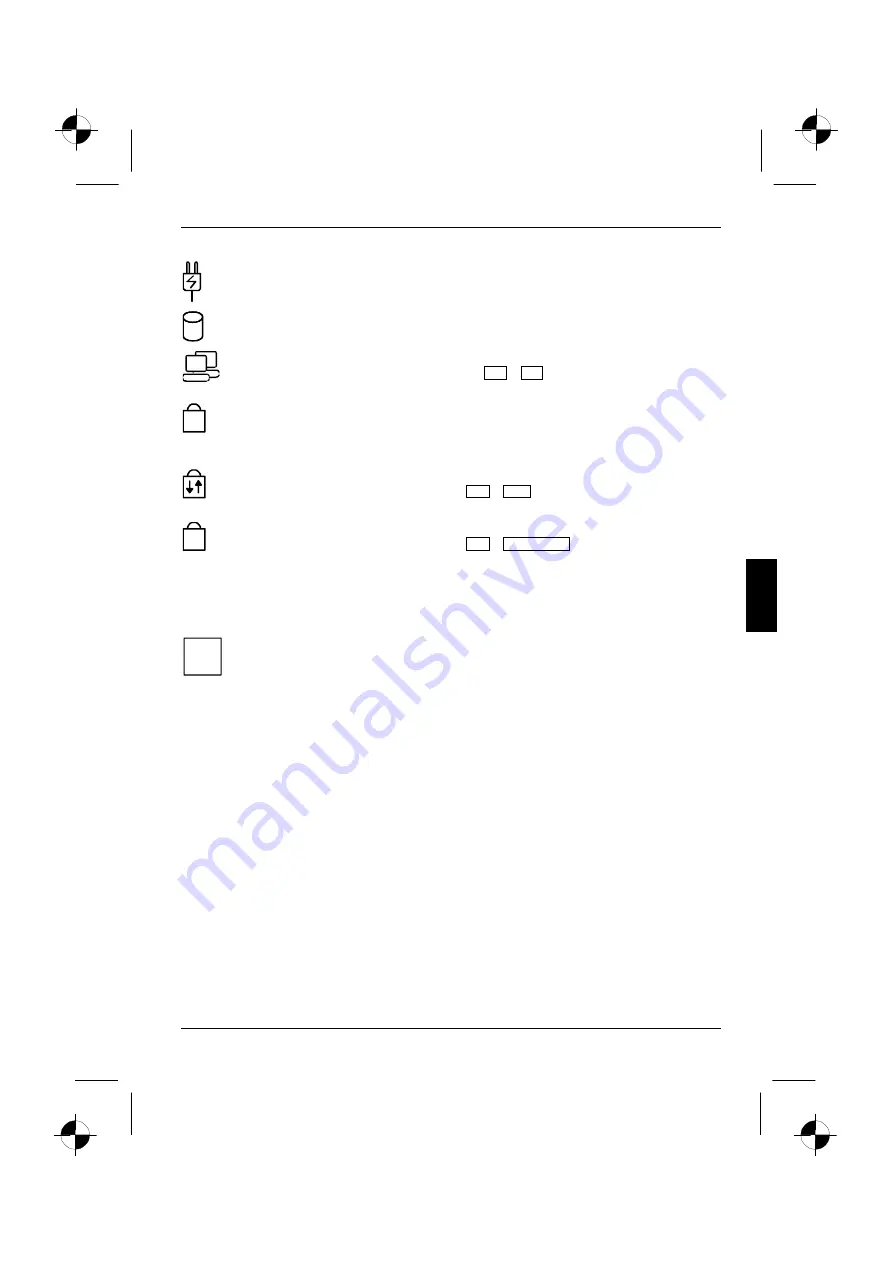
Using your notebook
10600572101, edition 1
19
Battery charging indicator
The indicator lights green: The battery is charging.
Hard disk indicator
The indicator lights up green: the hard disk drive of the notebook is being accessed.
Indicator Wireless LAN
The indicator lights green: the key combination
Fn
+
F2
has been pressed. The radio
component is enabled.
A
Caps Lock indicator
The indicator lights up: the Caps Lock key has been pressed. All the characters you type
appear in uppercase. In the case of overlay keys, the character printed on the upper left
of the key appears when that key is pressed.
Scroll indicator (Scroll Lock)
The indicator lights up: the key combination
Fn
+
Scr
has been pressed. The effect
this key has varies from programme to programme.
1
Num Lock indicator
The indicator lights up: the key combination
Fn
+
Num Lock
has been pressed. The
numeric keypad is activated. In the case of overlay keys, the character printed on the
upper right of the key appears when that key is pressed.
Keyboard
i
The keyboard of your notebook is subject to continuous wear due to normal use. The
keyboard markings are subjected to particularly high loads. The keyboard markings can
wear off in the course of using the notebook.
The keyboard has been designed to provide all the functions of an enhanced keyboard. Some
enhanced keyboard functions are mapped with key combinations.
The following description of keys refers to Windows. Additional functions supported by the keys are
described in the relevant manuals supplied with your application programmes.
The figure below shows how to access the different characters on keys with overlaid functions. The
example applies when the Caps Lock indicator is not lit.
















































