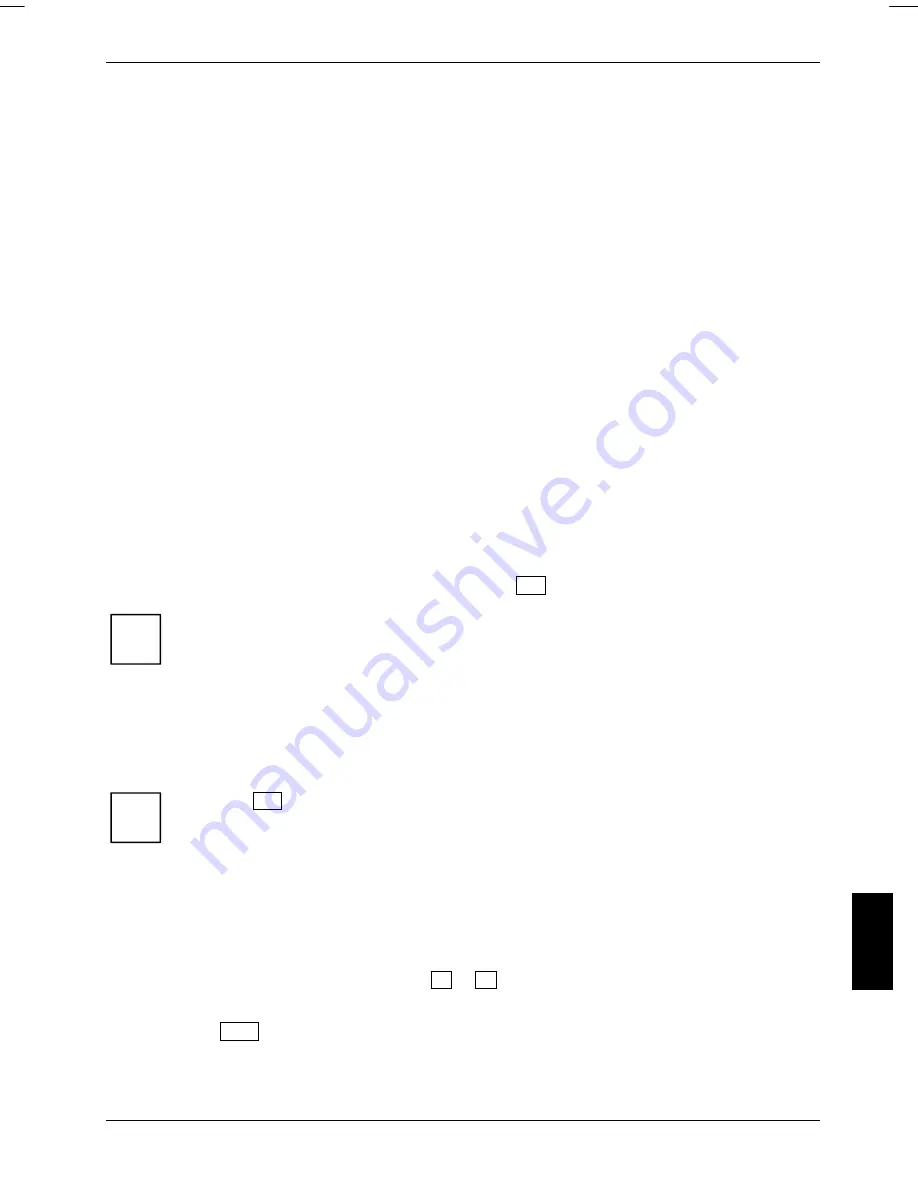
Settings in BIOS Setup Utility
In
BIOS Setup Utility
you can set the system functions and the hardware configuration of the
notebook.
When it is delivered, the notebook is set to factory default settings. You can change these settings in
BIOS Setup Utility
. Any changes you make take effect as soon as you save and quit the
BIOS Setup
Utility
.
The
BIOS Setup Utility
programme contains the following menus:
Main
:
For system settings such as time and date and information about the notebook
Advanced
:
For system settings like interface settings
Security
:
For security settings such as the password
Boot
:
For specifying the start order
Exit
:
For saving the changes and terminating the
BIOS Setup Utility
Start BIOS Setup Utility
►
Reboot the notebook (switch off/on or reboot the operating system).
The following or a similar display appears on the screen during booting:
F2: Setup F12: Boot menu
►
When this message appears, press the function key
F2
.
i
If a password has been assigned:
►
Enter the password and press the Enter key.
If you have forgotten the password, contact your system administrator or contact our
customer service centre.
Operating BIOS Setup Utility
Press the
F1
key to display help for the
BIOS Setup Utility
.
The description of the individual settings is shown in the right-hand window of the
BIOS
Setup Utility
.
i
►
Select the menu in which you want to make settings with the cursor keys.
The menu is displayed on the screen.
►
Use the cursor keys to select the option you wish to change.
►
Press the Enter key.
►
Change the option with the cursor keys
or
.
►
Press the Enter key to confirm your selection.
►
Press
the
Esc
key to exit the selected menu.
►
For future reference, make a note of the changes you have made (for example, in this manual).
10600727428
, edition 1
53
Summary of Contents for AMILO L7320
Page 1: ...Notebook EasyGuide English AMILO L7320...
Page 3: ......
Page 12: ...Ports and operating elements 4 10600727428 edition 1...
Page 16: ...Important notes 8 10600727428 edition 1...
Page 20: ...Using your notebook for the first time 12 10600727428 edition 1...
Page 42: ...Using your notebook 34 10600727428 edition 1...
Page 48: ...Security functions 40 10600727428 edition 1...
Page 54: ...Connecting external devices 46 10600727428 edition 1...
Page 60: ...Removing and installing components during servicing 52 10600727428 edition 1...
Page 70: ...Troubleshooting and tips 62 10600727428 edition 1...
















































