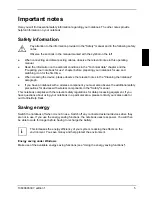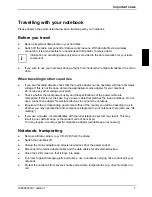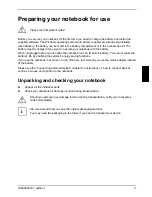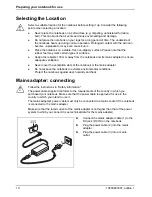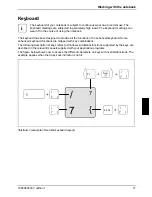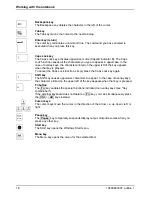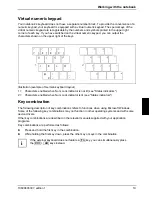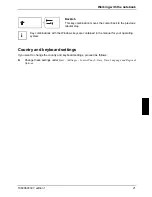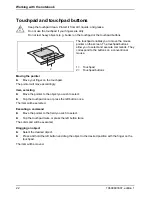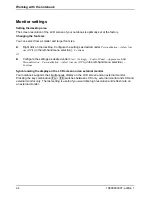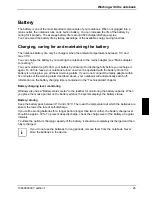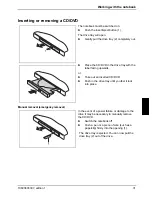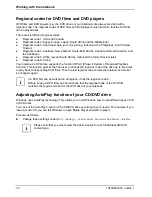Working with the notebook
Virtual numeric keypad
Your notebook’s keyboard does not have a separate number block. To provide the convenience of a
numeric keypad, your keyboard is equipped with a virtual numeric keypad. The special keys of the
virtual numeric keypad are recognisable by the numbers and symbols printed in the upper right
corner of each key. If you have switched on the virtual numeric keypad, you can output the
characters shown on the upper right of the keys.
Illustration (example of German keyboard layout)
1 = Characters enabled when Num Lock indicator is not lit (see "Status indicators").
2 = Characters enabled when Num Lock indicator is lit (see "Status indicators").
Key combination
The following description of key combinations refers to functions when using Microsoft Windows.
Some of the following key combinations may not function in other operating systems and with some
device drivers.
Other key combinations are described in the relevant manuals supplied with your application
programs.
Key combinations are performed as follows:
►
Press and hold the first key in the combination.
►
While holding the first key down, press the other key or keys in the combination.
i
If the external keyboard does not feature a
Fn
key, you can simultaneously press
the
Ctrl
+
Alt
keys instead.
10600803307, edition 1
19
Summary of Contents for AMILO La 1703
Page 1: ...Notebook EasyGuide English AMILO La Series...
Page 3: ......
Page 12: ...Ports and operating elements 4 10600803307 edition 1...
Page 20: ...Preparing your notebook for use 12 10600803307 edition 1...
Page 44: ...Working with the notebook 36 10600803307 edition 1...
Page 48: ...Security functions 40 10600803307 edition 1...
Page 54: ...Connecting external devices 46 10600803307 edition 1...
Page 68: ...Troubleshooting and tips 60 10600803307 edition 1...