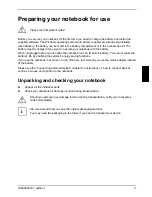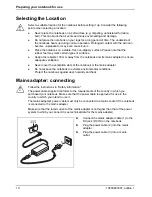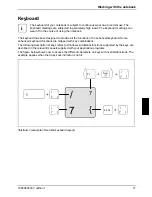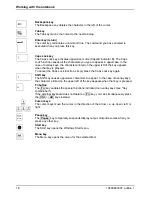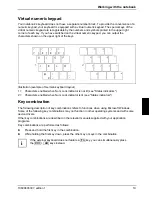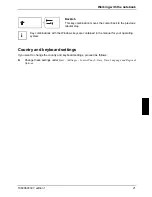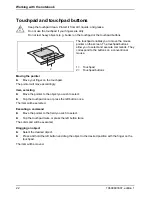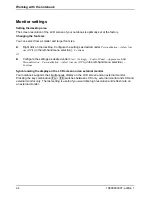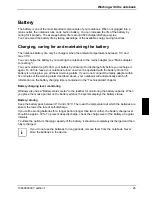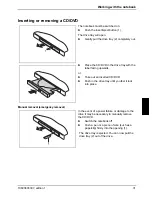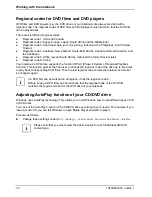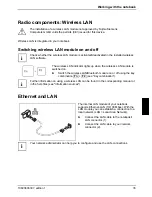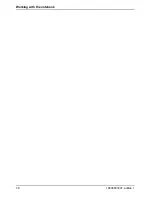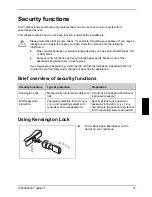Working with the notebook
Touchpad and touchpad buttons
!
Keep the touchpad clean. Protect it from dirt, liquids, and grease.
Do not use the touchpad if your fingers are dirty.
Do not rest heavy objects (e.g. books) on the touchpad or the touchpad buttons.
1
2
The touchpad enables you to move the mouse
pointer on the screen. The touchpad buttons
allow you to select and execute commands. They
correspond to the buttons on a conventional
mouse.
1 = Touchpad
2 = Touchpad buttons
Moving the pointer
►
Move your finger on the touchpad.
The pointer will move accordingly.
Item, selecting
►
Move the pointer to the object you wish to select.
►
Tap the touchpad once or press the left button once.
The item will be selected.
Executing a command
►
Move the pointer to the field you wish to select.
►
Tap the touchpad twice or press the left button twice.
The command will be executed.
Dragging an object
►
Select the desired object.
►
Press and hold the left button and drag the object to the desired position with the finger on the
touchpad.
The item will be moved.
22
10600803307, edition 1
Summary of Contents for AMILO La 1703
Page 1: ...Notebook EasyGuide English AMILO La Series...
Page 3: ......
Page 12: ...Ports and operating elements 4 10600803307 edition 1...
Page 20: ...Preparing your notebook for use 12 10600803307 edition 1...
Page 44: ...Working with the notebook 36 10600803307 edition 1...
Page 48: ...Security functions 40 10600803307 edition 1...
Page 54: ...Connecting external devices 46 10600803307 edition 1...
Page 68: ...Troubleshooting and tips 60 10600803307 edition 1...