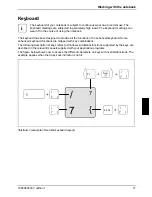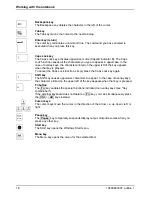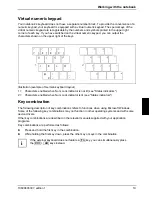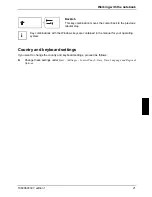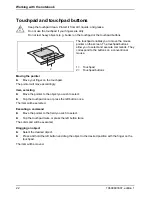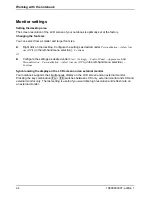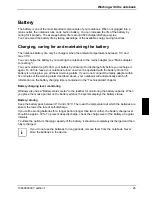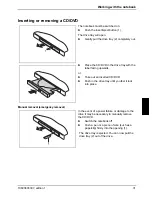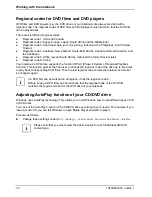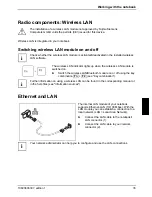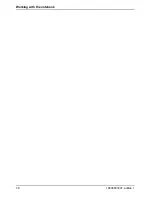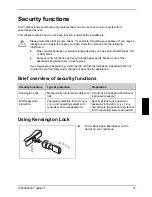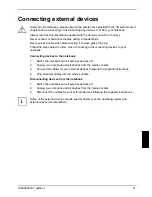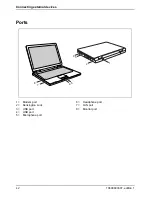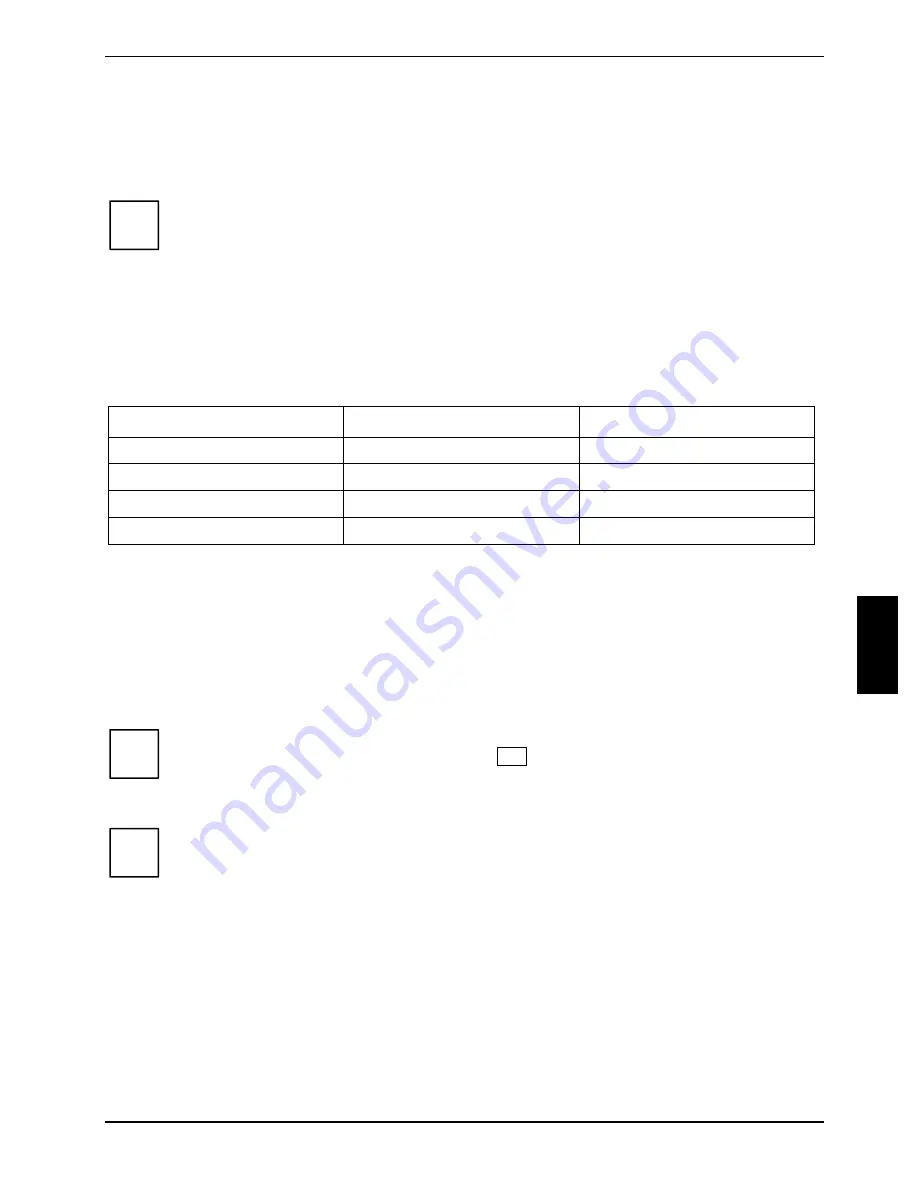
Working with the notebook
Using the energy saving functions
If you use the available energy saving functions, the notebook uses less energy. You will then be
able to work longer when using the battery before having to recharge it.
This increases the energy efficiency of your system, reducing the effects on the
environment.
If you optimise your use of the power saving options, you can make significant savings
and protect the environment at the same time.
i
When you close the lid, the notebook automatically enters an energy-saving mode. Under Windows,
Hibernate
is activated by default.
We recommend you configure the following settings:
These settings are based on practical experience, and may, therefore, differ from the default settings
configured by the software preinstallation routines and those made by Windows.
Function:
On external power
Battery power:
Switch off monitor:
After 10 minutes
After 5 minutes
Switch off hard disk(s):
After 15 minutes
After 10 minutes
Standby:
After 20 minutes
After 15 minutes
Hibernate:
After 1 hour
After 30 minutes
►
Change the energy savings settings under
Start – (Settings) – Control Panel – Mobile PC – Power
options
.
►
Configure the screensaver settings under
Start – (Settings) – Control Panel – Appearance
and
Personalization – Personalization – Change screensaver
.
or
►
Right click on the desktop. Configure the screensaver under
Personalization – Change
screensaver
.
If you ever need more information on a selection option, you can view the Microsoft help
documents for most settings by pressing the
F1
button.
i
When the notebook is in power-saving mode, the following must be remembered:
Files that are opened when the power-saving mode is enabled are stored in RAM, the
cache or a swapfile on the hard disk.
i
Never switch the notebook off while it is in an energy saving mode. If the installed battery
is almost empty, you should closed all open files and not enable power-saving mode.
Switch the notebook off:
●
If you want to connect other external devices
●
If you want to disconnect any external devices from the notebook
●
If you want to change the memory configuration
10600803307, edition 1
27
Summary of Contents for AMILO La 1703
Page 1: ...Notebook EasyGuide English AMILO La Series...
Page 3: ......
Page 12: ...Ports and operating elements 4 10600803307 edition 1...
Page 20: ...Preparing your notebook for use 12 10600803307 edition 1...
Page 44: ...Working with the notebook 36 10600803307 edition 1...
Page 48: ...Security functions 40 10600803307 edition 1...
Page 54: ...Connecting external devices 46 10600803307 edition 1...
Page 68: ...Troubleshooting and tips 60 10600803307 edition 1...