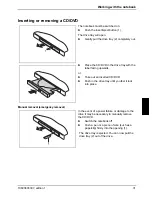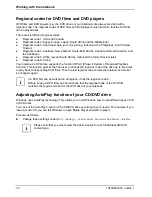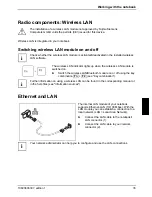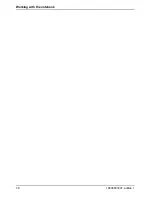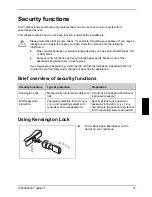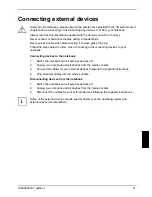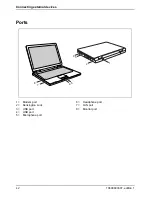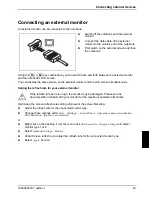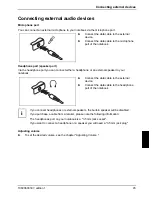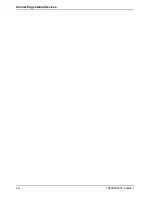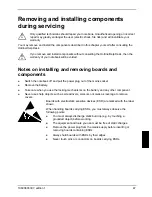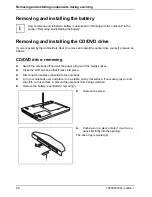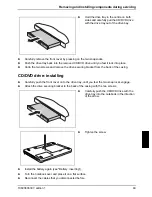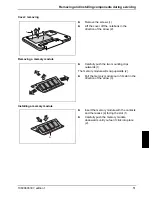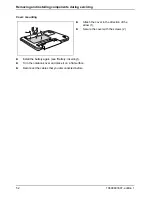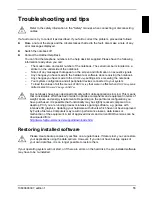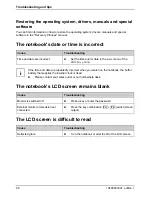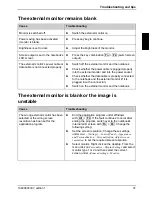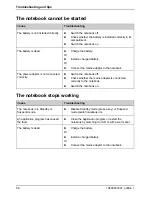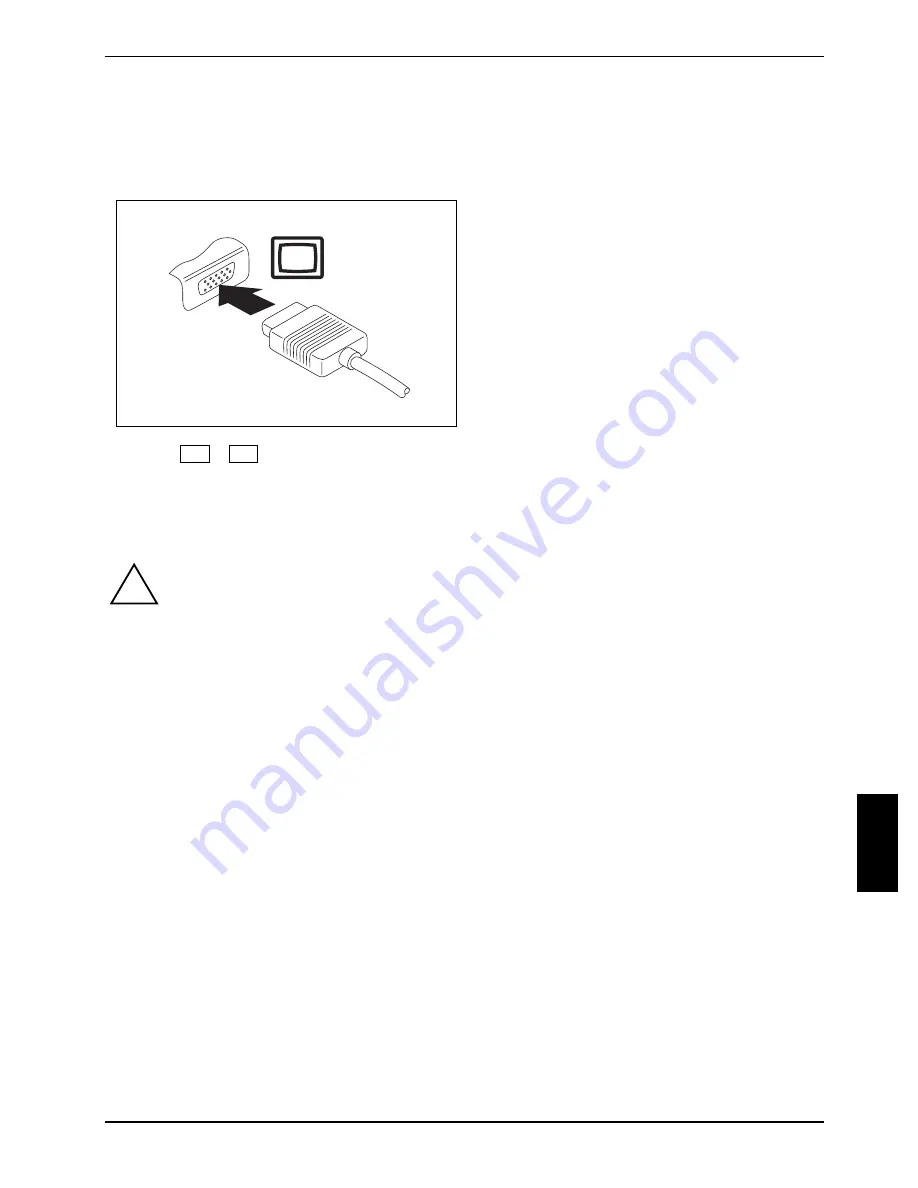
Connecting external devices
Connecting an external monitor
An external monitor can be connected to the notebook.
►
Switch off the notebook and the external
monitor.
►
Connect the data cable of the external
monitor to the monitor port of the notebook.
►
First switch on the external screen and then
the notebook.
Using the
Fn
+
F4
key combination you can switch back and forth between the external monitor
and the notebook’s LCD screen.
You can display the same picture on the external monitor and the LCD screen simultaneously.
Setting the refresh rate for your external monitor
If the refresh rate set is too high, the monitor may be damaged. Please see the
documentation included with your monitor for the maximum possible refresh rate.
!
Optimising the screen refresh rate setting will prevent the screen flickering.
►
Adjust the refresh rate for the connected monitor type.
►
Change these settings under
Start – (Settings) – Control Panel – Appearance and personalization –
Personalization: Adjust screen resolution
.
or
►
Right click on the desktop. From the menu click on
Personalize – Display Settings
and select
monitor type 1 or 2.
►
Select
Advanced
settings – Monitor
.
►
Under Screen refresh rate, adjust the refresh rate for the connected monitor type.
►
Select
Apply
and
OK
.
10600803307, edition 1
43
Summary of Contents for AMILO La 1703
Page 1: ...Notebook EasyGuide English AMILO La Series...
Page 3: ......
Page 12: ...Ports and operating elements 4 10600803307 edition 1...
Page 20: ...Preparing your notebook for use 12 10600803307 edition 1...
Page 44: ...Working with the notebook 36 10600803307 edition 1...
Page 48: ...Security functions 40 10600803307 edition 1...
Page 54: ...Connecting external devices 46 10600803307 edition 1...
Page 68: ...Troubleshooting and tips 60 10600803307 edition 1...