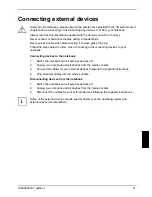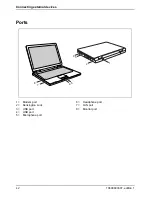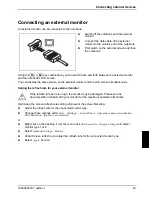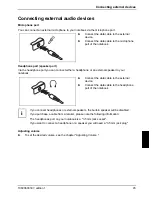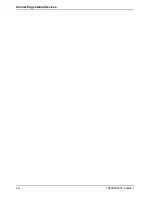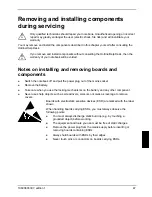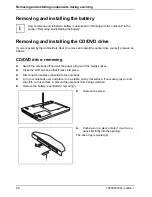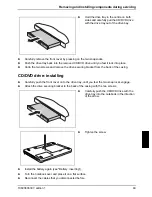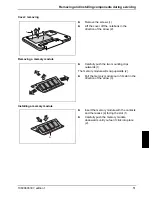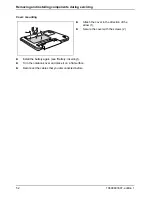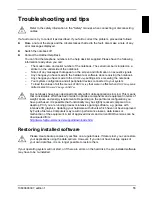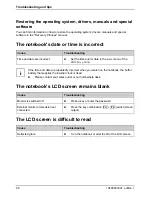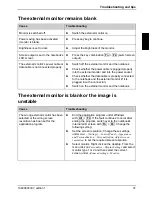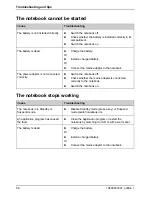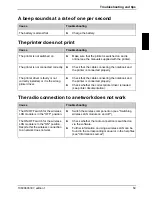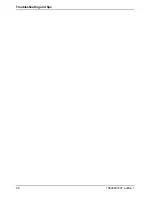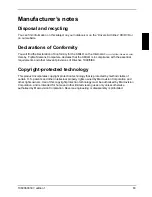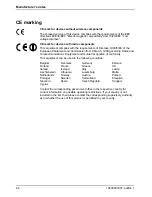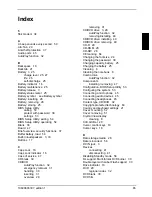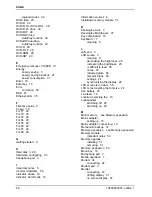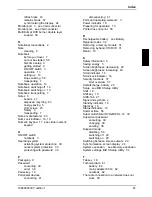Settings in BIOS Setup Utility
In
BIOS Setup Utility
you can set the system functions and the hardware configuration of the
notebook.
When it is delivered, the notebook is set to factory default settings. You can change these settings in
BIOS Setup Utility
. Any changes you make take effect as soon as you save and quit the
BIOS Setup
Utility
.
The
BIOS Setup Utility
program contains the following menus:
Main
System settings such as time and date, display information relating to the BIOS,
processor and notebook
Advanced
Advanced system settings
Security
Password settings and security functions
Boot
Configuration of the start-up sequence
Exit
Exits the
BIOS Setup Utility
Starting the BIOS Setup Utility
►
Reboot the notebook (switch off/on or reboot the operating system).
The following or a similar display appears on the screen at start-up:
<F2> BIOS Setup <F12> Boot Menu
►
When this message appears, press the function key
F2
.
i
If a password has been assigned:
►
Enter the password and press the Enter key.
If you have forgotten the password, contact your system administrator or contact our
customer service centre.
10600803307, edition 1
53
Summary of Contents for AMILO La 1703
Page 1: ...Notebook EasyGuide English AMILO La Series...
Page 3: ......
Page 12: ...Ports and operating elements 4 10600803307 edition 1...
Page 20: ...Preparing your notebook for use 12 10600803307 edition 1...
Page 44: ...Working with the notebook 36 10600803307 edition 1...
Page 48: ...Security functions 40 10600803307 edition 1...
Page 54: ...Connecting external devices 46 10600803307 edition 1...
Page 68: ...Troubleshooting and tips 60 10600803307 edition 1...