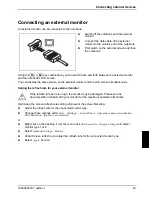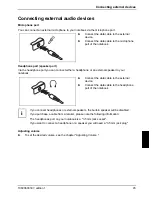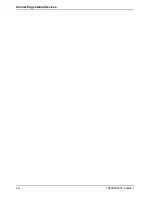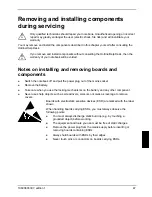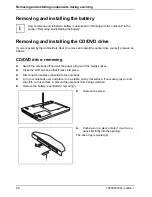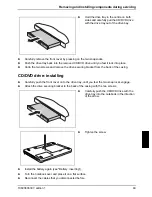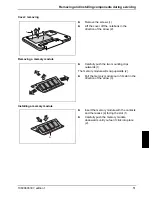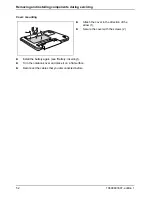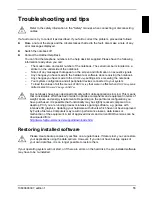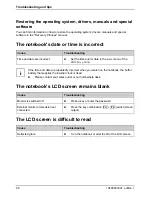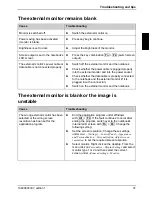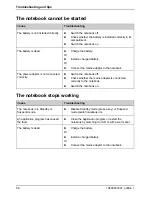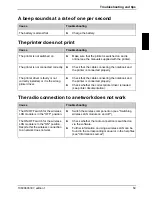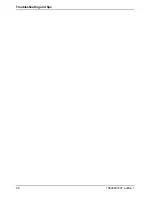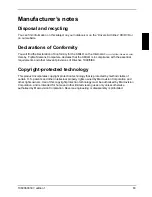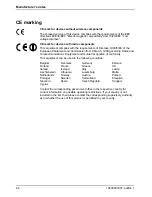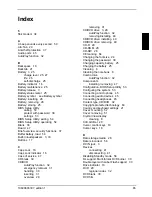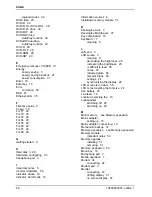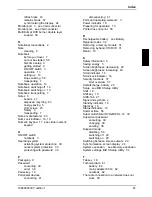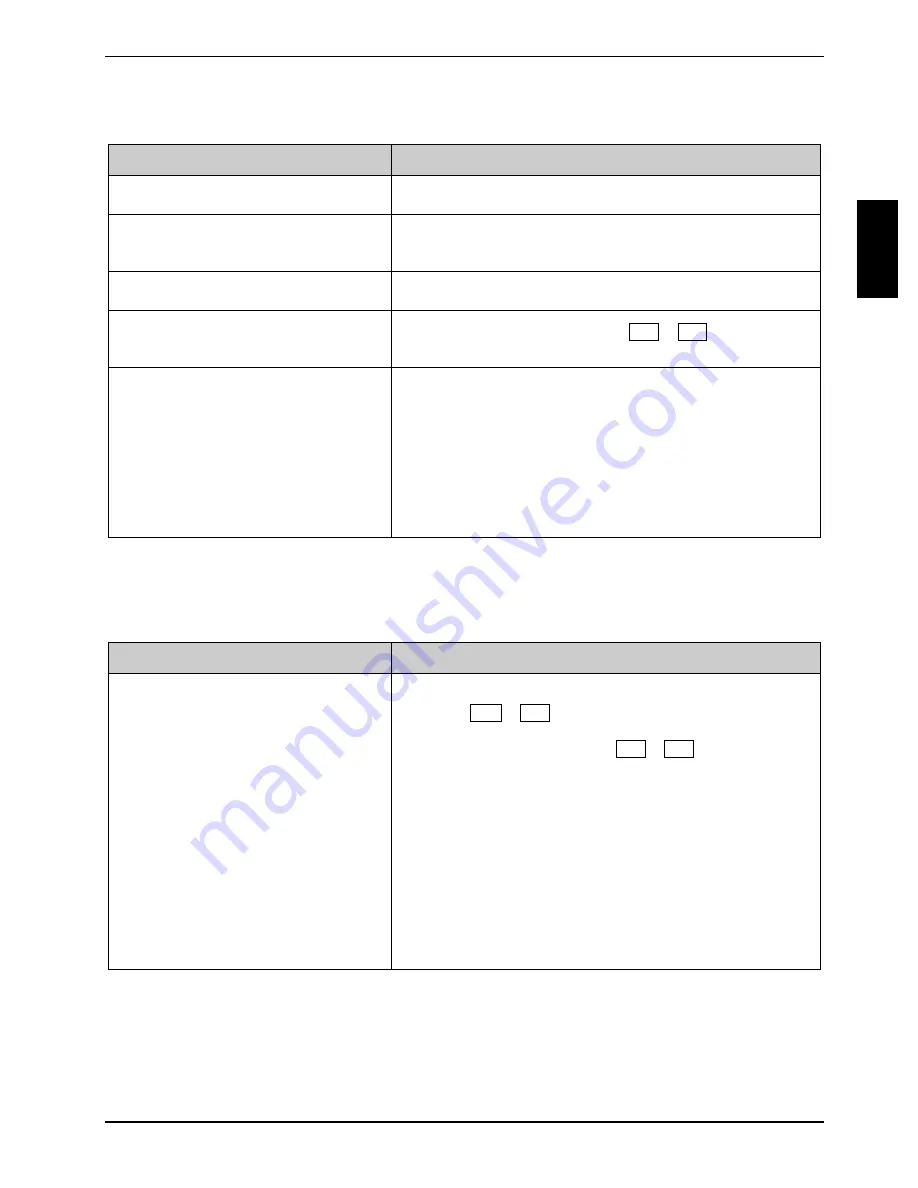
Troubleshooting and tips
The external monitor remains blank
Cause
Troubleshooting
Monitor is switched off.
►
Switch the external monitor on.
Power saving has been activated
(monitor is blank).
►
Press any key to continue.
Brightness is set to dark.
►
Adjust the brightness of the monitor.
►
Press the key combination
Fn
+
F4
(switch screen
output).
Screen output is set to the notebook’s
LCD screen
The external monitor's power cable or
data cable is not connected properly.
►
Switch off the external monitor and the notebook.
►
Check whether the power cable is plugged properly
into the external monitor and into the power socket.
►
Check whether the data cable is properly connected
to the notebook and the external monitor (if it is
plugged in with a connector).
►
Switch on the external monitor and the notebook.
The external monitor is blank or the image is
unstable
Cause
Troubleshooting
The wrong external monitor has been
selected or the wrong screen
resolution has been set for the
application program.
►
End the application program under Windows
with
Alt
+
F4
. If the fault continues to occur after
ending the program, switch over to the notebook's
internal LCD screen with
Fn
+
F4
. Change the
following setting:
►
Set the screen resolution: Change these settings
under
Start – (Settings) – Control Panel – Appearance
and Personalization – Personalization: Adjust screen
resolution
. to set the required screen resolution.
►
Select monitor: Right click on the desktop. From the
menu click on
Personalize – Display Settings
and select
monitor type 1 or 2 and then select the correct
screen under
Advanced settings – Monitor
.
10600803307, edition 1
57
Summary of Contents for AMILO La 1703
Page 1: ...Notebook EasyGuide English AMILO La Series...
Page 3: ......
Page 12: ...Ports and operating elements 4 10600803307 edition 1...
Page 20: ...Preparing your notebook for use 12 10600803307 edition 1...
Page 44: ...Working with the notebook 36 10600803307 edition 1...
Page 48: ...Security functions 40 10600803307 edition 1...
Page 54: ...Connecting external devices 46 10600803307 edition 1...
Page 68: ...Troubleshooting and tips 60 10600803307 edition 1...