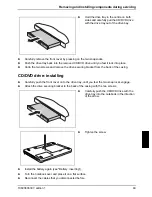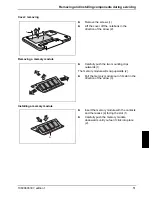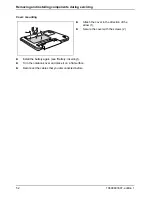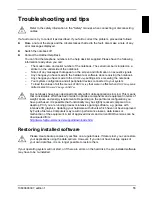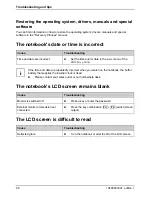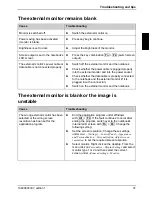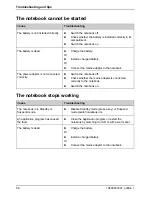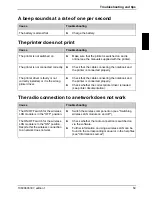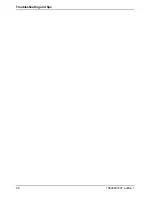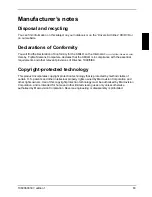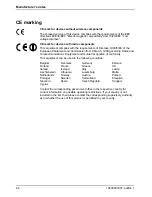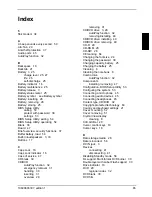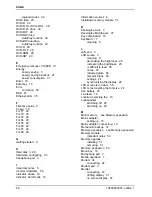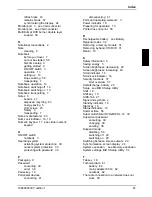Manufacturer’s notes
Disposal and recycling
You can find information on this subject on your notebook or on the “Drivers & Utilities” CD/DVD or
on our website.
Declarations of Conformity
You will find the Declaration of Conformity for the AMILO on the Internet at:
www.fujitsu-siemens.com
.
Hereby, Fujitsu Siemens Computers, declares that the AMILO is in compliance with the essential
requirements and other relevant provisions of Directive 1999/5/EC.
Copyright-protected technology
This product incorporates copyright protection technology that is protected by method claims of
certain U. S. patents and other intellectual property rights owned by Macrovision Corporation and
other rights owners. Use of this copyright protection technology must be authorised by Macrovision
Corporation, and is intended for home and other limited viewing uses only unless otherwise
authorised by Macrovision Corporation. Reverse engineering or disassembly is prohibited.
10600803307, edition 1
63
Summary of Contents for AMILO La 1703
Page 1: ...Notebook EasyGuide English AMILO La Series...
Page 3: ......
Page 12: ...Ports and operating elements 4 10600803307 edition 1...
Page 20: ...Preparing your notebook for use 12 10600803307 edition 1...
Page 44: ...Working with the notebook 36 10600803307 edition 1...
Page 48: ...Security functions 40 10600803307 edition 1...
Page 54: ...Connecting external devices 46 10600803307 edition 1...
Page 68: ...Troubleshooting and tips 60 10600803307 edition 1...