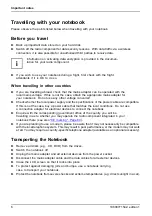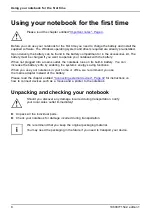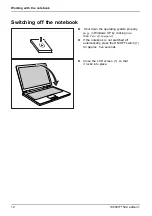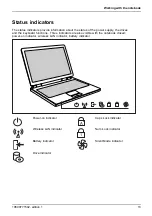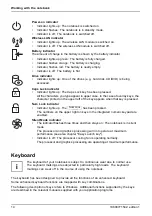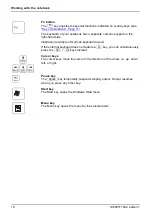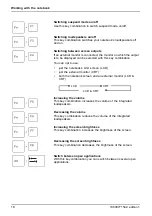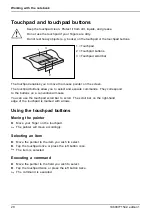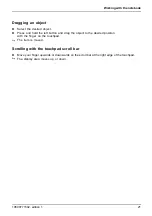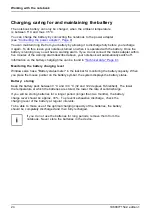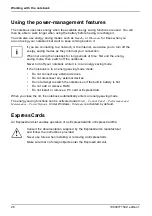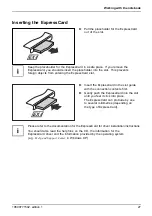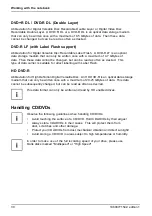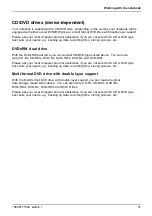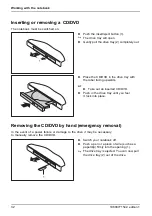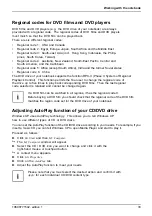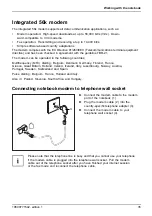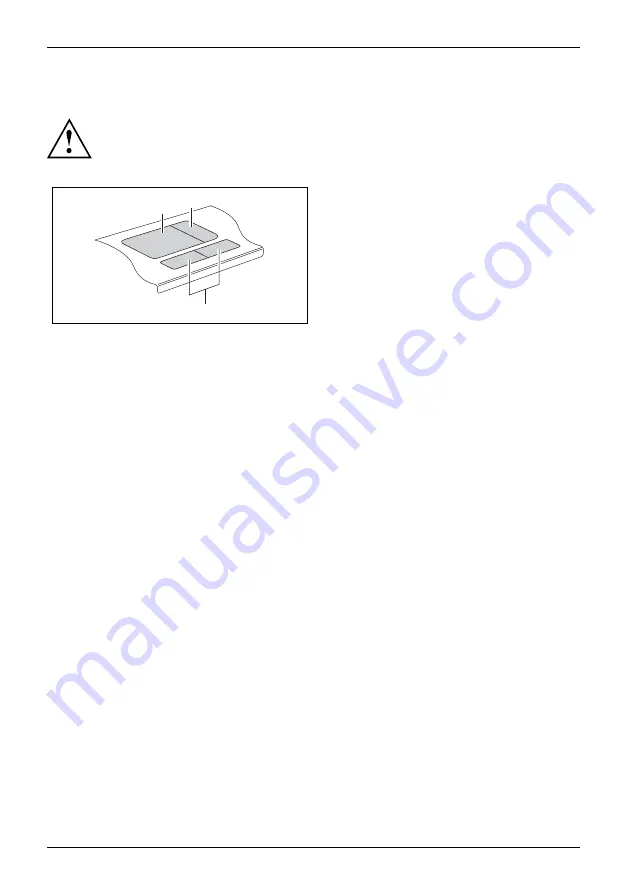
Working with the notebook
Touchpad and touchpad buttons
Keep the touchpad clean. Protect it from dirt, liquids, and grease.
Touchpad
Touchpad
Do not use the touchpad if your
fi
ngers are dirty.
Do not rest heavy objects (e.g. books) on the touchpad or the touchpad buttons.
1
2
3
1 = Touchpad
2 = Touchpad buttons
3 = Touchpad scroll bar
The touchpad enables you to move the mouse pointer on the screen.
The touchpad buttons allow you to select and execute commands. They correspond
to the buttons on a conventional mouse.
You can use the touchpad scroll bar to scroll. The scroll bar on the right-hand
edge of the touchpad is marked with arrows.
Using the touchpad buttons
Moving the pointer
►
Move your
fi
nger on the touchpad.
Touchpad
The pointer will move accordingly.
Selecting an item
►
Move the pointer to the item you wish to select.
Touchpad
►
Tap the touchpad once or press the left button once.
The item is selected.
Executing a command
►
Move the pointer to the
fi
eld you wish to select.
Touchpad
►
Tap the touchpad twice or press the left button twice.
The command is executed.
20
10600771542, edition 1
Summary of Contents for AMILO Li Series
Page 1: ...Notebook English EasyGuide AMILO Li Series...
Page 3: ......
Page 10: ...Contents 10600771542 edition 1...