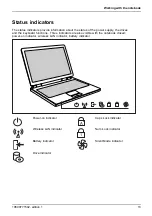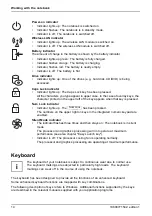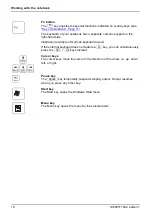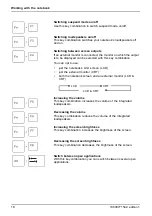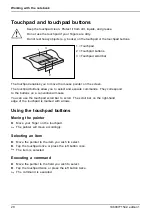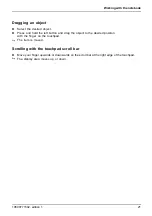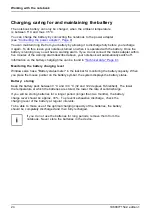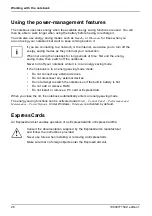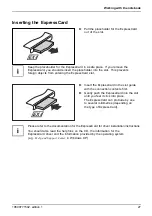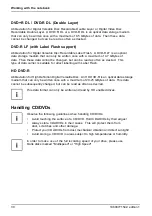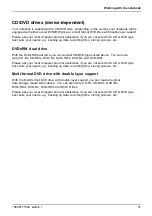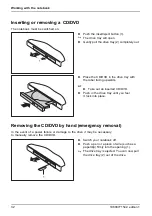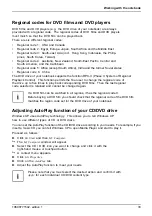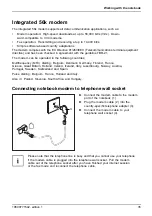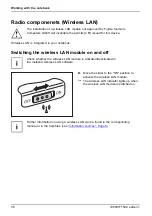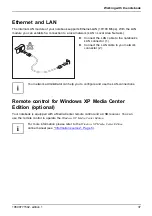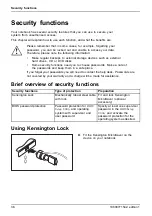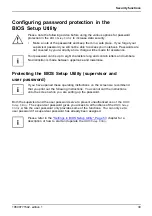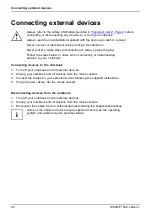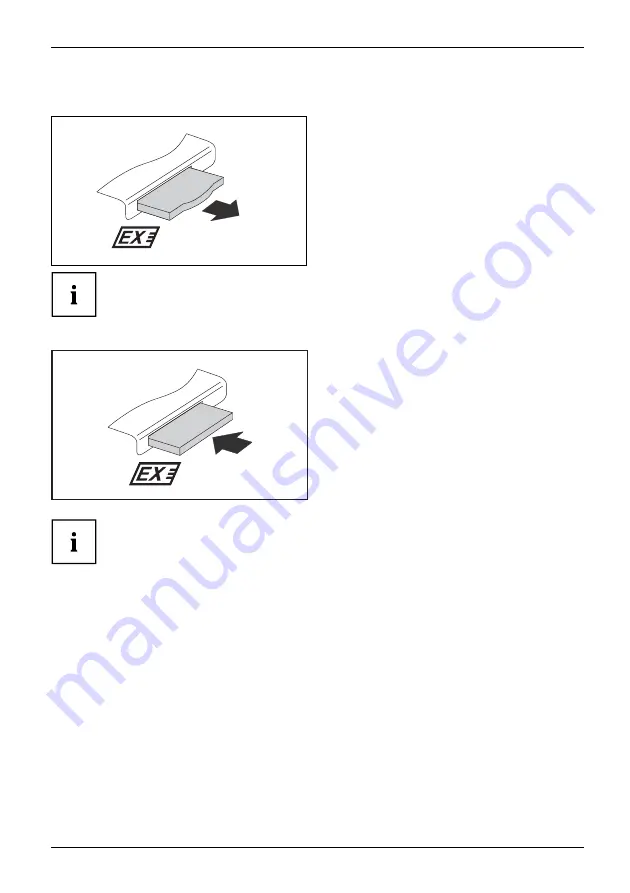
Working with the notebook
Inserting the ExpressCard
►
Pull the placeholder for the ExpressCard
out of the slot.
ExpressCard
Keep the placeholder for the ExpressCard in a safe place. If you remove the
ExpressCard, you should reinsert the placeholder into the slot. This prevents
foreign objects from entering the ExpressCard slot.
►
Insert the ExpressCard in the slot guide
with the connection contacts
fi
rst.
►
Gently push the ExpressCard into the slot
until you feel it click into place.
The ExpressCard can protrude by one
to several millimetres (depending on
the type of ExpressCard).
Please refer to the documentation for the ExpressCard for driver installation instructions.
You should also read the help
fi
les on the CD, the information for the
ExpressCard driver and the information provided by the operating system
(e.g.
Help and Support Center
in Windows XP).
10600771542, edition 1
27
Summary of Contents for AMILO Li Series
Page 1: ...Notebook English EasyGuide AMILO Li Series...
Page 3: ......
Page 10: ...Contents 10600771542 edition 1...