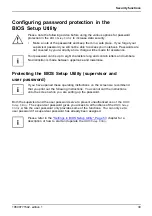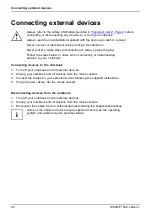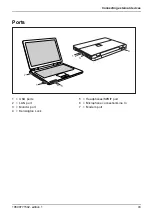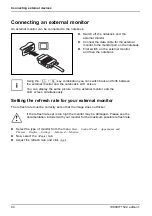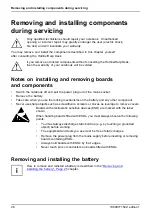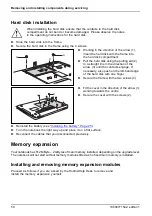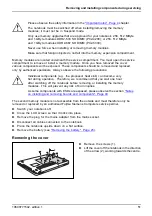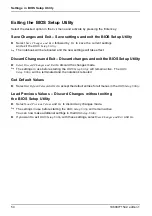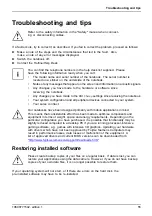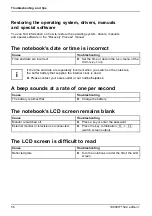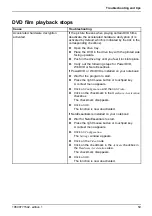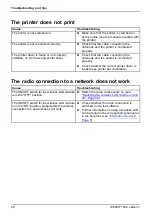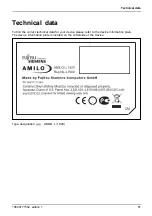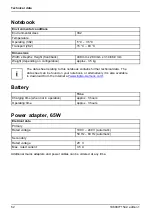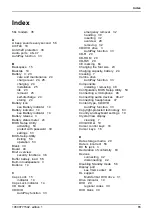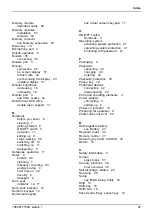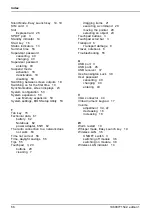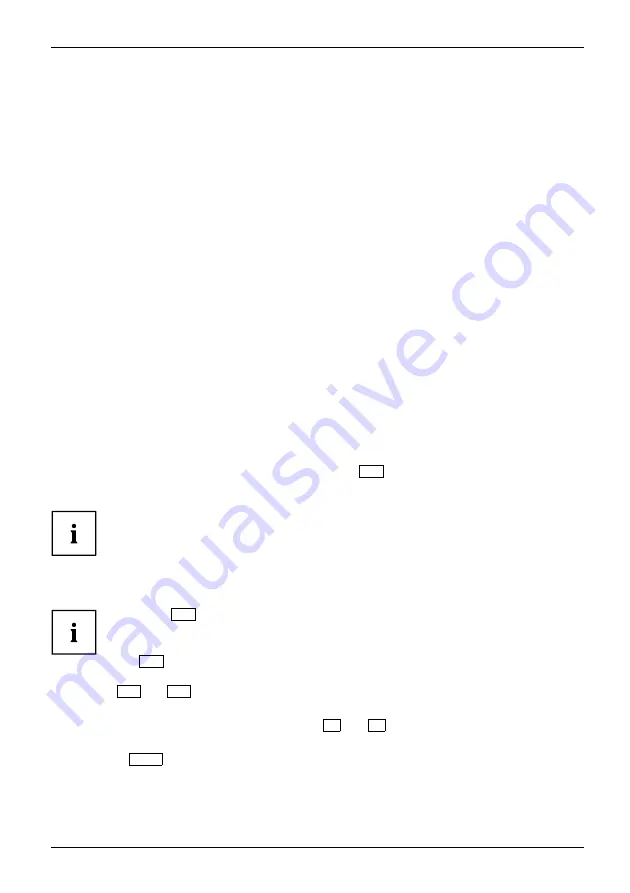
Settings in BIOS Setup Utility
Settings in BIOS Setup Utility
BIOS Setup Utility
System settings, BIOS Setup Utility
Con
fi
guration, BIOS Setup Utility
Setup
System con
fi
guration
Hardware con
fi
guration
The
BIOS Setup Utility
allows you to set system functions and the hardware
con
fi
guration of your notebook.
When it is delivered, the notebook is set to factory default settings. You can change
these settings using the
BIOS Setup Utility
menus. Any changes you make take effect
as soon as you save and quit the
BIOS Setup Utility
.
The
BIOS-Setup-Utility
program contains the following menus:
Main
System settings such as time and date
Info
Displays information relating to the BIOS, processor and notebook
Advanced
Advanced system settings
Security
Password settings and security functions
Power
Energy saving functions
Boot
Con
fi
guration of the start-up sequence
Exit
Exit the
BIOS Setup Utility
Starting the BIOS Setup Utility
►
Reboot the notebook (switch off/on or restart the operating system).
BIOS Setup Utility
The following prompt (or similar) appears on the screen at start-up:
<F2> BIOS Setup <F12> Boot Menu
►
When this message appears, press the function key
F2
.
►
Enter the password and press the Enter key if requested.
If you have forgotten the password, contact your system administrator
or contact our customer service centre.
Operating the BIOS Setup Utility
BIOS-Setup-Utility
Press the
F1
key to display help on the operation of the
BIOS Setup
Utility
. The description of the individual settings is shown in the right-
hand window of the
BIOS Setup Utility
.
The
F9
key can be used to load the default settings for the
BIOS Setup Utility
.
►
Use the
←
and
→
cursor keys to select the settings menu you wish to access.
The menu is displayed on the screen.
►
Select the option you want to change with the
↑
and
↓
cursor keys.
►
Press the Enter key.
►
Press the
ESC
key to exit the selected menu.
►
Make a note of the changes you have made for future reference (for example, in this manual).
10600771542, edition 1
53
Summary of Contents for AMILO Li Series
Page 1: ...Notebook English EasyGuide AMILO Li Series...
Page 3: ......
Page 10: ...Contents 10600771542 edition 1...