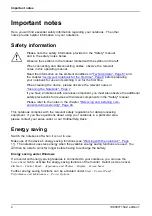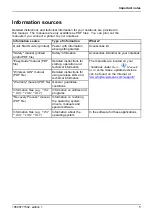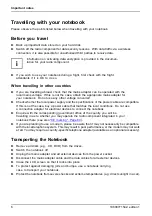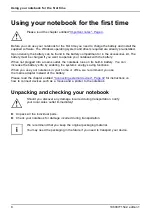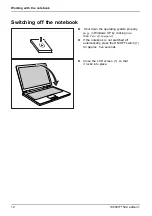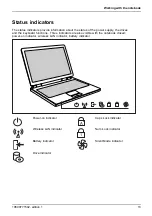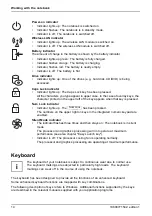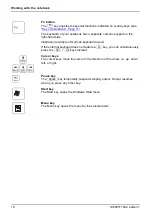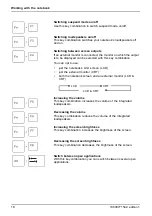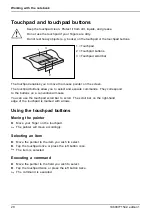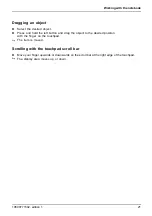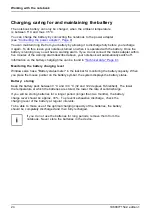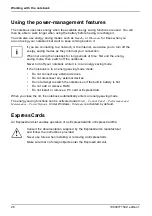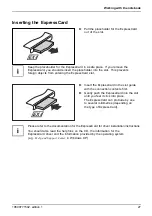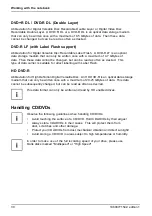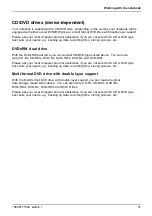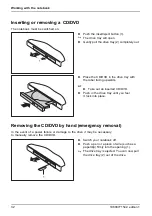Working with the notebook
Virtual numeric keypad
Numerical keypad
Virtual numeric keypad
Num Lock
The keyboard on your notebook does not have a separate numeric keypad. To provide the
convenience of a numeric keypad your keyboard is equipped with a virtual numeric keypad.
The special keys for the virtual numeric keypad are recognisable by the numbers and symbols
printed in the upper right corner of each key. If you have switched on the virtual numeric
keypad you can type the characters shown on the upper right of the keys.
Illustration (example of German keyboard layout):
1 = Characters enabled when Num Lock
indicator is not lit
2 = Characters enabled when Num
Lock indicator is lit
Further information relating to the status indicator can be found in the
tus indicators", Page 13
chapter.
Key combinations
Key combinations
The following description of key combinations refers to functions when using Microsoft
Windows. Some of the following key combinations may not function in other
operating systems and with some device drivers.
Other key combinations are described in the relevant manuals supplied with your application programs.
Key combinations are performed as follows:
►
Press and hold the
fi
rst key in the combination.
►
While holding the
fi
rst key down, press the other key or keys in the combination.
If using an external keyboard it is necessary to press the
Ctrl
+
Alt
simul-
taneously instead of using the
Fn
key.
10600771542, edition 1
17
Summary of Contents for AMILO Li Series
Page 1: ...Notebook English EasyGuide AMILO Li Series...
Page 3: ......
Page 10: ...Contents 10600771542 edition 1...