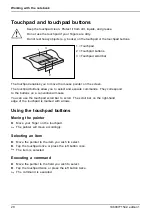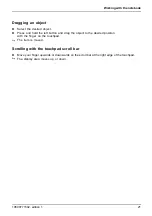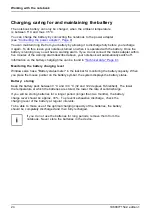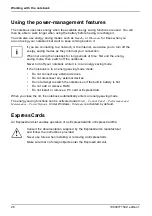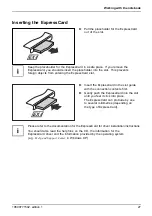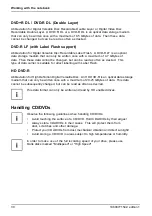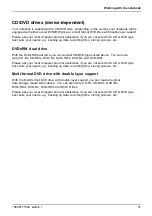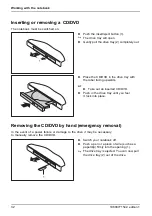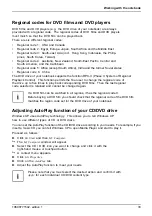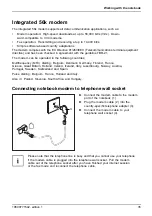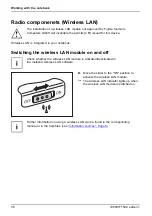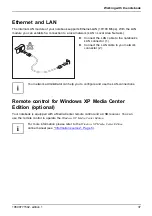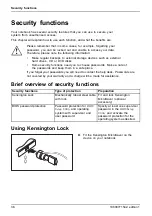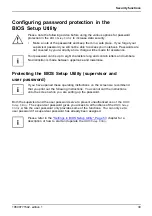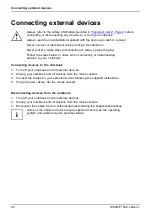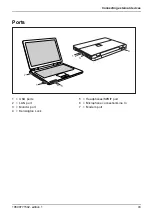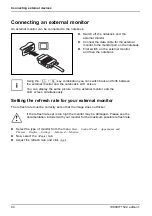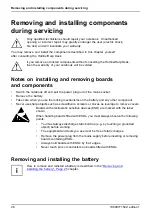Working with the notebook
Regional codes for DVD films and DVD players
DVD
fi
lm
DVD
Regional codes
DVD
fi
lms and DVD players (e.g. the DVD drive of your notebook) are always
provided with a regional code. The regional codes of DVD
fi
lms and DVD players
must match so that the DVD
fi
lm can be played back.
There are six different regional codes:
•
Regional code 1: USA and Canada
•
Regional code 2: Egypt, Europe, Japan, South Africa and the Middle East
•
Regional code 3: South-east Asia (incl. Hong Kong, Indonesia, the Philip-
pines, South Korea, Taiwan)
•
Regional code 4: Australia, New Zealand, South-East Paci
fi
c, Central and
South America, and the Caribbean
•
Regional code 5: Africa (except South Africa), India and the former Soviet states
•
Regional code 6: China
The DVD drive of your notebook supports the function RPC-II (Phase II System of Regional
Playback Control). This function permits the
fi
nal user to change the regional code of
the drive up to
fi
ve times to play back corresponding DVD
fi
lms. Then the last regional
code selected is retained and cannot be changed again.
If a DVD
fi
lm can be watched in all regions, it has the regional code 0.
Before buying a DVD
fi
lm you should check that the regional code of the DVD
fi
lm
matches the region code set for the DVD drive of your notebook.
Adjusting AutoPlay function of your CD/DVD drive
AutoPlay function
CD/DVD
Combo drive
CD/DVD drive
DVD+RW drive
DVD±RW dual drive
Content type, CD/DVD
Windows XP uses AutoPlay technology. This allows you to tell Windows XP
how to use different types of CD or DVD disks.
You can set the AutoPlay function of the CD/DVD drive according to your needs. For example, if you
insert a music CD you can tell Windows XP to open Media Player and start to play it.
Proceed as follows:
►
Click on
Start
and then
My Computer
.
The
My Computer
window will appear.
►
Select the CD / DVD icon you want to change and click it with the
right-hand mouse or touchpad button.
A context menu appears.
►
Click on
Properties
.
►
Click on the
AutoPlay
tab.
►
Adjust the AutoPlay function to meet your needs.
Please note that you must select the desired action and con
fi
rm it with
Apply
for each individual CD/DVD content type.
10600771542, edition 1
33
Summary of Contents for AMILO Li Series
Page 1: ...Notebook English EasyGuide AMILO Li Series...
Page 3: ......
Page 10: ...Contents 10600771542 edition 1...