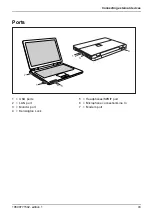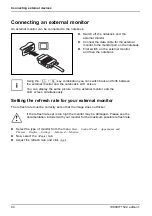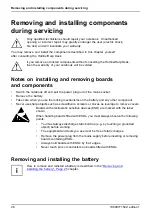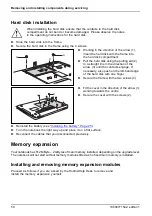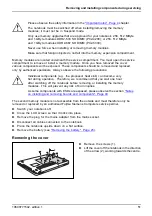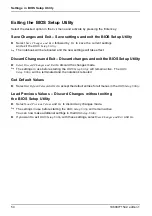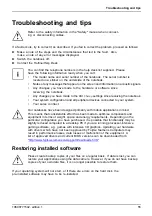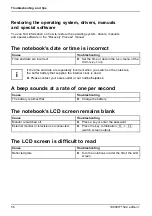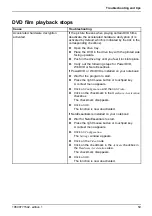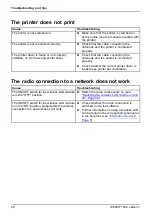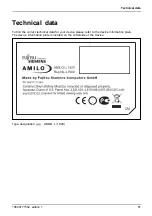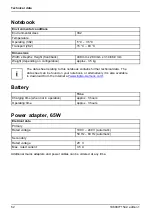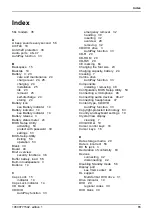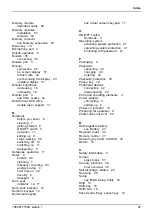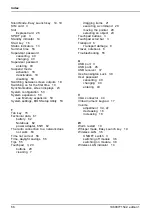Troubleshooting and tips
The external monitor remains blank
Screen
Cause
Troubleshooting
Monitor is switched off.
►
Switch the external monitor on.
Power saving has been activated (monitor is
blank).
►
Press any key to continue.
Brightness is set to ’dark’.
►
Adjust the brightness of the monitor to
’bright’.
Screen output is set to the notebook’s LCD
screen
►
Press the key combination
Fn
+
F4
(switch screen output).
The external monitor’s power cable or data cable
is not connected properly.
►
Switch off the external monitor and the
notebook.
►
Check whether the power cable is correctly
plugged into the external monitor and into
the power socket.
►
Check whether the data cable is properly
connected to the notebook and the external
monitor (if it is plugged in with a connector).
►
Switch on the external monitor and the
notebook.
The external monitor is blank or the image is unstable
Monitor
Monitor
Cause
Troubleshooting
The wrong external monitor has been selected
or the wrong screen resolution has been set for
the application program.
►
Terminate the application program in
Windows by pressing
Alt
+
F4
. If the
fault continues to occur after ending the
programme, switch over to the notebook’s
internal LCD screen with
Fn
+
F4
.
Change the following setting:
►
Select the correct monitor or set the correct
screen resolution.
•
Set the screen resolution: Select the
required screen resolution under
Start –
Control Panel – Appearance and Themes Settings
– Screen resolution
•
Select monitor: Select the correct monitor
under
Start – Control Panel – Appearance
and Themes – Display – Settings – Advanced –
Monitor
.
10600771542, edition 1
57
Summary of Contents for AMILO Li Series
Page 1: ...Notebook English EasyGuide AMILO Li Series...
Page 3: ......
Page 10: ...Contents 10600771542 edition 1...