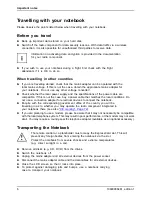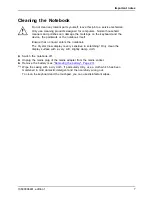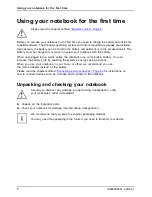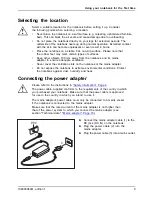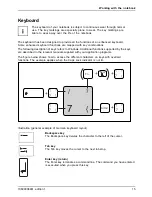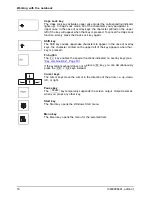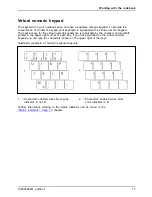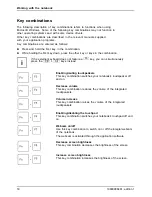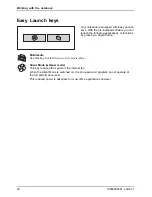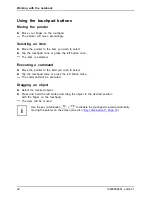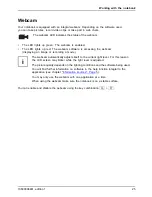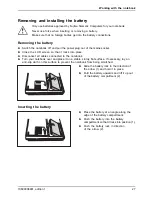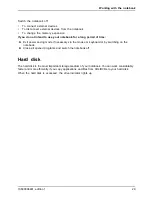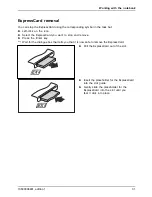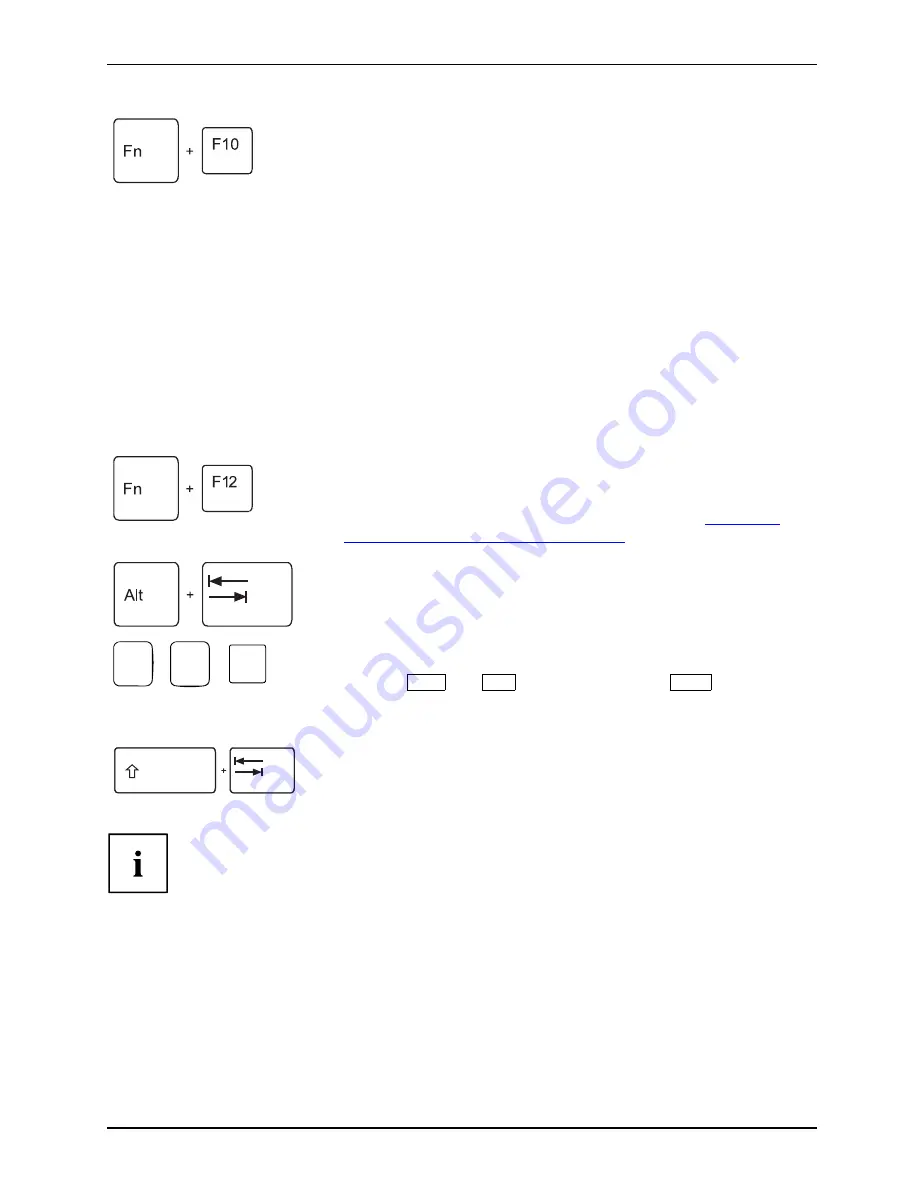
Working with the notebook
Toggle output screen
If an external monitor is connected, the monitor on which
the output is to be displayed can be selected with this key
combination.
You can opt to use:
•
just the notebook’s LCD screen (LCD)
•
both the LCD screen of the notebook and the external digital
DVI-D monitor
•
both the LCD screen of the notebook and the external
analogue monitor
•
both the external digital DVI-D monitor and the external
analogue monitor
The screen output depends on the display settings in the
ATI-CATALYST® Control Center
. Further display toggle settings
are possible in this software. The screen output is limited to a
maximum of two screens at the same time.
Fn+F10
Toggleoutputscreen
Activate power-saving mode
This key combination allows you to change the settings of the
Windows power options for the behaviour during
mains operation
or
when closing the laptop
, as described in chapter
"Using the
power-management features", Page 28
.
Fn+F12
Power-savingmode
Switching between open applications
With this key combination you can switch between several open
applications.
Alt+Tab
Alt
Ctrl
Del
+
+
Restart
This key combination restarts the notebook. First press and hold
both the
Ctrl
and
Alt
keys, then press the
Del
key. First of
all the Task Manager will be displayed. When the key combination
is pressed for a second time a restart will be performed.
Ctrl+Alt+Del
Restart
Back tab
This key combination moves the cursor back to the previous
tabular stop.
Shift+Tab
Backtab
Key combinations using the Windows keys are detailed in the manual
for your operating system.
Country and keyboard settings
If you want to change the country and keyboard settings, proceed as follows:
►
Enter the settings by clicking
Start – (Settings) – Control Panel – Time, Regional and Language Options
.
10600906461, edition 1
19
Summary of Contents for AMILO Pi Series
Page 1: ...Notebook English EasyGuide AMILO Pi Series...
Page 3: ......
Page 10: ...Contents 10600906461 edition 1...