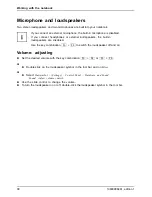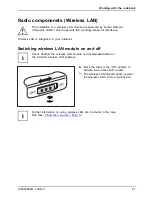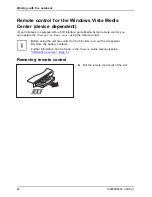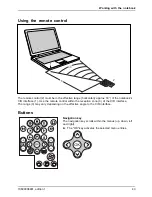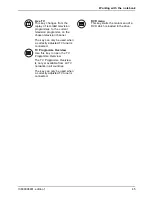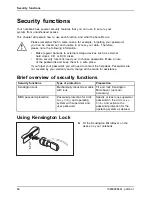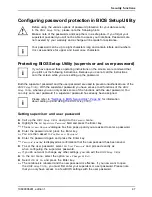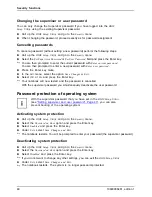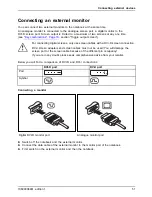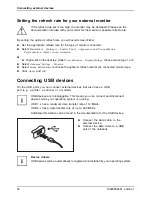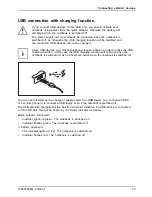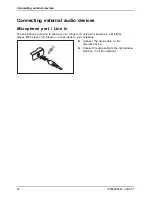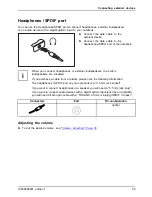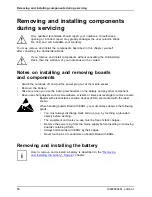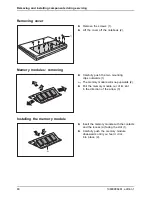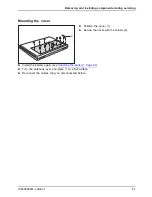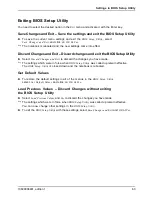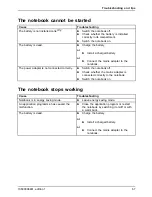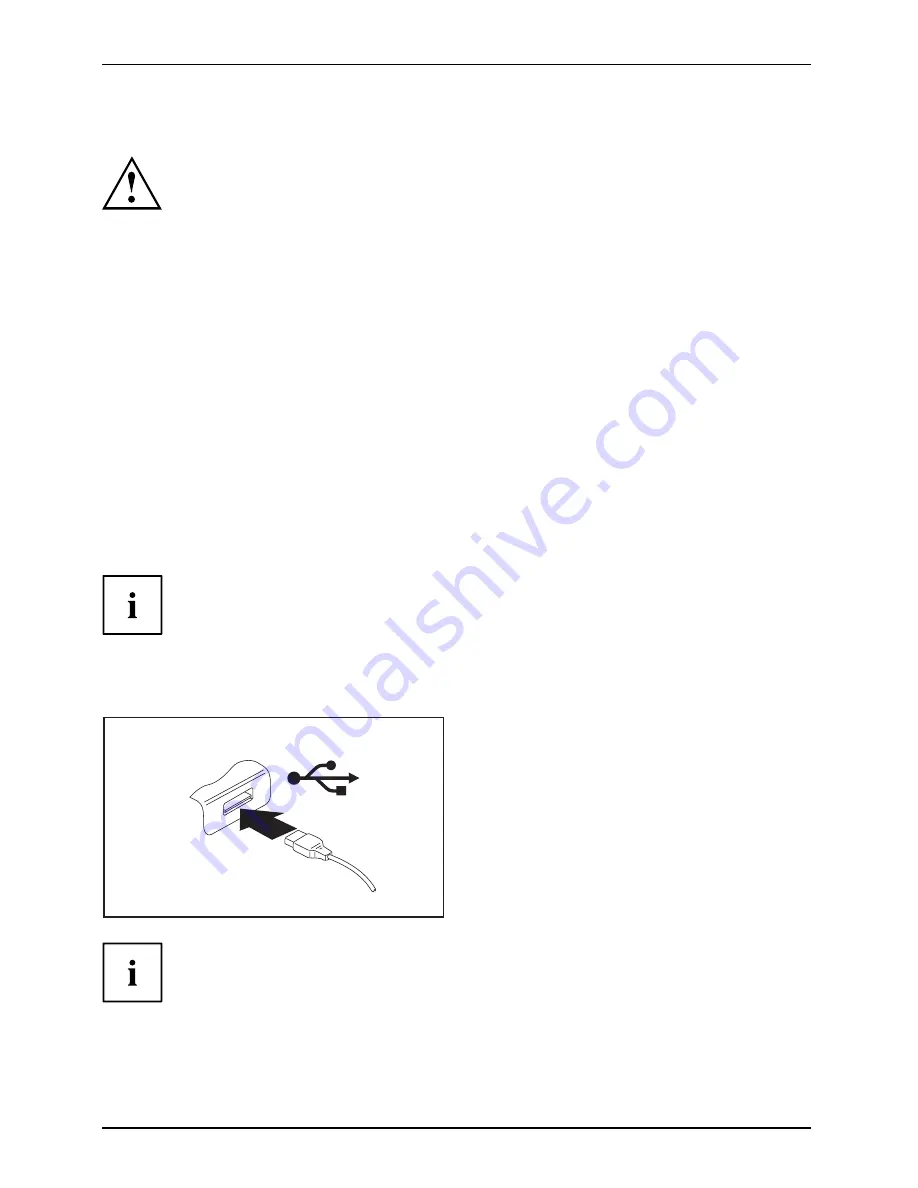
Connecting external devices
Setting the refresh rate for your external monitor
Monitor
If the refresh rate set is too high, the monitor may be damaged. Please see the
documentation included with your monitor for the maximum possible refresh rate.
By setting the optimum refresh rate you will avoid screen
fl
icker.
►
Set the appropriate refresh rate for the type of monitor connected.
►
Select
Startsymbol – (Settings) – Control Panel – Appearance and Personalization
– Personalization: Adjust screen resolution
.
or
►
Right-click on the desktop. Under
Personalization – Display Settings
, choose screen type 1 or 2.
►
Select
Advanced Settings – Monitor
.
►
Select
Screen Refresh Rate
to choose the optimum refresh rate for the connected monitor type.
►
Click
Apply
and
OK
.
Connecting USB devices
USBports
On the USB ports you can connect external devices that also have a USB
port (e.g. a printer, a scanner or a modem).
USB devices are hot-pluggable. This means you can connect and disconnect
devices while your operating system is running.
USB 1.x has a maximum data transfer rate of 12 Mbit/s.
USB 2.x has a data transfer rate of up to 480 Mbit/s.
Additional information can be found in the documentation for the USB devices.
►
Connect the data cable to the
external device.
►
Connect the data cable to a USB
port of the notebook.
Device drivers
USB devices will be automatically recognised and installed by your operating system.
52
10600906461, edition 1
Summary of Contents for AMILO Pi Series
Page 1: ...Notebook English EasyGuide AMILO Pi Series...
Page 3: ......
Page 10: ...Contents 10600906461 edition 1...