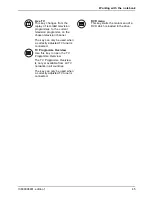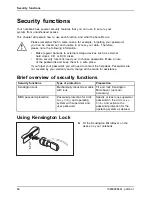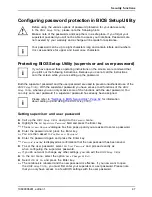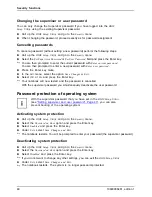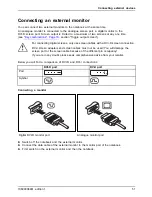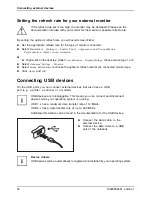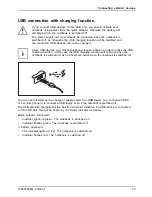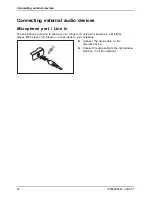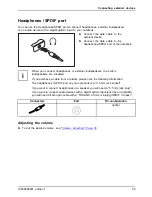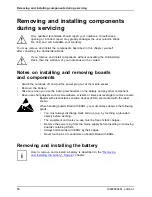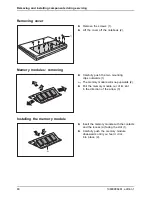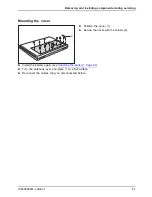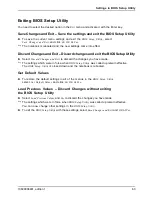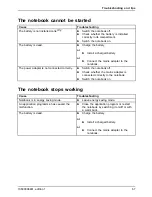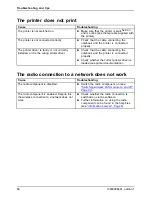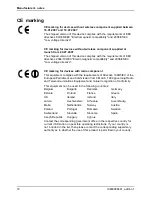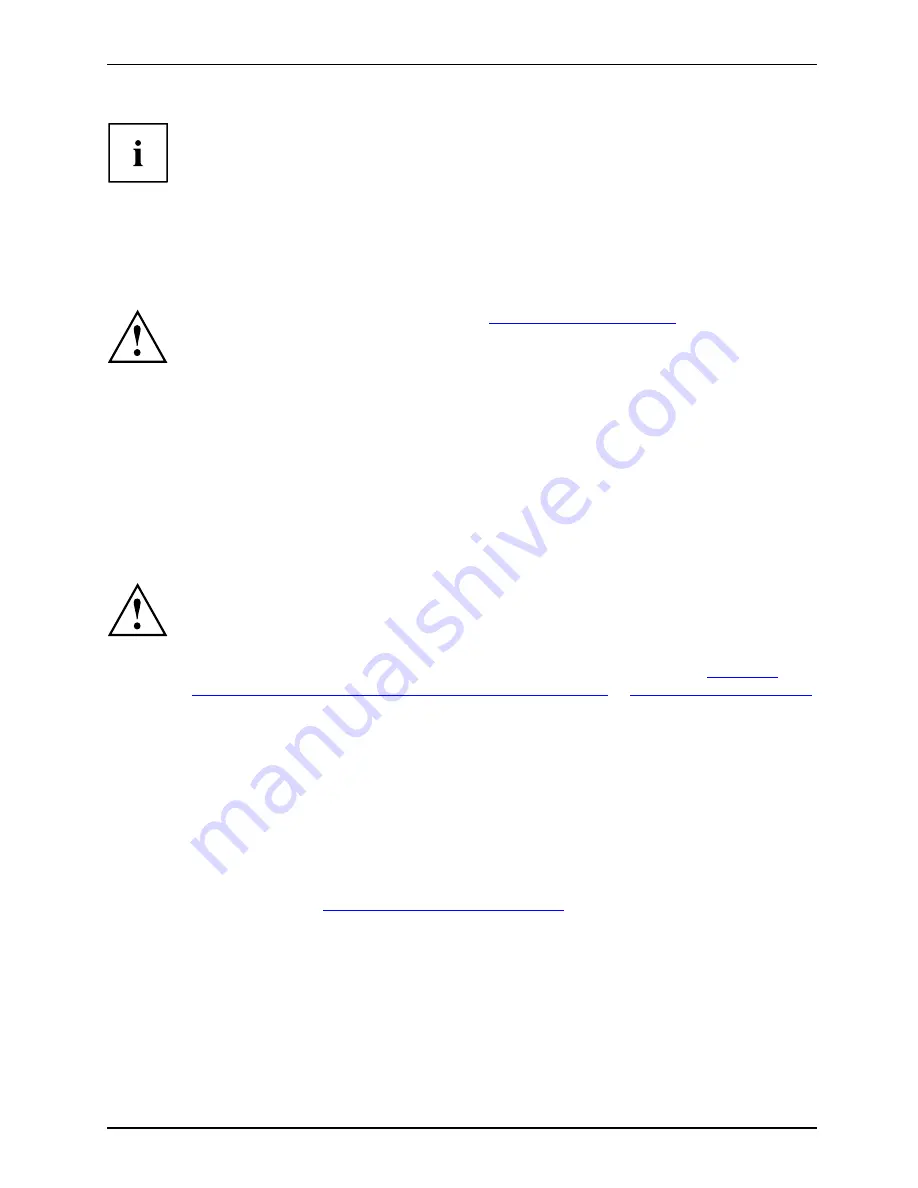
Removing and installing components during servicing
Please note that, at present, the 32 bit versions of Windows Vista
only manage around 3 GBytes of RAM.
Installing and removing the memory expansion
Memorymodule
If you are asked by the Hotline/Help Desk to remove and install the memory
extension yourself, proceed as follows:
Please observe the safety information in
"Important notes", Page 4
.
The notebook must be switched off when installing/removing the memory
modules and must not be in energy saving mode.
Only use memory upgrades which are approved for your notebook. 512 MB, 1
GB and 2 GB modules DDR2-667 SO DIMM (PC2-5300).
Never use force when installing or removing memory modules.
Make sure that foreign objects do not fall into the memory expansion compartment.
A memory module is located underneath the service compartment. You must open the service
compartment to remove or install a memory module. Once you have removed the cover,
the various components are exposed. These components should be removed and replaced
only by authorised specialists. Therefore, be sure to observe the following:
Individual components (e.g. the processor heat sink) can become very hot
during operation. Therefore, we recommend that you wait one hour after
switching off the notebook before removing or installing the memory modules.
Otherwise, there is a risk of suffering burns!
As some components with ESDs are exposed, please read the section
"Notes on
installing and removing boards and components", Page 56
in
"Important notes", Page 4
.
The second memory module is not accessible from the outside and must therefore only be
removed or replaced by an authorised Fujitsu Siemens Computers service partner.
►
Switch your notebook off.
►
Close the LCD screen so that it locks into place.
►
Unplug the mains plug of the mains adapter from the mains socket.
►
Disconnect all cables connected to the notebook.
►
Turn your notebook over and place it on a stable, sturdy,
fl
at surface. If necessary, lay an
anti-slip cloth on this surface to prevent the notebook from being scratched.
►
Remove the battery (see
"Removing the battery", Page 27
).
10600906461, edition 1
59
Summary of Contents for AMILO Pi Series
Page 1: ...Notebook English EasyGuide AMILO Pi Series...
Page 3: ......
Page 10: ...Contents 10600906461 edition 1...