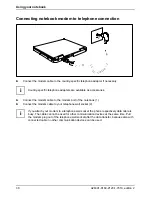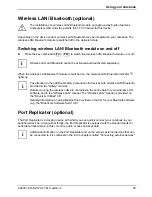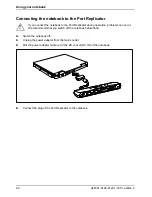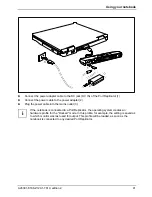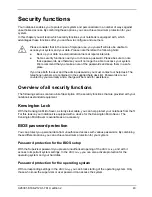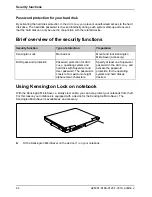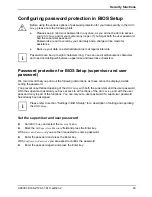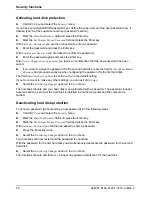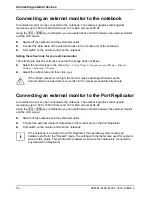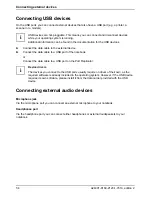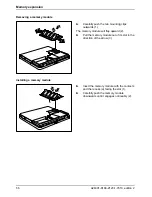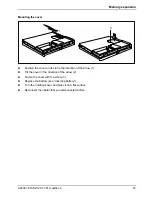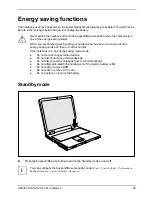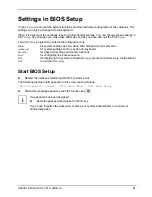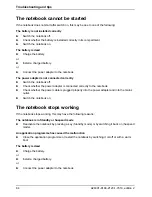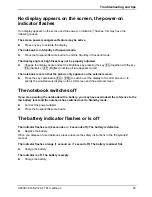Connecting external devices
52
A26391-K168-Z120-1-7619, edition 2
Connecting an external monitor to the notebook
An external monitor can be connected to the notebook. The notebook graphics card supports
resolutions up to 1600 x 1200 (UXGA) and 16.7 million colours at 85 Hz.
Using the
Fn
+
F10
key combination you can switch back and forth between the external monitor
and the LCD screen.
►
Switch off the notebook and the external monitor.
►
Connect the data cable of the external monitor to the monitor port of the notebook.
►
First switch on the monitor and then the notebook.
Setting the refresh rate for your external monitor
The refresh rate must be correctly set so that the image does not flicker.
►
Select the monitor type in the menu
Start - Control Panel - Appearance and Themes - Display -
Settings - Advanced - Display
.
►
Adjust the refresh rate and then click
Apply
.
!
If the refresh rate set is too high, the monitor may be damaged. Please see the
documentation included with your monitor for the maximum possible refresh rate.
Connecting an external monitor to the Port Replicator
An external monitor can be connected to the notebook. The notebook graphics card supports
resolutions up to 1600 x 1200 (UXGA) and 16.7 million colours at 85 Hz.
Using the
Fn
+
F10
key combination you can switch back and forth between the external monitor
and the LCD screen.
►
Switch off the notebook and the external monitor.
►
Connect the external monitor's data cable to the monitor port on the Port Replicator.
►
First switch on the monitor and then the notebook.
i
If the notebook is connected to a Port Replicator, the operating system creates an
hardware profile for the "Docked" mode. The setting with the last screen used for output is
saved in this profile. This profile will be loaded, as soon as the notebook is connected to
any desired Port Replicator.