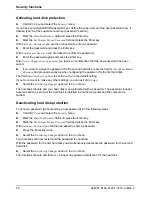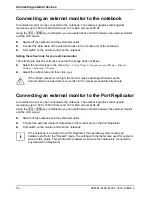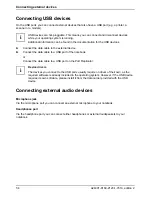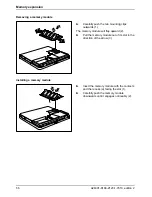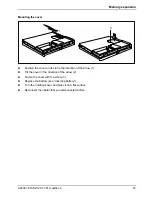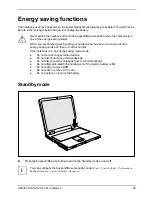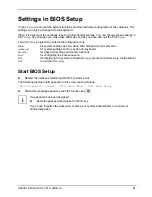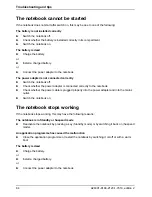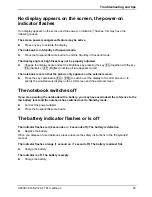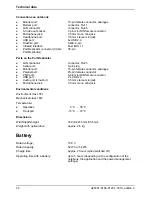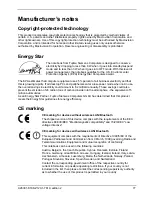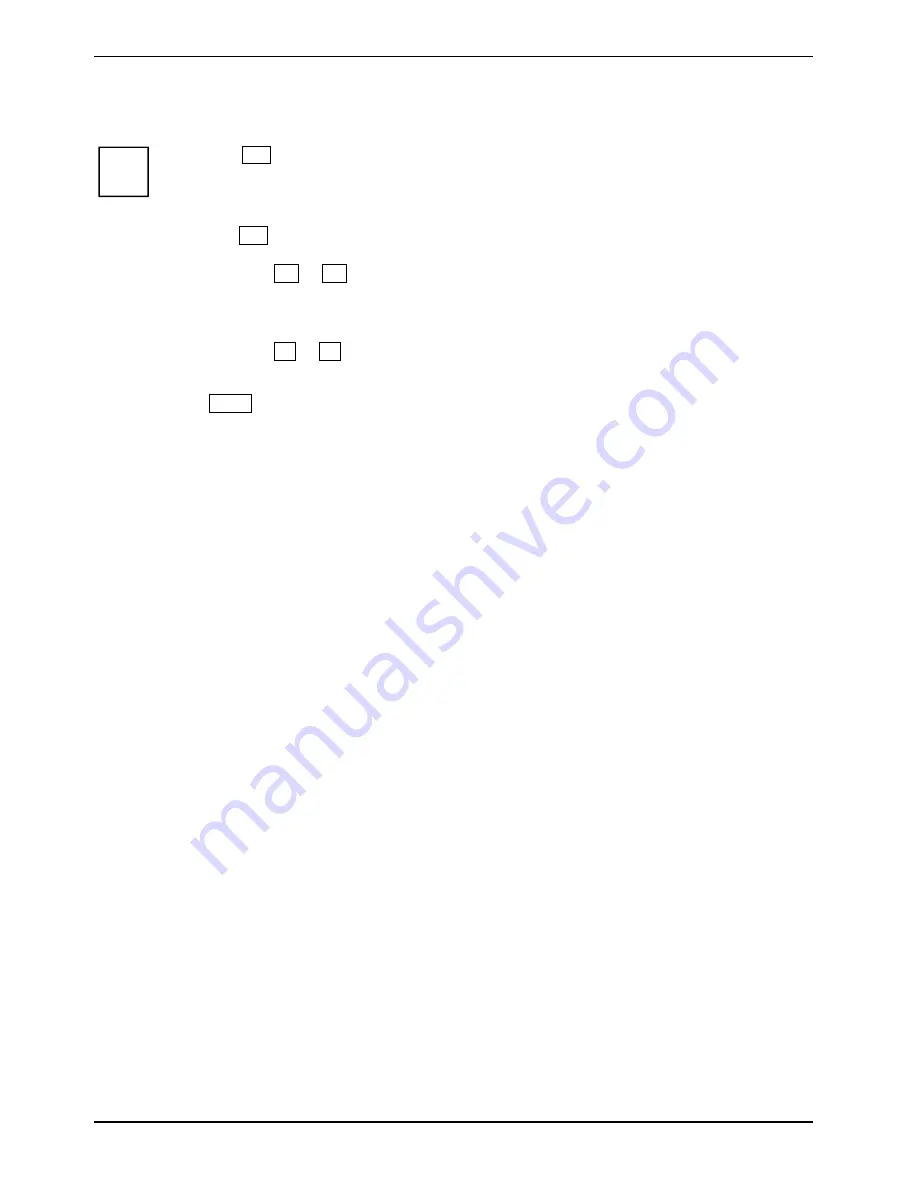
Settings in BIOS Setup
62
A26391-K168-Z120-1-7619, edition 2
Operating BIOS Setup
i
Press the
F1
key to display help on the operation of
BIOS Setup
.
The description of the individual settings is shown in the right-hand window of the
BIOS
Setup
.
You can revert to the default settings for the
BIOS Setup
menu you are currently in, by
using the
F9
function key.
►
Use the cursor key
or
to select the menu you wish to access to make changes.
►
Press the Enter key.
The menu is displayed on the screen.
►
Use the cursor key
or
to select the field you wish to change.
►
Press the Enter key to confirm your selection.
►
Press
the
ESC
key to exit the selected menu.
►
For future reference, make a note of the changes you have made (for example, in this manual).
Exiting BIOS Setup
To exit
BIOS Setup
, select the
Exit
menu from the menu bar. You can then decide which settings you
want to save. The
Exit
menu offers the following options.
You must mark the required option and activate it with the Enter key.
Exit Saving Changes
Select
Exit Saving Changes
and
Yes
to save the current settings and exit the
BIOS Setup
. The device is
rebooted and the new settings come into effect.
Exit Discarding Changes
Select
Exit Discarding Changes
and
Yes
to discard the changes you have made. The settings which
were in force when
BIOS Setup
was called remain effective.
BIOS Setup
is terminated and the device is
rebooted.
Load Setup Default
To revert all the menus of
BIOS Setup
to the default entries, select
Load Setup Default
and
Yes
.
Discard Changes
To load the values of all the menus of
BIOS Setup
that were in effect when
BIOS Setup
was called,
select
Discard Changes
and
Yes
. If you want to exit
BIOS Setup
with these settings, select
Exit Saving
Changes
and
Yes
.
Save Changes
To save changes without exiting the
BIOS Setup
, select
Save Changes
and
Yes
.
Save Changes and Power Off
To save the changes and then switch off the device, select
Save Changes and Power Off
and
Yes
. The
new settings are effective the next time the notebook is booted.