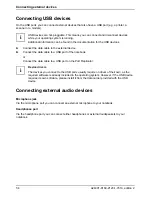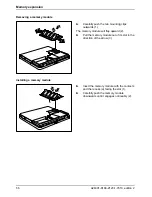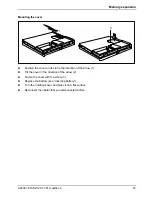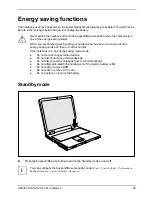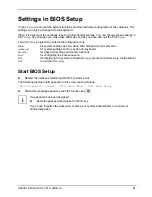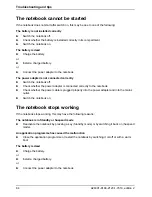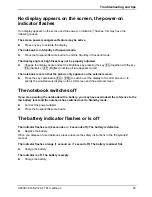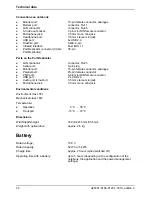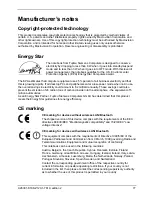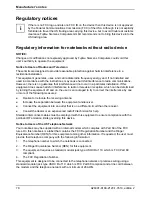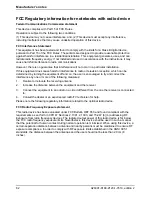Troubleshooting and tips
A26391-K168-Z120-1-7619, edition 2
67
The LCD screen of the notebook remains blank
If your LCD screen remains blank this may be due to the following:
LCD screen is switched off
►
Press a key or enter the password
External monitor or television set connected
►
In
BIOS-Setup
in the
Advanced - Video Features
menu set the
Display Settings
setting to
Internal
Flat Panel
.
The notebook has been configured to drive the external monitor
►
Press the key combination
Fn
+
F10
until you find the display option you require.
The LCD screen is difficult to read
If the LCD screen display is hard to read, it can be due to the following:
Reflection
►
Turn the notebook or alter the tilt of the LCD screen.
Brightness control is set to dark
►
Set the brightness control of the LCD screen to bright.
The external monitor stays blank
If your screen remains blank this may be due to the following:
Monitor is switched off
►
Switch the external monitor on.
Power saving has been activated (screen is blank)
►
Press any key to continue.
Brightness control is set to dark
►
Adjust the brightness control.
Screen output is set to the notebook’s LCD screen
►
Press the key combination
Fn
+
F10
(selecting internal/external display).
The external monitor's power cable or data cable is not connected properly
►
Switch off the external monitor and the notebook.
►
Check whether the power cable is plugged properly into the external monitor and into the power
socket.
►
Check whether the data cable is properly connected to the notebook and the external monitor
(if it is plugged in with a connector).
►
Switch on the external monitor and the notebook.