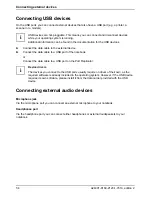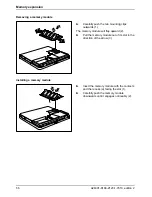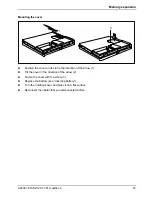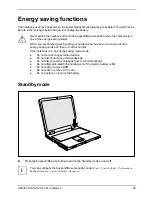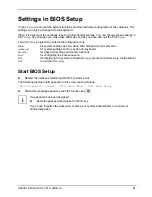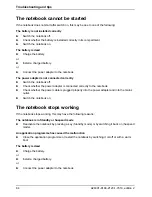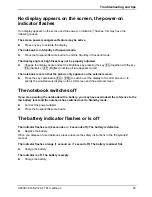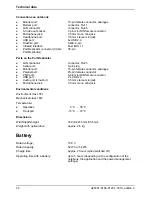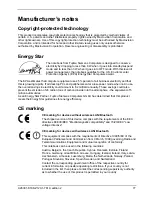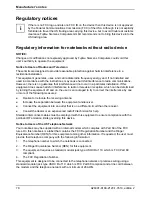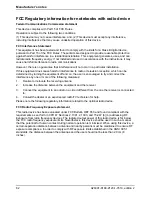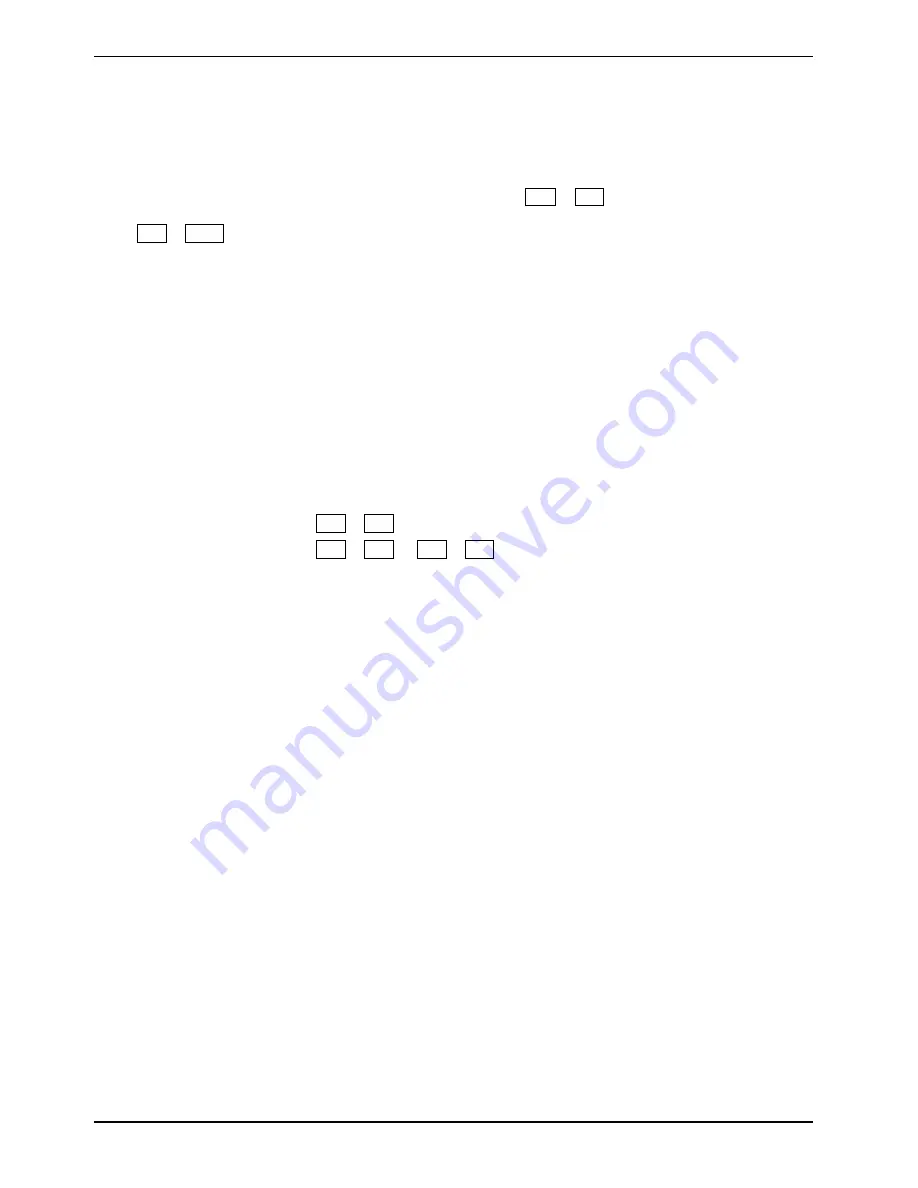
Troubleshooting and tips
68
A26391-K168-Z120-1-7619, edition 2
The external monitor is blank or the image is unstable
The wrong external monitor has been selected or the wrong screen resolution has been set for the
application programme.
►
Terminate the application programme in Windows with
Alt
+
F4
. If the fault continues to
occur after ending the programme, switch over to the notebook's internal LCD screen with
Fn
+
F10
and carry out the following routine:
►
Select the correct monitor or set the correct screen resolution.
–
Setting the screen resolution: Select
Start - Settings - Control Panel - Display - Settings
and
then the screen resolution you require in the
Resolution
field.
–
Selecting the monitor: Select the correct monitor under
Start - Settings - Control Panel -
Display - Settings - Advanced Properties - Monitor - Modify
.
The CD/DVD does not function
Check whether the CD/DVD has been properly inserted into the drive.
►
Check whether the CD/DVD is scratched, warped, dirty or damp.
►
Make sure that you use a CD/DVD that complies with the standards.
►
Use the key combination
Fn
+
F3
to check the mute status.
►
Use the key combination
Fn
+
F8
or
Fn
+
F9
to check the volume.
The mouse does not work
If the connected mouse does not work, the following can cause it:
Touchpad driver is not installed properly
►
Deinstall the touchpad driver.
►
Install the actual driver from the "Drivers & Utilities" CD.
Mouse driver is not loaded
►
Check whether the correct mouse driver is properly installed and is present before the
application programme is started.
Detailed information can be found in the User guides for the mouse or application programme.
Mouse is not connected
►
Switch the notebook off.
►
Check whether the mouse cable is correctly connected to the notebook.
If you use an adapter or extension lead with the mouse cable, check the connections.
►
Switch the notebook on.