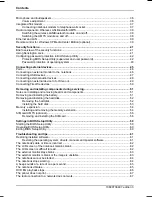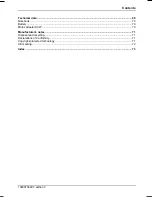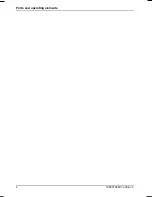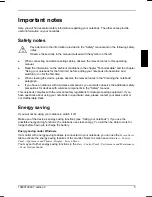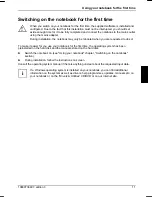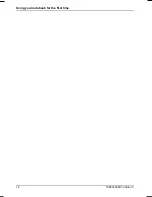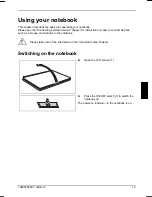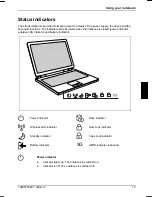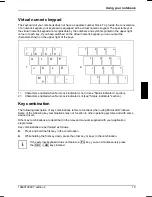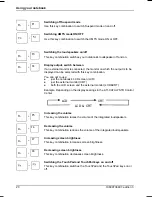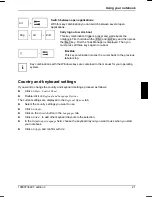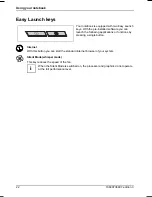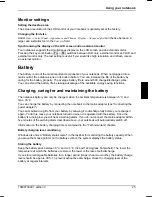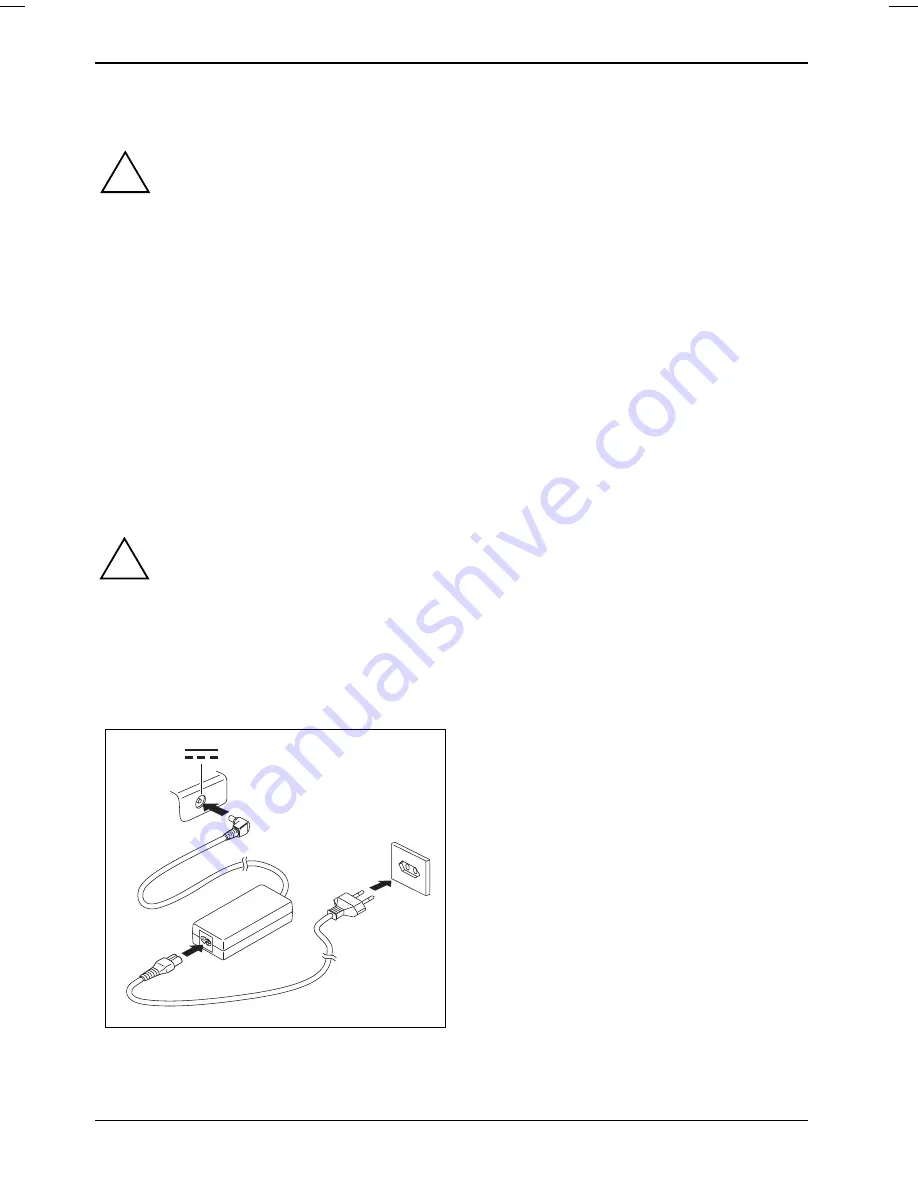
Using your notebook for the first time
Selecting the location
Select a suitable location for the notebook before setting it up. Consider the following
points when looking for a location:
!
●
Never place the notebook on a soft surface (e.g. carpeting, upholstered furniture,
bed). This can block the air vents and cause overheating and damage.
●
Do not place the notebook on your legs for a longer period of time. The underside of
the notebook heats up during normal operation. Longer contact with the skin can
become unpleasant or even result in burns.
●
Place the notebook on a stable, flat, nonslippery surface. Please note that the rubber
feet may mark certain types of surfaces.
●
Keep other objects 100 mm away from the notebook and its mains adapter to ensure
adequate ventilation.
●
Never cover the fan intake or exhaust openings of the notebook or the mains
adapter.
●
Do not expose the notebook to extreme environmental conditions.
Protect the notebook from dust, humidity, and heat.
Connecting the power adapter
Please take note of the information in the section "Safety notes".
!
The power cable supplied conforms to the requirements of the country in which you
purchased your notebook. Make sure that the power cable is approved for use in the
country in which you intend to use it.
The mains adapter's AC cable should only be connected to a mains socket if the notebook
is connected to the mains adapter.
Make sure that the rated current of the mains adapter is not higher than that of the power
system to which you connect the mains adapter (see technical data of the mains adapter).
►
Connect the mains adapter cable (1) to the
DC jack (DC IN) of the notebook.
1
2
3
►
Connect the power cable (2) into the mains
adapter.
►
Plug the power cable (3) into a mains
outlet.
10
10600736497, edition 3
Summary of Contents for AMILO Si 1848
Page 1: ...Notebook EasyGuide English AMILO Si Series...
Page 3: ......
Page 10: ...Contents 10600736497 edition 3...
Page 14: ...Ports and operating elements 4 10600736497 edition 3...
Page 22: ...Using your notebook for the first time 12 10600736497 edition 3...
Page 50: ...Using your notebook 40 10600736497 edition 3...
Page 68: ...Removing and installing components during servicing 58 10600736497 edition 3...
Page 78: ......