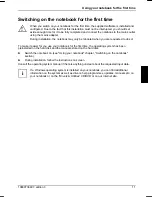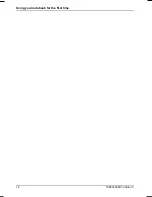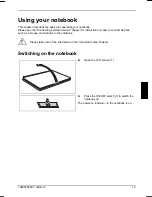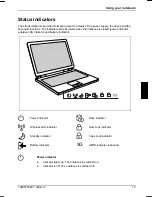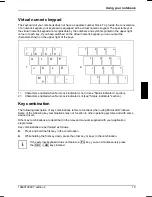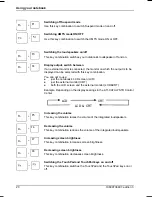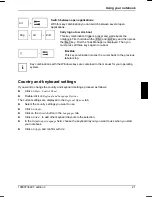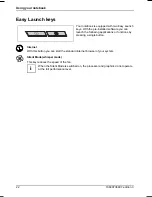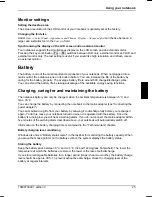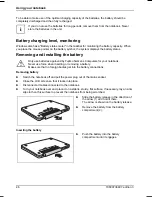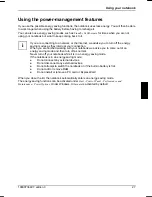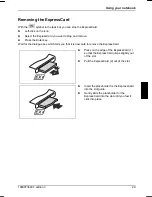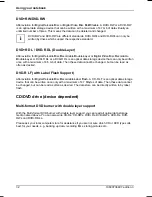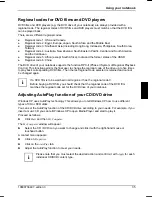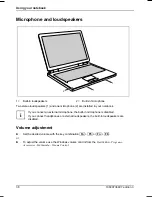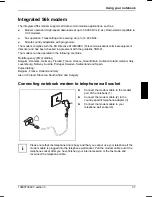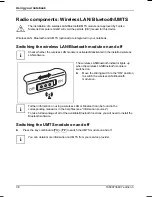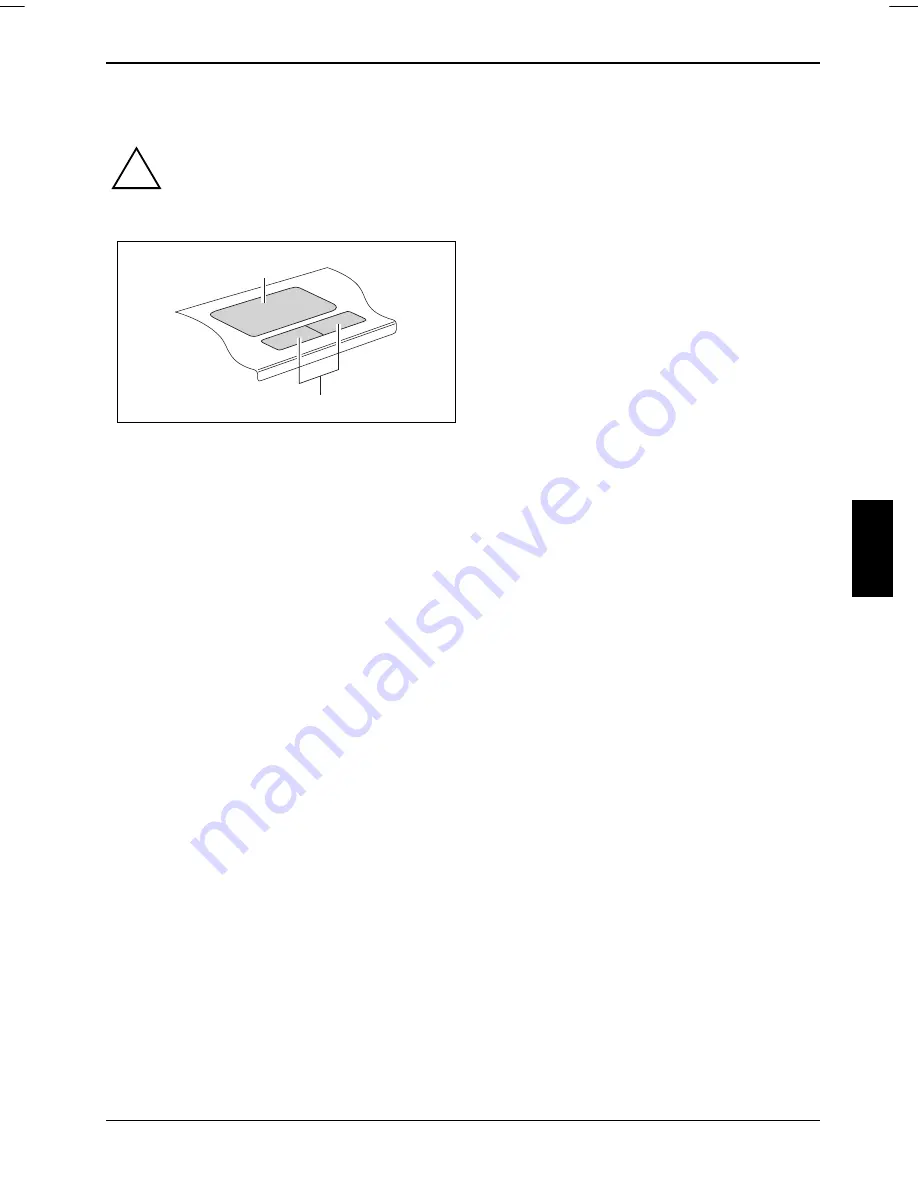
Using your notebook
Touchpad and touchpad buttons
Keep the touchpad clean. Protect it from dirt, liquids, and grease.
!
Do not use the touchpad if your fingers are dirty.
Do not rest heavy objects (e.g. books) on the touchpad or the touchpad buttons.
The touchpad enables you to move the mouse
pointer on the screen. The touchpad buttons
allow the selection and execution of commands.
They correspond to the buttons on a
conventional mouse.
1
2
1 = Touchpad
2 = Touchpad buttons
Moving the pointer
►
Move your finger on the touchpad.
The pointer will move accordingly.
Selecting an item
►
Move the pointer to the item you wish to select.
►
Tap the touchpad once or press the left button once.
The item will be selected.
Executing a command
►
Move the pointer to the field you wish to select.
►
Tap the touchpad twice or press the left button twice.
The command will be executed.
Dragging an object
►
Select the desired object.
►
Press and hold the left button and drag the object to the desired position with the finger on the
touchpad.
The item will be moved.
10600736497, edition 3
23
Summary of Contents for AMILO Si 1848
Page 1: ...Notebook EasyGuide English AMILO Si Series...
Page 3: ......
Page 10: ...Contents 10600736497 edition 3...
Page 14: ...Ports and operating elements 4 10600736497 edition 3...
Page 22: ...Using your notebook for the first time 12 10600736497 edition 3...
Page 50: ...Using your notebook 40 10600736497 edition 3...
Page 68: ...Removing and installing components during servicing 58 10600736497 edition 3...
Page 78: ......