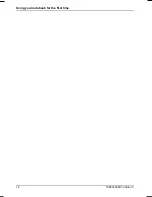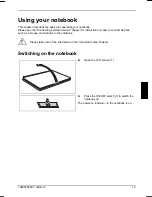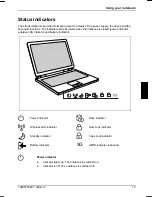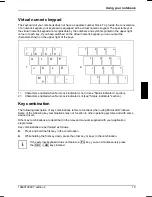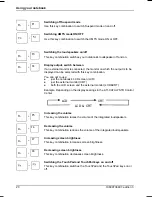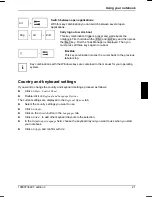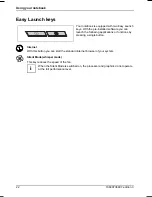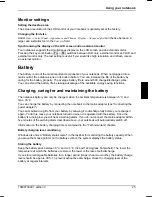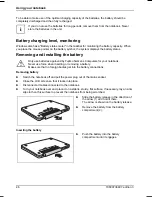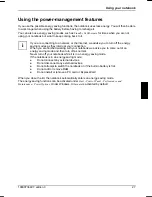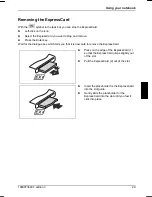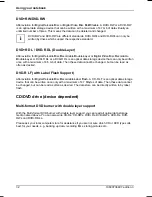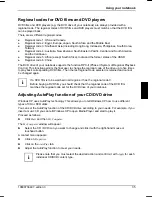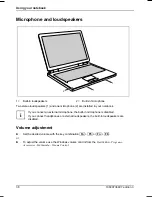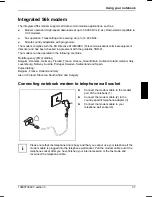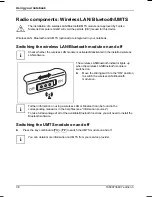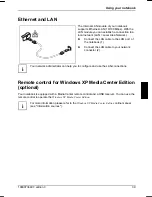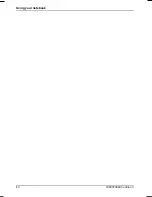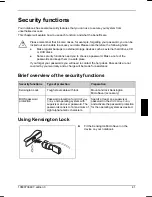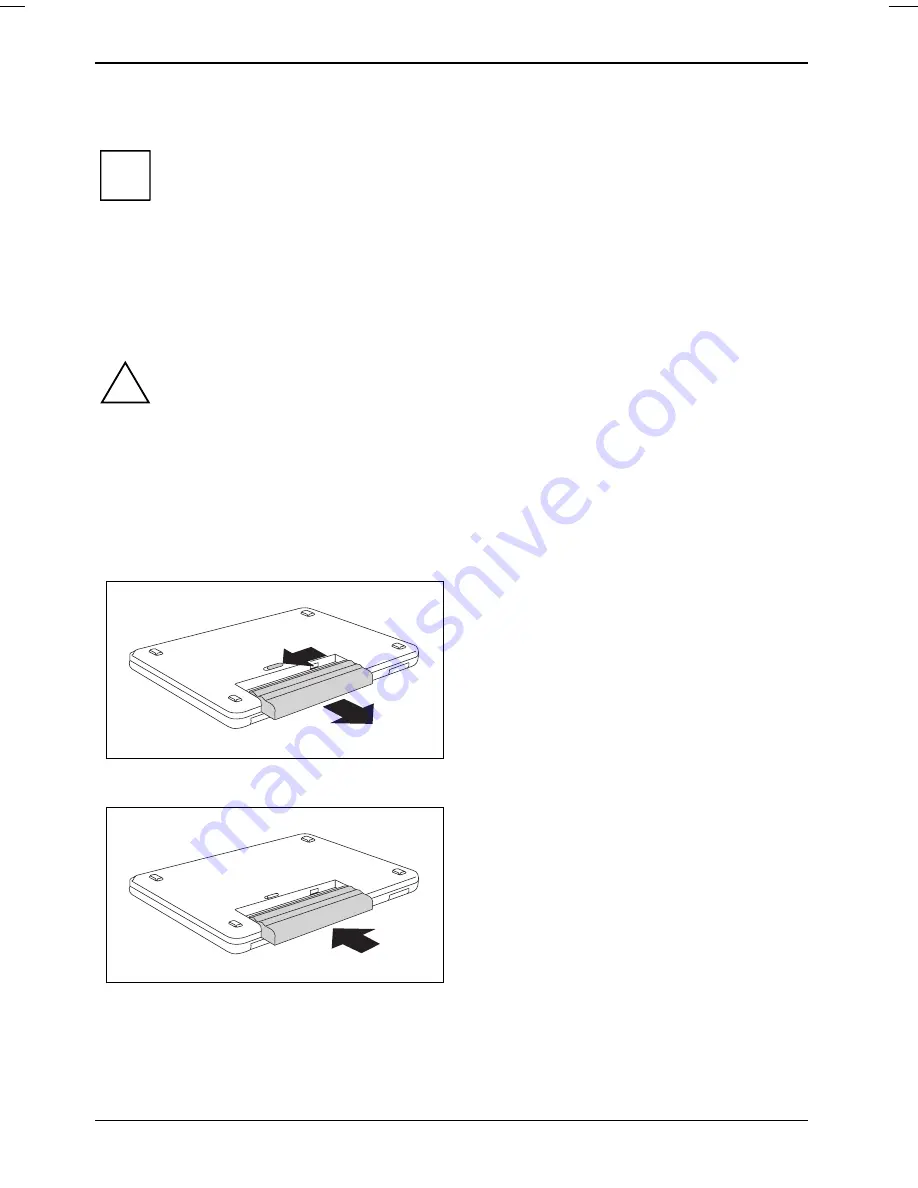
Using your notebook
To be able to make use of the optimal charging capacity of the batteries, the battery should be
completely discharged and then fully recharged.
i
If you do not use the batteries for long periods, remove them from the notebook. Never
store the batteries in the unit.
Battery charging level, monitoring
Windows also has a "Battery status meter" in the taskbar for monitoring the battery capacity. When
you place the mouse pointer on the battery symbol, the system displays the battery status.
Removing and installing the battery
!
Only use batteries approved by Fujitsu Siemens Computers for your notebook.
Never use force when inserting or removing a battery.
Make sure that no foreign bodies get into the battery connections.
Removing battery
►
Switch the notebook off and pull the power plug out of the mains socket.
►
Close the LCD screen so that it locks into place.
►
Disconnect all cables connected to the notebook.
►
Turn your notebook over and place it on a stabile, sturdy, flat surface. If necessary, lay an anti-
slip cloth on this surface to prevent the notebook from being scratched.
►
Slide the battery release in the direction of
the arrow (1) and hold it there.
The arrow is shown on the battery release.
1
2
►
Remove the battery from the battery
compartment (2).
Inserting the battery
►
Push the battery into the battery
compartment until it engages.
26
10600736497, edition 3
Summary of Contents for AMILO Si 1848
Page 1: ...Notebook EasyGuide English AMILO Si Series...
Page 3: ......
Page 10: ...Contents 10600736497 edition 3...
Page 14: ...Ports and operating elements 4 10600736497 edition 3...
Page 22: ...Using your notebook for the first time 12 10600736497 edition 3...
Page 50: ...Using your notebook 40 10600736497 edition 3...
Page 68: ...Removing and installing components during servicing 58 10600736497 edition 3...
Page 78: ......