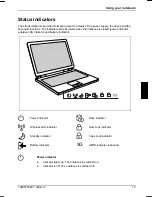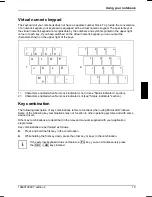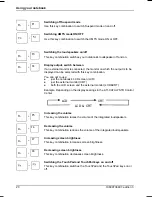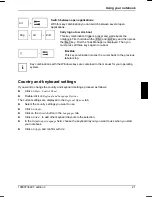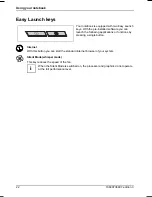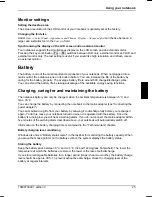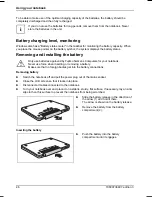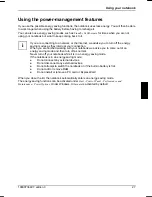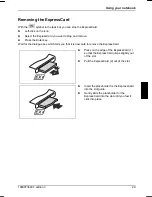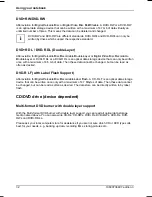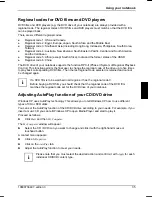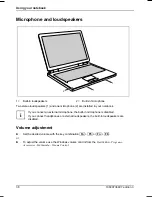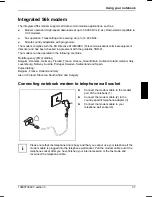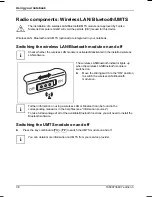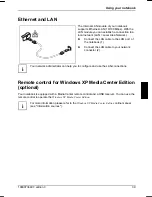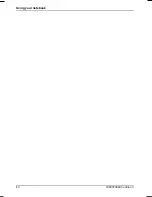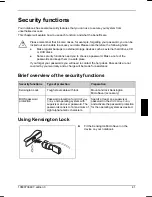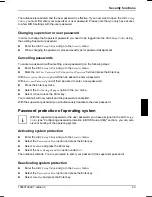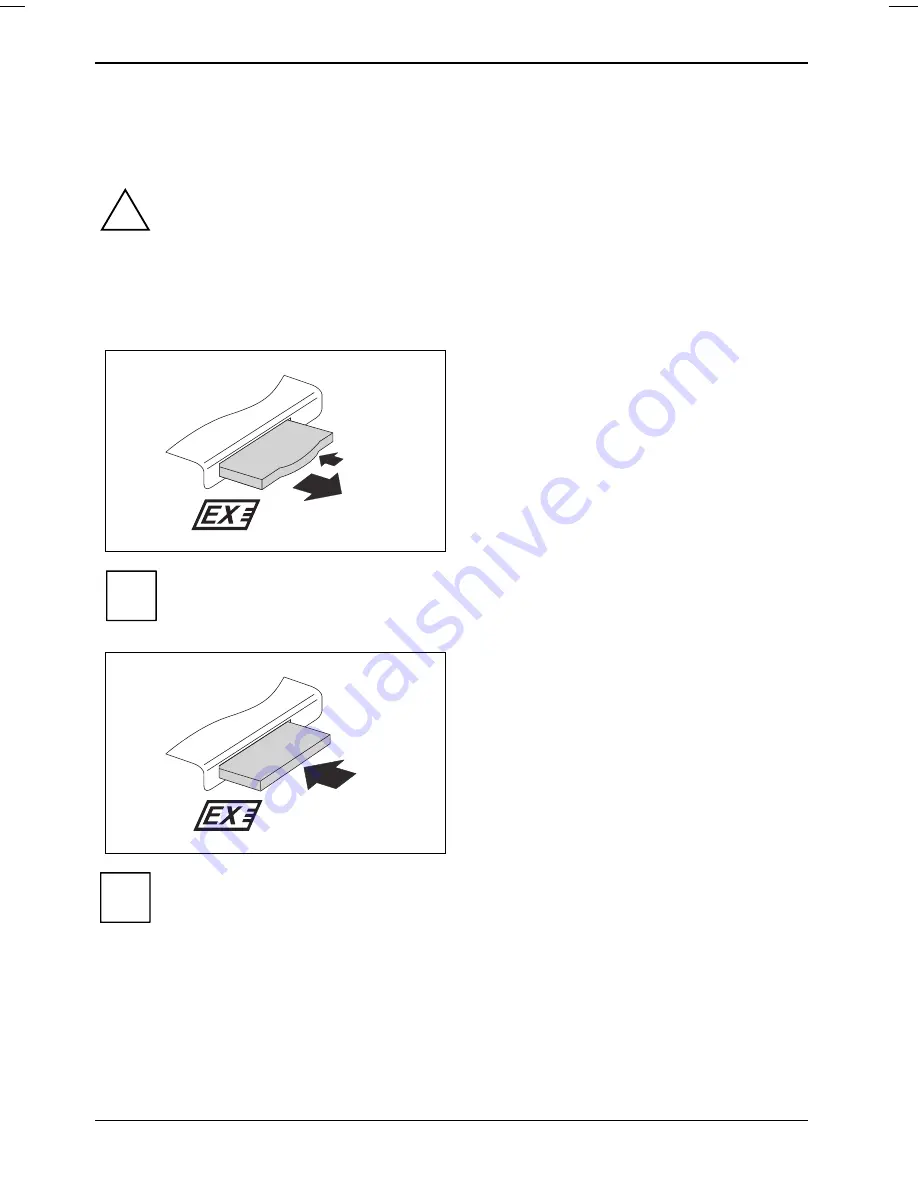
Using your notebook
ExpressCards
An ExpressCard slot allows the use of an ExpressCard/34 or ExpressCard/54.
Consult the documentation supplied by the ExpressCard's manufacturer and follow the
instructions provided.
Never use force when installing or removing an ExpressCard.
Make sure that no foreign objects enter the ExpressCard slot.
!
Inserting ExpressCard
►
Press the placeholder for the
ExpressCard (1) so that it jumps slightly out
of the slot.
1
2
►
Pull the placeholder for the
ExpressCard (2) out of the slot.
i
Keep the placeholder for the ExpressCard in a safe place. If you remove the ExpressCard,
you should reinsert the placeholder into the slot. This prevents foreign matter from getting
into the ExpressCard slot.
►
Insert the ExpressCard in the slot guide
with the connection contacts first.
►
Gently push the ExpressCard into the slot
until you feel it click into place.
The ExpressCard can protrude by one to several
millimetres (depending on the type of
ExpressCard).
Please see the documentation on the ExpressCard for driver installation instructions.
i
You should also read the help files supplied on CD, the information provided for the
ExpressCard driver and the information provided by the operating system (e. g.
Help and
Support Center
under Windows XP).
28
10600736497, edition 3
Summary of Contents for AMILO Si 1848
Page 1: ...Notebook EasyGuide English AMILO Si Series...
Page 3: ......
Page 10: ...Contents 10600736497 edition 3...
Page 14: ...Ports and operating elements 4 10600736497 edition 3...
Page 22: ...Using your notebook for the first time 12 10600736497 edition 3...
Page 50: ...Using your notebook 40 10600736497 edition 3...
Page 68: ...Removing and installing components during servicing 58 10600736497 edition 3...
Page 78: ......