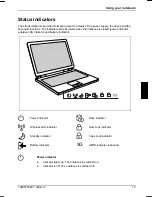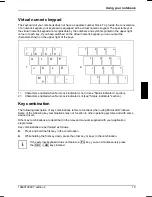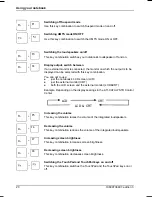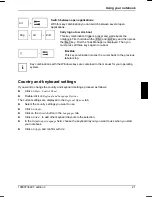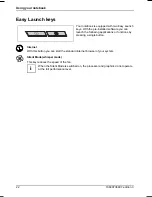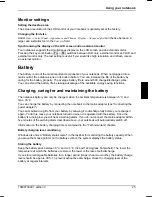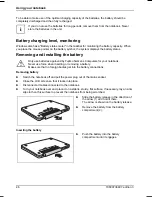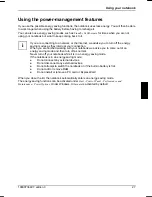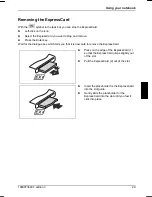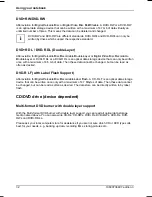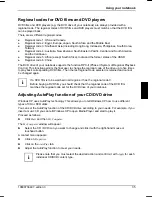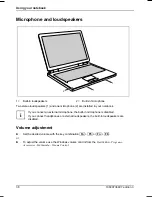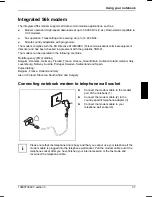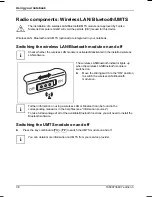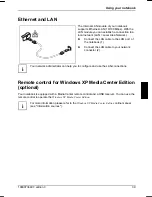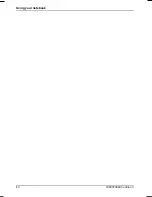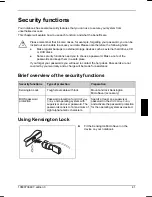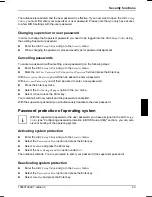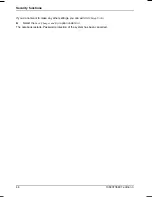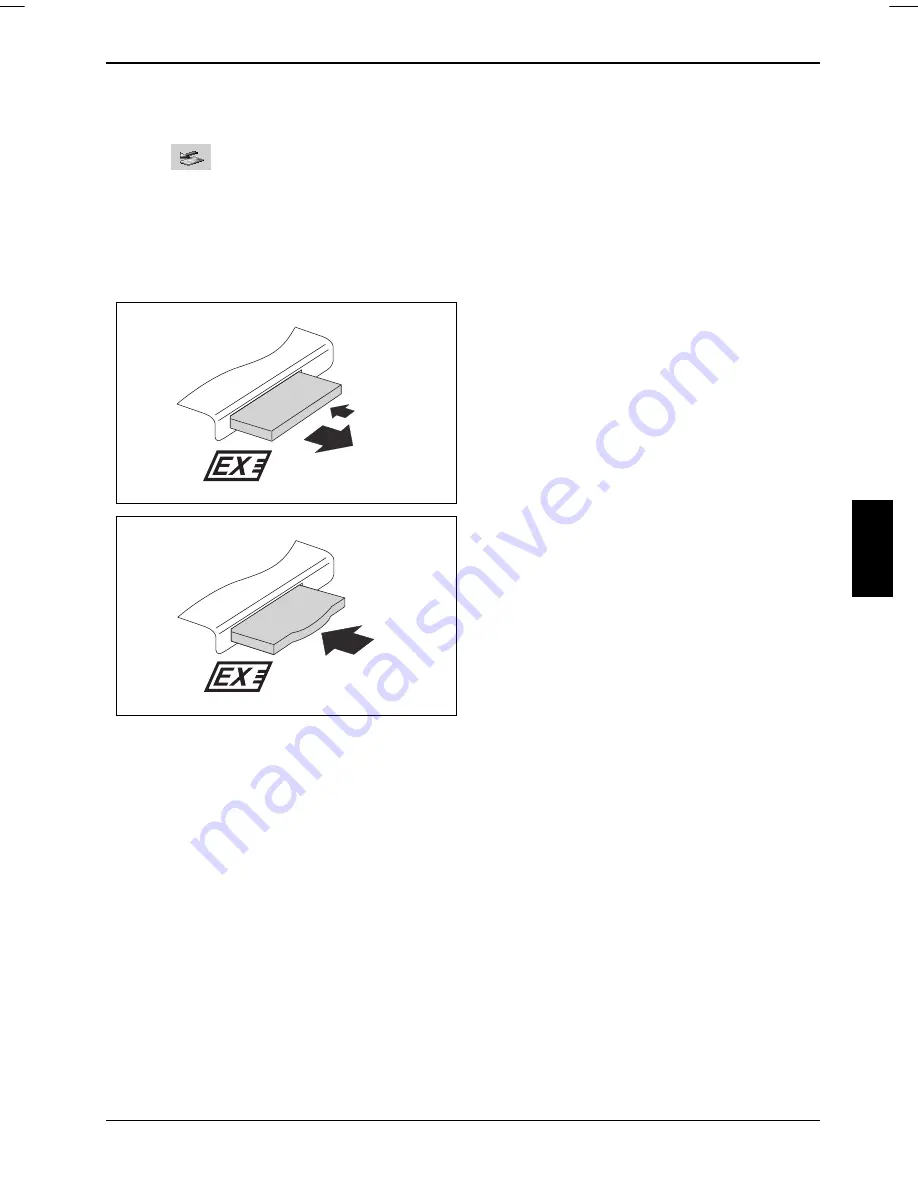
Using your notebook
Removing the ExpressCard
With the
symbol in the task bar you can stop the ExpressCard:
►
Left-click on the icon.
►
Select the ExpressCard you want to stop and remove.
►
Press the Enter key.
Wait for the dialogue box which tells you that it is now safe to remove the ExpressCard.
►
Press on the edge of the ExpressCard (1)
so that the ExpressCard jumps slightly out
of the slot.
1
2
►
Pull the ExpressCard (2) out of the slot.
►
Insert the placeholder for the ExpressCard
into the slot guide.
2
►
Gently slide the placeholder for the
ExpressCard into the slot until you feel it
click into place.
10600736497, edition 3
29
Summary of Contents for AMILO Si 1848
Page 1: ...Notebook EasyGuide English AMILO Si Series...
Page 3: ......
Page 10: ...Contents 10600736497 edition 3...
Page 14: ...Ports and operating elements 4 10600736497 edition 3...
Page 22: ...Using your notebook for the first time 12 10600736497 edition 3...
Page 50: ...Using your notebook 40 10600736497 edition 3...
Page 68: ...Removing and installing components during servicing 58 10600736497 edition 3...
Page 78: ......