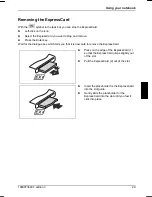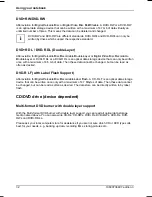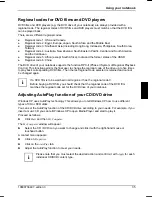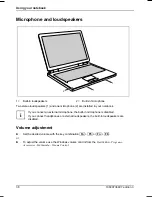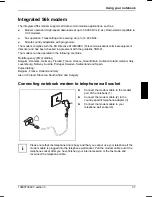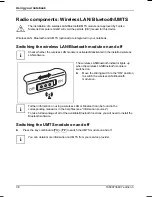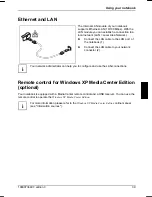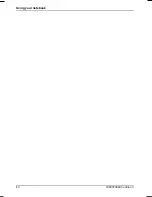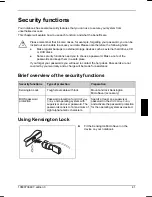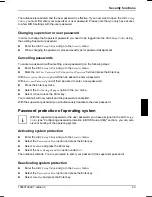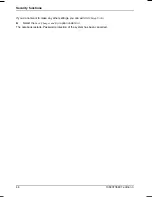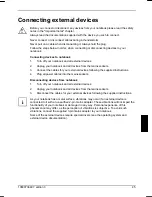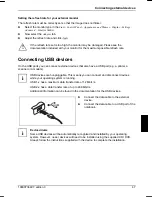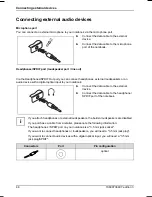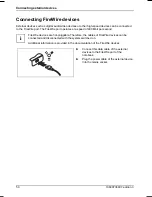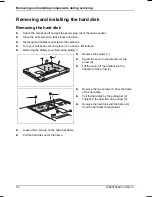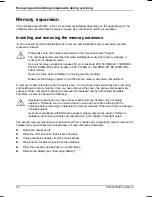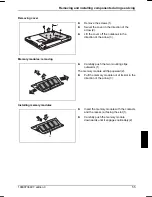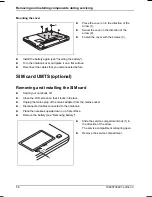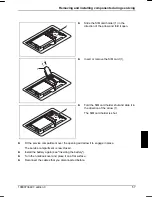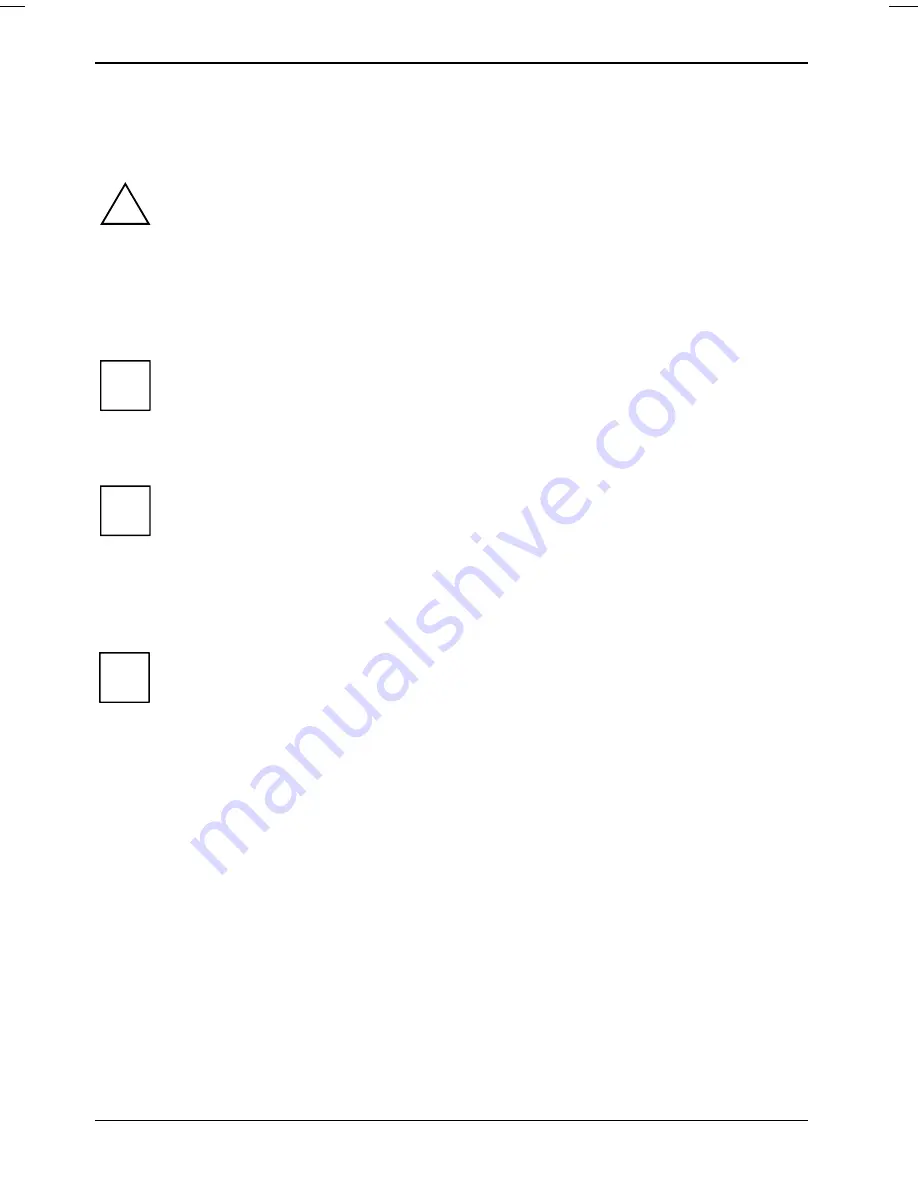
Security functions
Configuring password protection in BIOS Setup
Utility
Before using the various options of password protection for your data security in the
BIOS
Setup Utility
, please note the following hints:
!
●
Make a note of the passwords and keep them in a safe place. If you forget your
supervisor password you will not be able to access your notebook.
Passwords are not covered by your warranty and a charge will be made for
assistance.
●
Make regular backups to external storage devices such as external hard drives, CD
or DVD disks.
Your password can be up to eight characters long and contain letters and numbers. It
does not matter if you use upper or lowercase characters.
i
Protecting BIOS Setup Utility (supervisor and user password)
If you have opened these operating instructions on the screen, we recommend that you
print out the following instructions. Because you cannot call the instructions onto the
screen while you are setting up the password.
i
You prevent unauthorised use of the
BIOS Setup Utility
with both the supervisor and the user
password. With the supervisor password you have access to all functions of the
BIOS Setup Utility
,
and with the user password only to part of the functions. You can only set a user password if a
supervisor password has already been assigned.
i
Please refer to section "Settings in BIOS Setup Utility" for a description of entering and
operating the
BIOS Setup Utility
.
Setting supervisor and user password
►
Enter
the
BIOS Setup Utility
and go to the
Security
menu.
►
Mark
the
Set Supervisor Password
field and press the Enter key.
With
Enter new Password:
you are prompted to enter a password.
►
Enter the password and press the Enter key.
With
Confirm new Password
you are asked to confirm the password.
►
Enter the password again and press the Enter key.
With
Password installed
you receive a confirmation that the new password has been saved.
►
To assign the user password, select the field
Set User Password
and proceed exactly as when
configuring the supervisor password.
If you do not want to make any other settings, you can exit
BIOS Setup Utility
.
►
Select
the
Exit Saving Changes
option in the
Exit
menu.
►
Select
OK
and press the Enter key.
42
10600736497, edition 3
Summary of Contents for AMILO Si 1848
Page 1: ...Notebook EasyGuide English AMILO Si Series...
Page 3: ......
Page 10: ...Contents 10600736497 edition 3...
Page 14: ...Ports and operating elements 4 10600736497 edition 3...
Page 22: ...Using your notebook for the first time 12 10600736497 edition 3...
Page 50: ...Using your notebook 40 10600736497 edition 3...
Page 68: ...Removing and installing components during servicing 58 10600736497 edition 3...
Page 78: ......