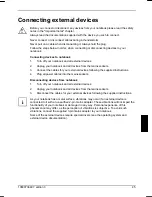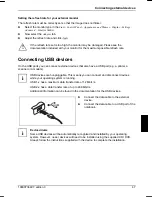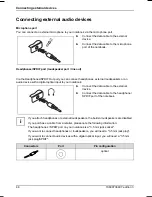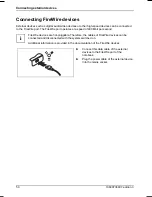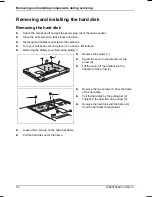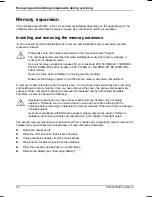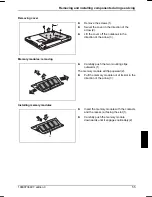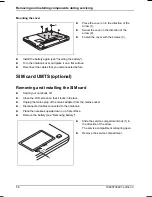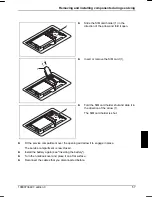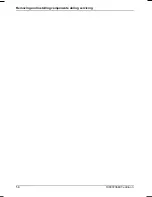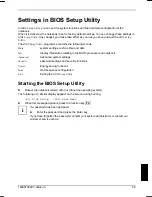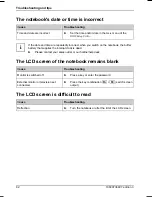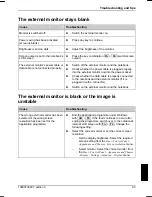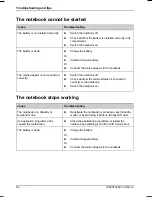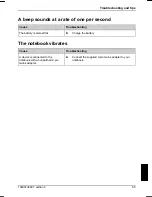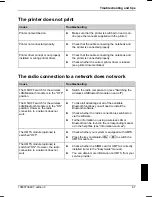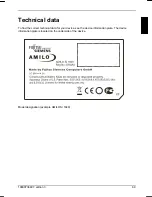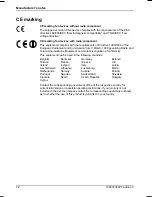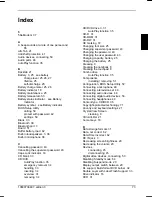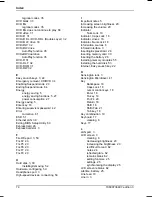Settings in BIOS Setup Utility
In
BIOS Setup Utility
you can set the system functions and the hardware configuration of the
notebook.
When it is delivered, the notebook is set to factory default settings. You can change these settings in
BIOS Setup Utility
. Any changes you make take effect as soon as you save and quit the
BIOS Setup
Utility
.
The
BIOS Setup Utility
programme contains the following menus:
Main
system settings such as time and date
Info
display information relating to the BIOS, processor and notebook
Advanced
Advanced system settings
Security
password settings and security functions
Power
Energy saving functions
Boot
start sequence configuration
Exit
Exiting the
BIOS Setup Utility
Starting the BIOS Setup Utility
►
Reboot the notebook (switch off/on or reboot the operating system).
The following or a similar display appears on the screen during booting:
<F2> BIOS Setup <F12> Boot Menu
►
When this message appears, press the function key
F2
.
i
If a password has been assigned:
►
Enter the password and press the Enter key.
If you have forgotten the password, contact your system administrator or contact our
customer service centre.
10600736497, edition 3
59
Summary of Contents for AMILO Si 1848
Page 1: ...Notebook EasyGuide English AMILO Si Series...
Page 3: ......
Page 10: ...Contents 10600736497 edition 3...
Page 14: ...Ports and operating elements 4 10600736497 edition 3...
Page 22: ...Using your notebook for the first time 12 10600736497 edition 3...
Page 50: ...Using your notebook 40 10600736497 edition 3...
Page 68: ...Removing and installing components during servicing 58 10600736497 edition 3...
Page 78: ......