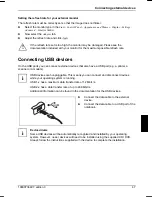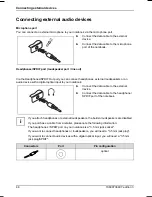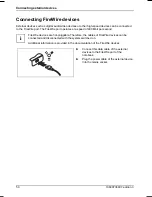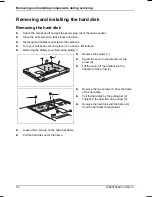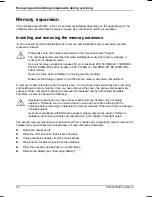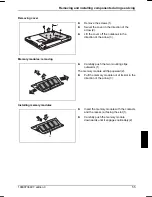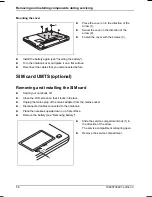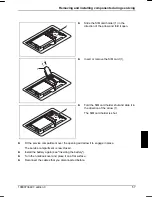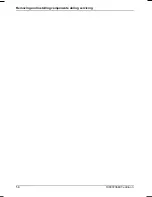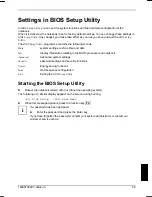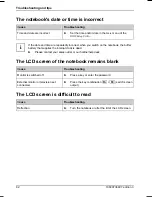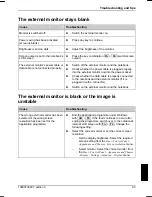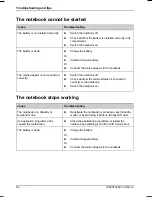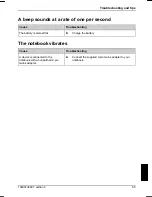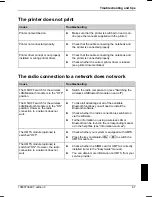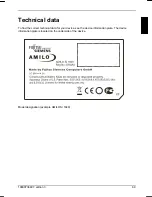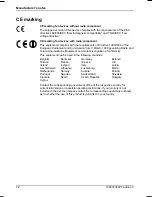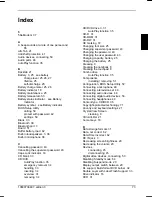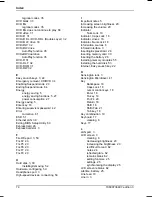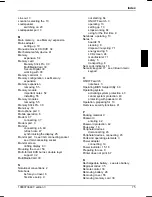Settings in BIOS Setup Utility
Operating BIOS Setup Utility
Press the
F1
key to display help on the operation of
BIOS Setup Utility
.
The description of the individual settings is shown in the right-hand window of the
BIOS
Setup Utility
.
With the
F9
key you can load the default settings of the
BIOS Setup Utility
.
i
►
Use the cursor key
or
to select the menu you wish to access to make changes.
The menu is displayed on the screen.
►
Select the option you want to change with the cursor keys
or
.
►
Press the Enter key.
►
Press
the
ESC
key to exit the selected menu.
►
For future reference, make a note of the changes you have made (for example, in this manual).
Exiting BIOS Setup Utility
You have to select the desired option in the
Exit
menu and activate it with the enter key:
Save Changes and Exit - Save the settings and exit the BIOS Setup Utility
►
Select
Save Changes and Exit
and
Yes
to save the current settings and exit the
BIOS Setup Utility
.
The notebook is rebooted and the new settings come into effect.
Discard Changes and Exit - Discard changes and exit the BIOS Setup Utility
►
Select
Discard Changes and Exit
to
discard the changes you have made.
The settings which were in force when
BIOS Setup Utility
was called remain effective.
BIOS Setup
Utility
is terminated and the notebook is rebooted.
Get Default Values – apply default entries
►
To revert all the menus of
BIOS Setup Utility
to the default entries, select
Get Default Values
and
Yes
.
Load Previous Values - Discard Changes without exiting BIOS Setup Utility
►
Select
Load Previous Value
and
Yes
to
discard the changes you have made.
The settings which were in force when
BIOS Setup Utility
was called remain effective.
You can now make additional settings in the
BIOS Setup Utility
.
►
If you want to exit
BIOS Setup Utility
with these settings, select
Save Changes and Exit
and
Yes
.
60
10600736497, edition 3
Summary of Contents for AMILO Si 1848
Page 1: ...Notebook EasyGuide English AMILO Si Series...
Page 3: ......
Page 10: ...Contents 10600736497 edition 3...
Page 14: ...Ports and operating elements 4 10600736497 edition 3...
Page 22: ...Using your notebook for the first time 12 10600736497 edition 3...
Page 50: ...Using your notebook 40 10600736497 edition 3...
Page 68: ...Removing and installing components during servicing 58 10600736497 edition 3...
Page 78: ......