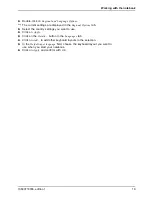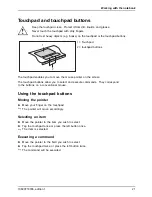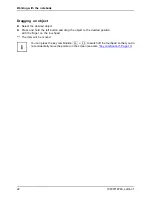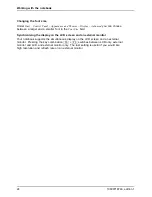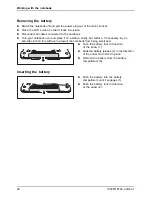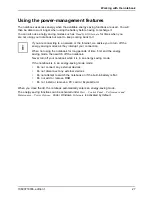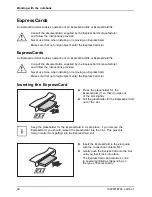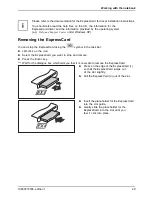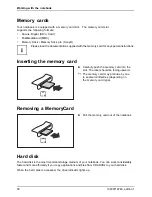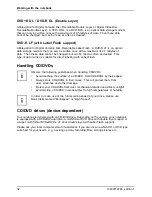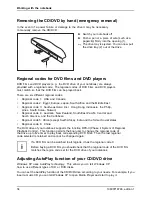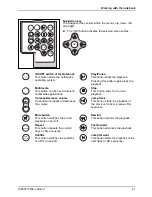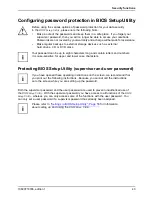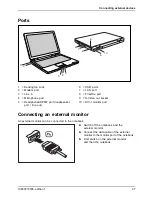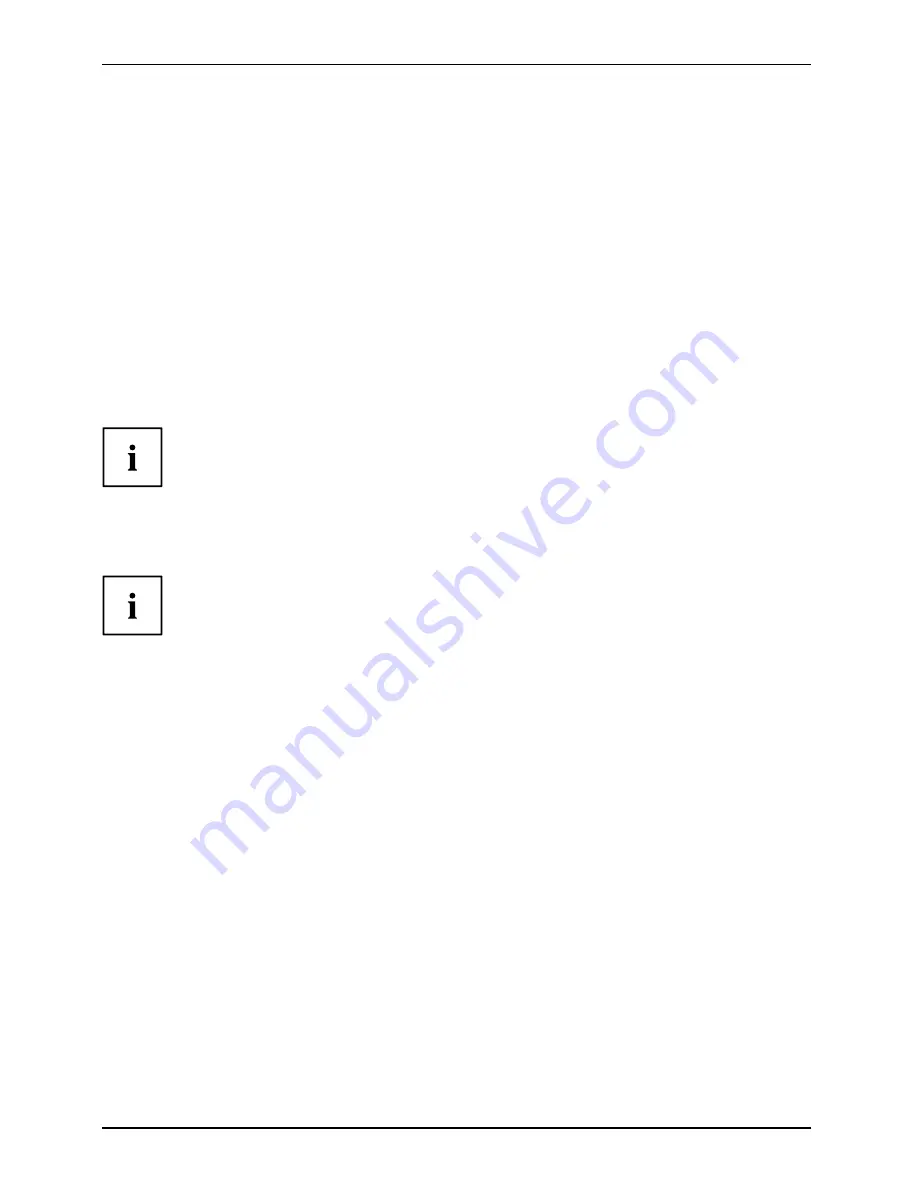
Working with the notebook
DVD+R DL / DVD-R DL (Double Layer)
DVD+R DL / DVD-R DL
Abbreviation for Digital Versatile Disc Recordable Double Layer or Digital Video Disc
Recordable Double Layer. A DVD+R DL or a DVD-R DL is an optical data storage medium
that can only be written once with a maximum of 8.5 GBytes of data. Then these data
cannot be changed, but can be read as often as desired.
DVD-R LF (with Label Flash support)
DVD-R LF
Abbreviation for Digital Versatile Disc Recordable Label Flash. A DVD-R LF is an optical
data storage medium that can only be written once with a maximum of 4.7 GBytes of
data. Then these data cannot be changed, but can be read as often as desired. This
type of data carrier is suitable for direct labelling with Label Flash.
Handling CD/DVDs
Observe the following guidelines when handling CD/DVDs:
•
Avoid touching the surface of a CD/DVD. Hold CDs/DVDs by their edges!
CD/DVD
•
Always store CDs/DVDs in their cases. This will protect them from
dust, scratches and other damage.
•
Protect your CDs/DVDs from dust, mechanical vibration and direct sunlight!
•
Avoid storing a CD/DVD in areas subject to high temperatures or humidity.
In order to make use of the full recording speed of your drive, please use
blank disks marked "Multispeed" or "High Speed"
Blank
CD blank
DVD blank
CD/DVD drives (device-dependent)
Your notebook is delivered with an CD/DVD drive. Depending on the version, your notebook
is equipped with a DVD±RW dual drive, a multi-format DVD drive with double layer support or
a super multi format DVD±RW DL LF drive (double layer with Label Flash support).
Please ask your local computer store for assistance if you are not sure which CD or DVD type
suits best for your needs, e. g. backing up data, recording
fi
lms, storing pictures etc..
32
10600718746, edition 1
Summary of Contents for AMILO Xa 1526
Page 1: ...Notebook English EasyGuide AMILO Xa Series...
Page 3: ......
Page 10: ...Contents 10600718746 edition 1...