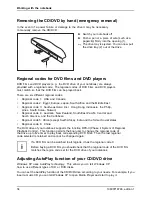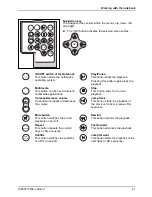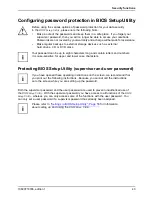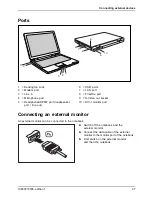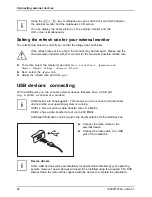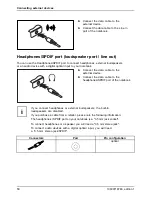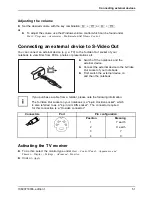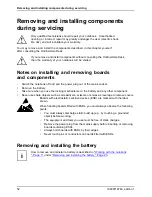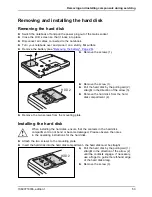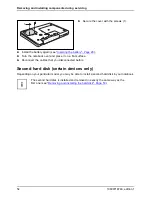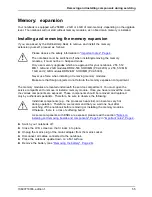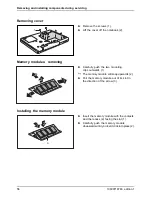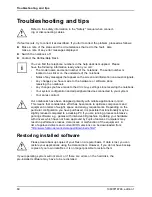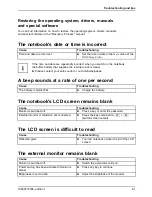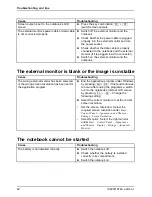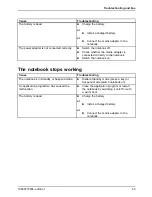Connecting external devices
Using the
Fn
+
F3
key combination you can switch back and forth between
the external monitor and the notebook’s LCD screen.
You can display the same picture on the external monitor and the
LCD screen simultaneously.
Setting the refresh rate for your external monitor
Monitor
The refresh rate must be correctly set so that the image does not
fl
icker.
If the refresh rate set is too high, the monitor may be damaged. Please see the
documentation included with your monitor for the maximum possible refresh rate.
►
To do this, select the monitor type under
Start – Control Panel – Appearance and
Themes – Display – Settings – Advanced – Monitor
.
►
Next, select the
Adapter
tab.
►
Adjust the refresh rate and click
Apply
.
USB devices: connecting
USB ports
On the USB ports you can connect external devices that also have a USB port
(e.g. a printer, a scanner or a modem).
USB devices are hot-pluggable. This means you can connect and disconnect
devices while your operating system is running.
USB 1.x has a maximum data transfer rate of 12 Mbit/s.
USB 2.x has a data transfer rate of up to 480 Mbit/s.
Additional information can be found in the documentation for the USB devices.
►
Connect the data cable to the
external device.
►
Connect the data cable to a USB
port of the notebook.
Device drivers
Some USB devices will be automatically recognised and installed by your operating
system. However, newer devices will need to be installed using the supplied CD / DVD.
Always follow the instructions supplied with the device to complete the installation.
48
10600718746, edition 1
Summary of Contents for AMILO Xa 1526
Page 1: ...Notebook English EasyGuide AMILO Xa Series...
Page 3: ......
Page 10: ...Contents 10600718746 edition 1...