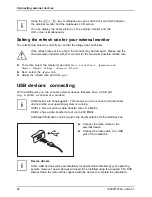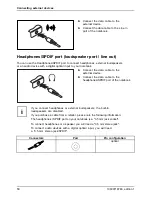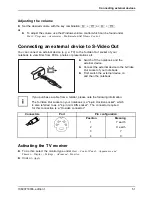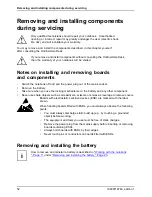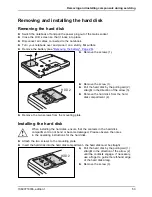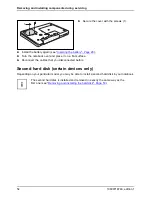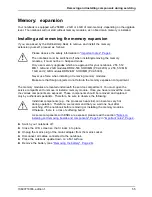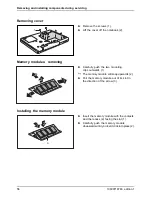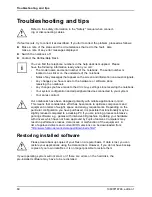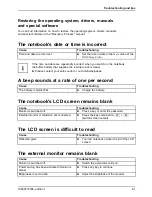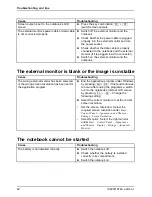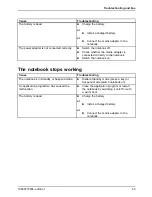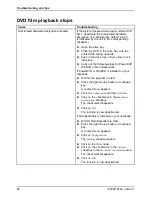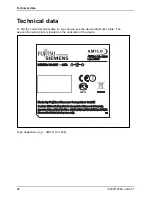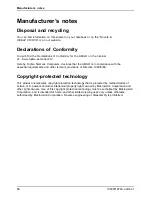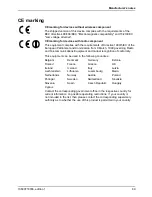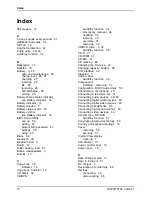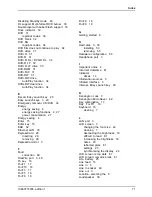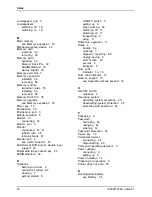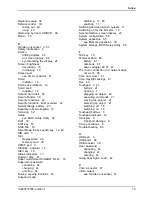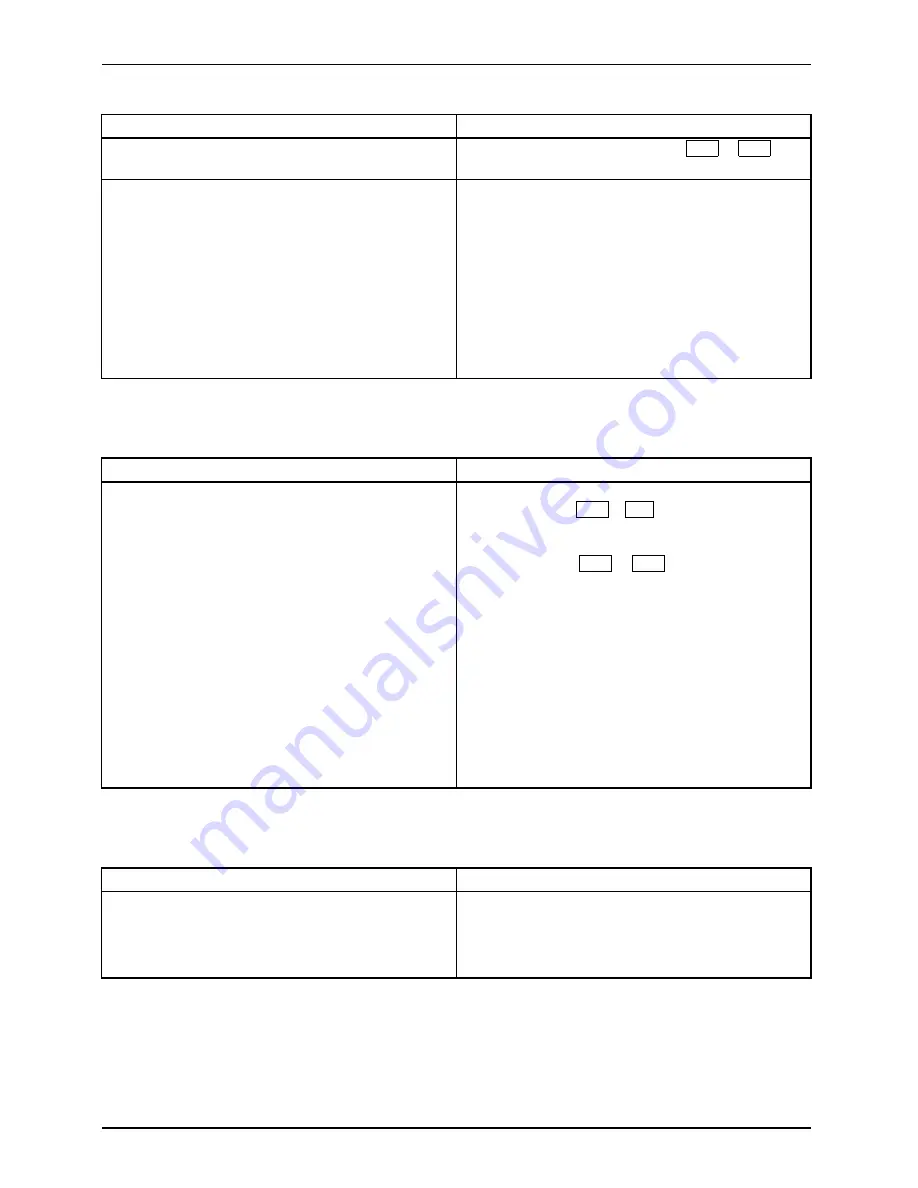
Troubleshooting and tips
Cause
Troubleshooting
Screen output is set to the notebook’s LCD
screen
►
Press the key combination
Fn
+
F3
(switch screen output).
The external monitor’s power cable or data cable
is not connected properly.
►
Switch off the external monitor and the
notebook.
►
Check whether the power cable is plugged
properly into the external monitor and into
the power socket.
►
Check whether the data cable is properly
connected to the notebook and the external
monitor (if it is plugged in with a connector).
►
Switch on the external monitor and the
notebook.
The external monitor is blank or the image is unstable
Screen
Screen
Cause
Troubleshooting
The wrong external monitor has been selected
or the wrong screen resolution has been set for
the application program.
►
End the application program under Windows
by pressing
Alt
+
F4
. If the fault continues
to occur after ending the programme, switch
over to the notebook’s internal LCD screen
by pressing
Fn
+
F3
. Change the
following setting:
►
Select the correct monitor or set the correct
screen resolution.
•
Set the screen resolution: Select the
required screen resolution under
Start –
Control Panel – Appearance and Themes -
Settings – Screen Resolution
.
•
Select monitor: Select the right monitor
under
Start – Control Panel – Appearance
and Themes – Display – Settings – Advanced –
Monitor
.
The notebook cannot be started
Notebook
Cause
Troubleshooting
The battery is not installed correctly.
►
Switch the notebook off.
►
Check whether the battery is installed
correctly in its compartment.
►
Switch the notebook on.
62
10600718746, edition 1
Summary of Contents for AMILO Xa 1526
Page 1: ...Notebook English EasyGuide AMILO Xa Series...
Page 3: ......
Page 10: ...Contents 10600718746 edition 1...