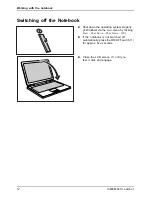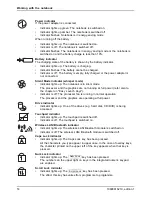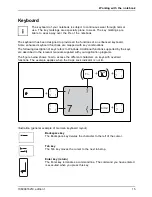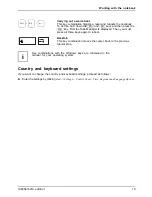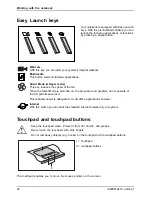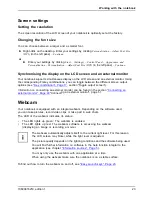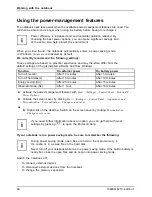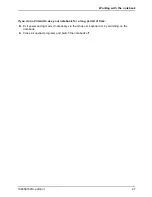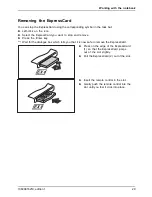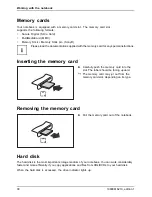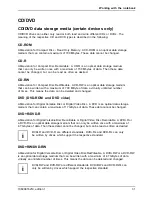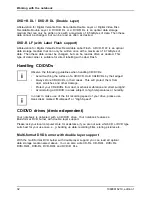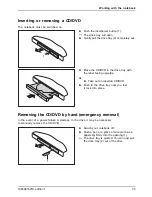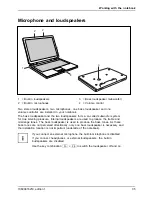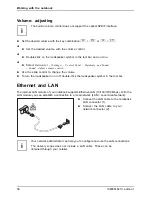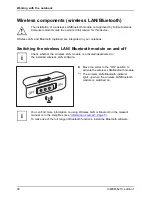Working with the notebook
Screen settings
Setting the resolution
LCDscreen
The screen resolution of the LCD screen of your notebook is optimally set at the factory.
Changing the font size
Changingthefontsize
LCDscreen
You can choose between a larger and a smaller font.
►
Right-click on the desktop. Enter your settings by clicking
Personalization – Adjust Font Size
(DPI)
(in the left pane)
– Continue
.
or
►
Enter your settings by clicking
Start – (Settings) – Control Panel – Appearance and
Personalization – Personalization – Adjust Font Size (DPI)
(in the left pane)
– Continue
.
Synchronising the display on the LCD screen and an external monitor
LCDscreen
Monitor
Synchronisation,screendisplay
Your notebook supports simultaneous display on the LCD screen and an external monitor. Using
the corresponding Fn/key combinations, you can toggle between the different screen output
options (see
"Key combination", Page 17
, section "Toggle output screen").
Information on connecting an external monitor can be found in the section
"Connecting an
external monitor", Page 48
"Connecting an external monitor", page 51.
Webcam
Webcam
Your notebook is equipped with an integral webcam. Depending on the software used,
you can take pictures, record video clips or take part in web chats.
The LED of the webcam indicates its status:
•
The LED lights up green: The webcam is enabled.
•
The LED lights up red: The webcam software is accessing the webcam
(displaying an image or recording a movie).
The webcam automatically adjusts itself to the current light level. For this reason
the LCD screen may
fl
icker while the light level is adjusted.
The picture quality depends on the lighting conditions and the software being used.
You will
fi
nd further information on software in the help function integral to the
application (see chapter
"Information sources", Page 5
).
You may only use the webcam with one application at a time.
When using the webcam make sure the notebook is on a stable surface.
To
fi
nd out how to turn the webcam on and off, see
"Easy Launch keys", Page 20
.
10600816219, edition 1
23
Summary of Contents for AMILO XA Series
Page 1: ...Notebook English EasyGuide AMILO Xa Series...
Page 3: ......
Page 10: ...Contents 10600816219 edition 1...