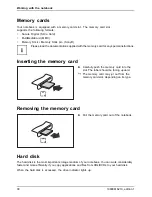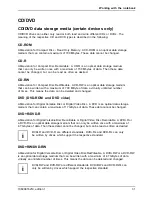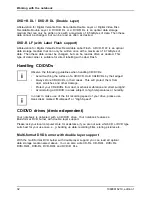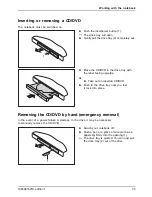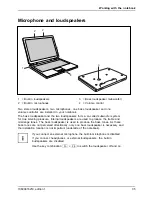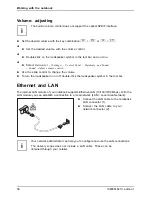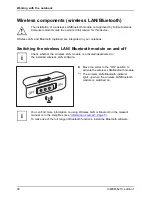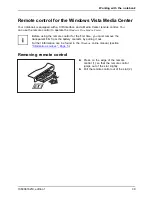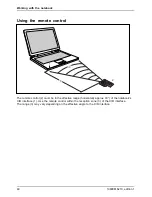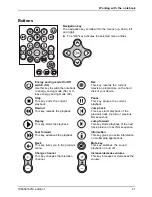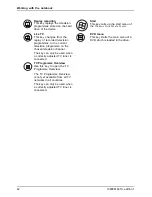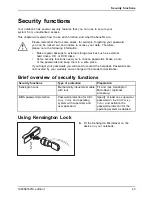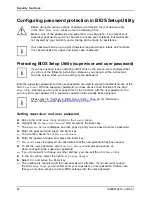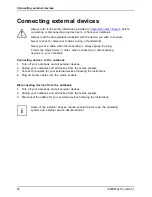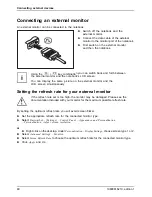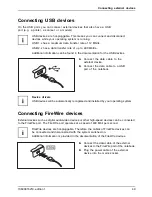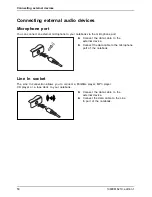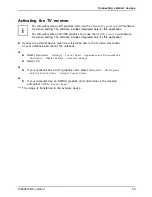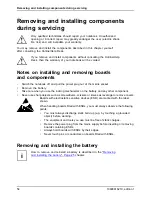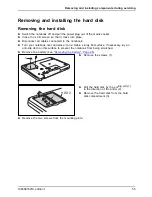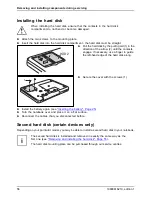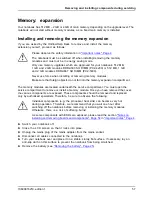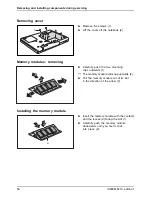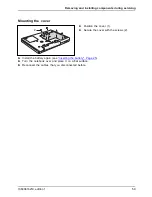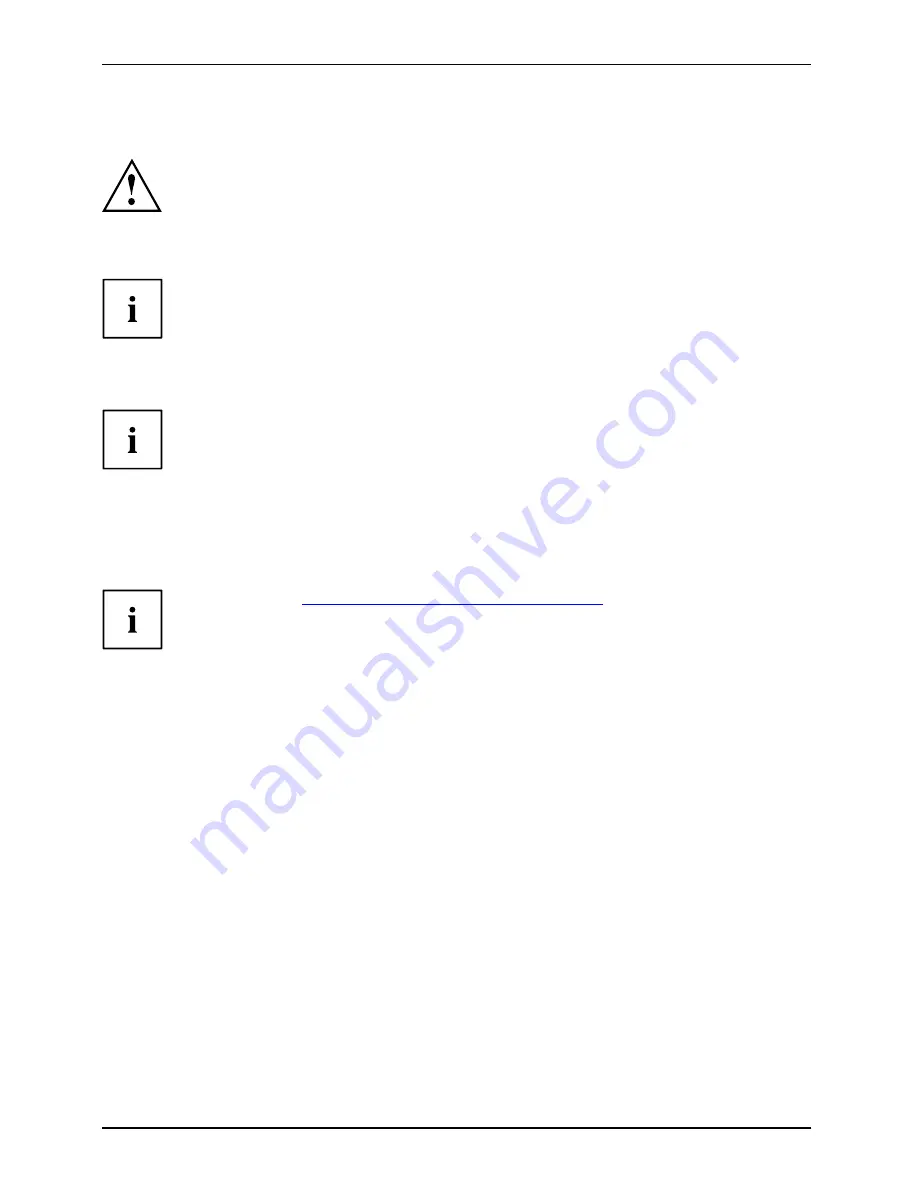
Security functions
Configuring password protection in BIOS Setup Utility
Before using the various options of password protection for your data security
in the
BIOS Setup Utility
, please note the following hints:
Make a note of the passwords and keep them in a safe place. If you forget your
supervisor password you will not be able to access your notebook. Passwords are
not covered by your warranty and a charge will be made for assistance.
Password protection
Your password can be up to eight characters long and contain letters and numbers.
It is case-sensitive for upper and lower case characters.
Protecting BIOS Setup Utility (supervisor and user password)
If you have opened these operating instructions on the screen, we recommend that
you print out the following instructions. Because you cannot call the instructions
onto the screen while you are setting up the password.
BIOS SetupUtility
Both the supervisor password and the user password are used to prevent unauthorised use of the
BIOS Setup Utility
. With the supervisor password you have access to all functions of the
BIOS
Setup Utility
, whereas you can only access some of the functions with the user password. You
can only set a user password if a supervisor password has already been assigned.
Please refer to
"Settings in BIOS Setup Utility", Page 60
for information
about calling up and using the
BIOS Setup Utility
.
Setting supervisor and user password
►
Call up the
BIOS Setup Utility
and go to the
Security
menu.
►
Highlight the
Set Supervisor Password
fi
eld and press the Enter key.
The
Enter new Password
dialogue box then pops up and you are asked to enter a password.
►
Enter the password and press the Enter key.
You are then asked to
Confirm new Password
.
►
Enter the password again and press the Enter key.
Password installed
is displayed as con
fi
rmation that the new password has been saved.
►
To set the user password, select
Set User Password
and proceed exactly as
when con
fi
guring the supervisor password.
If you do not want to change any other settings, you can exit the
BIOS Setup Utility
.
Password
Supervisorpassword
Userpassword
►
In the
Exit
menu, select the option
Exit Saving Changes
.
►
Select
OK
and press the Enter key.
The notebook is rebooted and the new password is effective. If you now want to open
the
BIOS Setup Utility
, you must
fi
rst enter your supervisor or user password. Please note
that you only have access to a few BIOS settings with the user password.
44
10600816219, edition 1
Summary of Contents for AMILO XA Series
Page 1: ...Notebook English EasyGuide AMILO Xa Series...
Page 3: ......
Page 10: ...Contents 10600816219 edition 1...