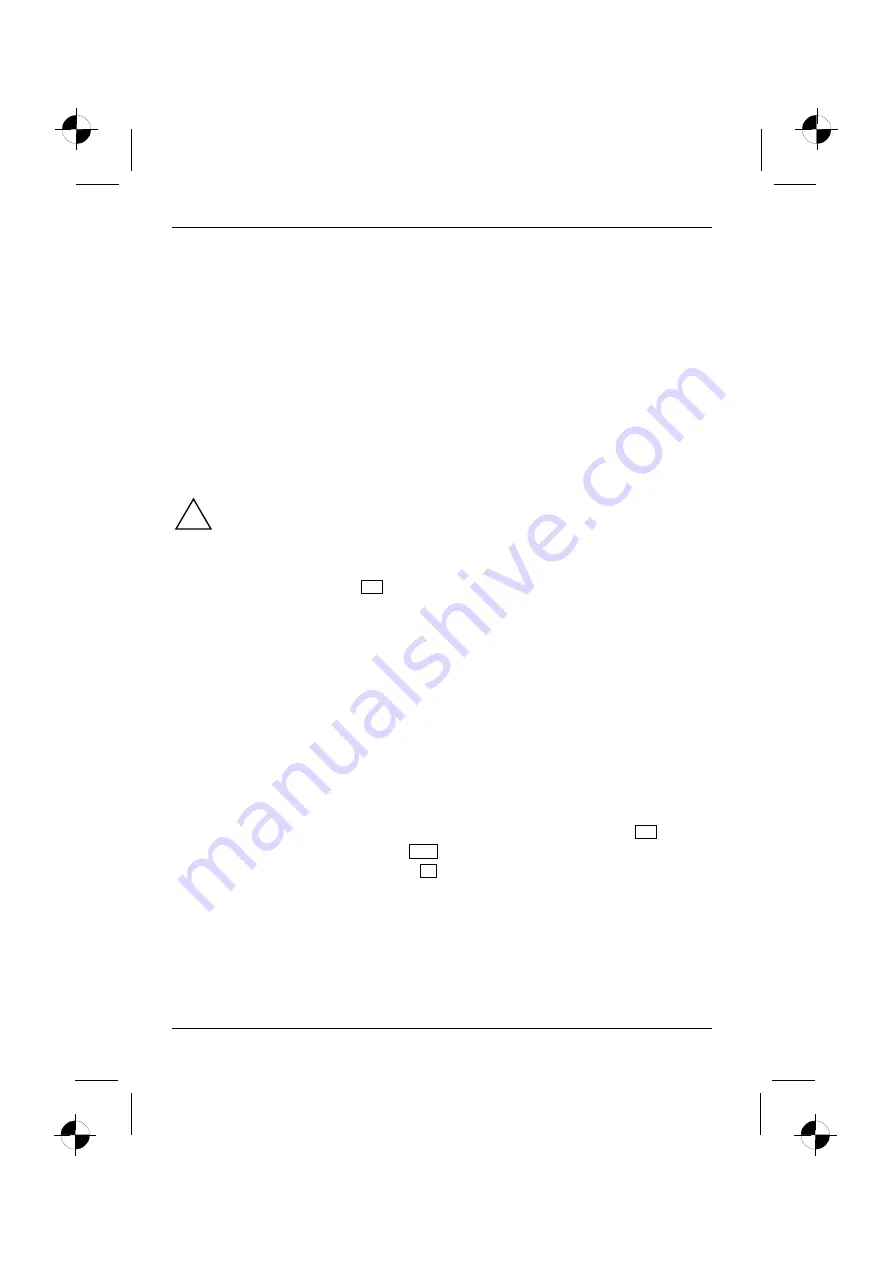
Troubleshooting and tips
18 - English
10600690744, edition 1
Restoring PowerCinema InstantON / PowerCinema
►
Switch on your computer and wait until the start-up procedure has completed and the operating
system is displayed.
►
Insert the "Drivers & Utilities" CD/DVD that came with your computer into the CD/DVD drive
and close it.
►
Select
Manual Installation
.
►
Select
Your system
(e.g. AMILO Xi 1546).
►
Select
Software - PowerCinema InstantON
or
PowerCinema - Extract
.
►
Follow the instructions on the screen.
►
Install the software
PowerCinema InstantON
or
PowerCinema
from the directory
c:\fsc.tmp\software\...
Restoring the operating system
!
We strongly recommend that you back up all your data files before re-installing the
Operating System, as far as this is possible, as the restore process deletes all files from
your hard disk. You must re-install all the programs you have installed since purchasing
your computer and then restore your data files using the backup copies.
If an error message (blue screen) appears after repeated starting (booting), restart your computer.
During the boot process, press the
F8
key at short intervals until the message
Extended Windows
start options
appears. Select
Last known working configuration
.
If this operation is unsuccessful, reinstall the Operating System as described below:
1.
Switch the computer on.
2.
Insert the "Fujitsu Siemens Product Recovery CD-ROM" CD/DVD that came with your
computer into the CD/DVD drive and close it.
3.
Switch your computer off, wait a moment and then switch it on again.
4.
When you see the prompt on the screen
Press any Key to boot from CD…
press any key on the
keyboard. The installation program starts, and the
Windows Setup
menu appears on your
screen.
Your computer will load files it needs from the CD/DVD drive to restore Windows XP on your
computer. This can take a few minutes.
5.
After the relevant files have been loaded, the
Windows XP Home Edition Setup
menu appears.
Press Enter to continue.
6.
The setup process will pause and you will see the
Windows XP Home Edition License Agreement
on the screen. To continue with the setup you must accept the agreement. Press
F8
key.
7.
In the next screen that appears, press
Esc
for
Don’t Repair
.
8.
In the following menu select
C: …
, press
D
and confirm by pressing the Enter key.
















































