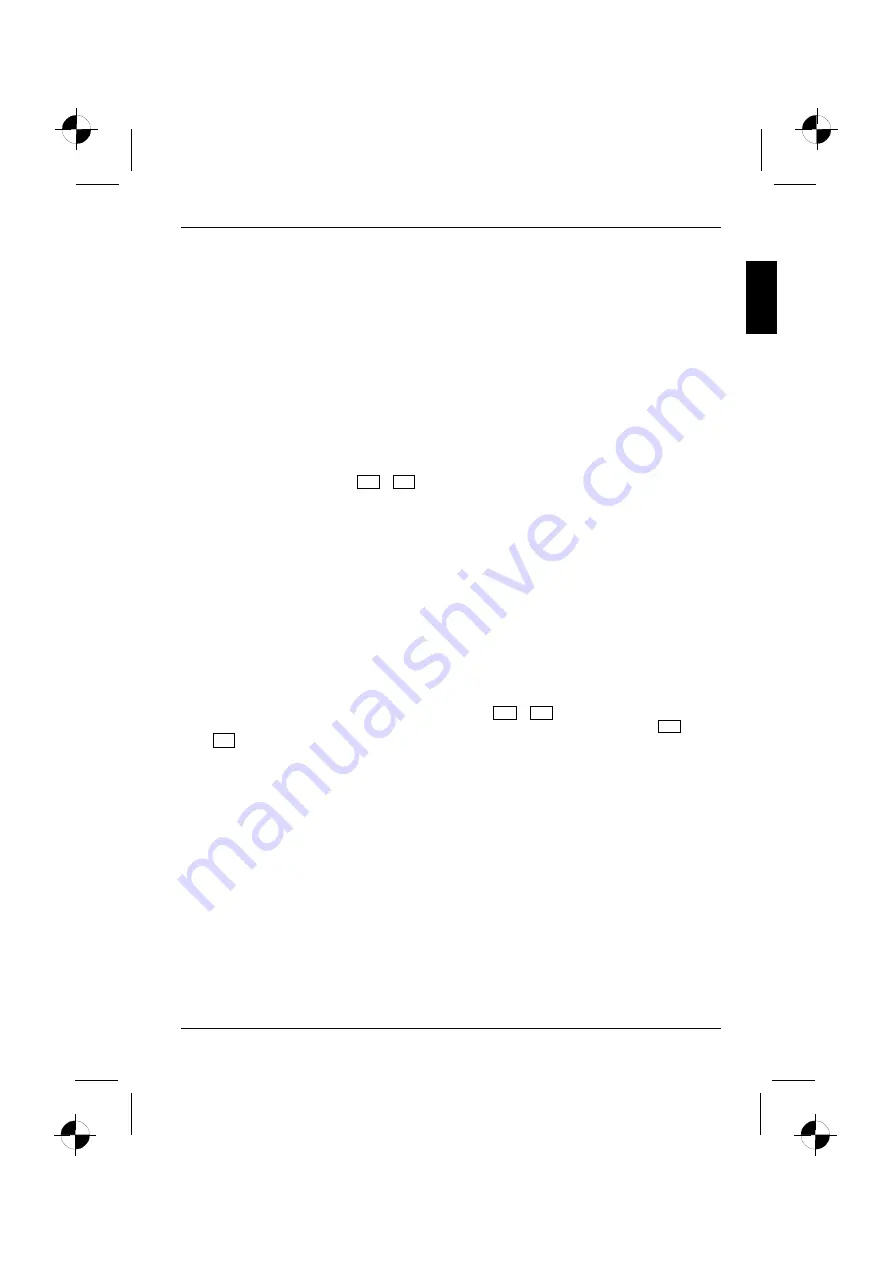
Troubleshooting and tips
10600690744, edition 1
English - 21
The external monitor stays blank
If your screen remains blank this may be due to the following:
Monitor is switched off
►
Switch the external monitor on.
Power saving has been activated (screen is blank)
►
Press any key to continue.
Brightness is set too dark
►
Adjust the brightness of the monitor.
Screen output is set to the notebook’s LCD screen
►
Press the key combination
Fn
+
F4
(selecting internal/external display).
The external monitor's power cable or data cable is not connected properly
►
Switch off the external monitor and the notebook.
►
Check whether the power cable is plugged properly into the external monitor and into the power
socket.
►
Check whether the data cable is properly connected to the notebook and the external monitor
(if it is plugged in with a connector).
►
Switch on the external monitor and the notebook.
The external monitor is blank or the image is unstable
The wrong external monitor has been selected or the wrong screen resolution has been set for the
application programme.
►
End the application programme under Windows with
Alt
+
F4
. If the fault continues to occur
after ending the programme, switch over to the notebook's internal LCD screen with
Fn
+
F4
. Change the following setting:
►
Select the correct monitor or set the correct screen resolution.
–
Setting the screen resolution: Select
Start - Control Panel - Appearance and Themes -
Advanced - screen resolution
and then the screen resolution you require.
–
Selecting the monitor: Select the correct monitor under
Start - Control Panel - Appearance
and Themes - Display - Settings - Advanced - Display
.
















































