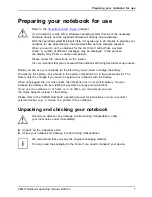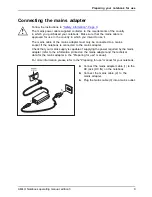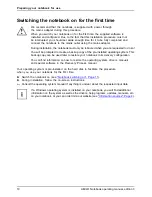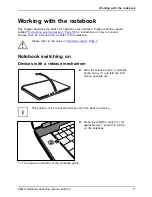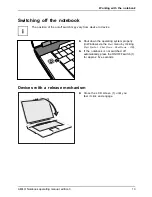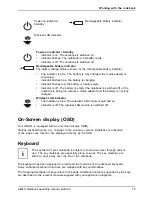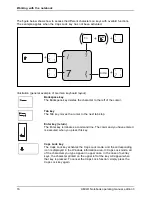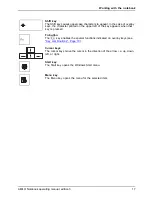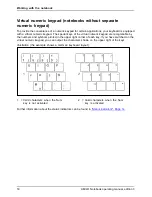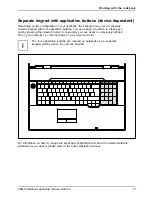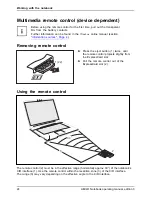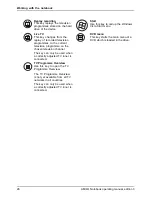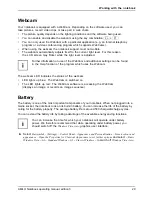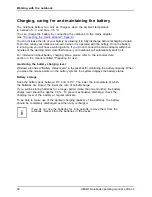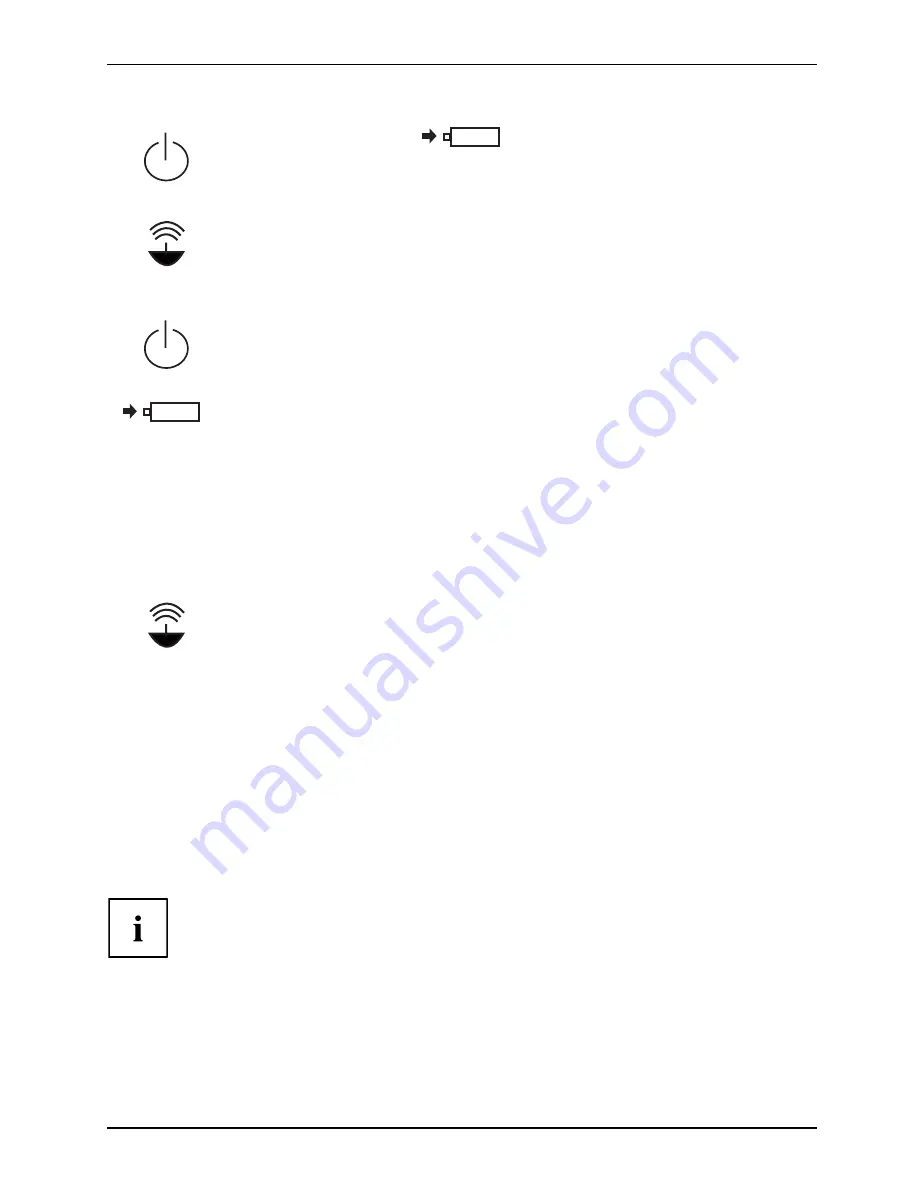
Working with the notebook
Power-on indicator /
Standby
Rechargeable battery indicator
Wireless LAN indicator
Power-on indicator / Standby
Standbyindicator
Power-onindicator
•
Indicator is on: The notebook is switched on.
•
Indicator
fl
ashes: The notebook is in standby mode.
•
Indicator is off: The notebook is switched off.
Rechargeable battery indicator
The battery charge status is shown by the rechargeable battery indicator.
•
The indicator is blue: The battery is fully charged, the mains adapter is
connected.
•
Indicator
fl
ashes blue: the battery is charging.
•
Indicator
fl
ashes red: the battery is nearly empty.
•
Indicator is off: The battery is empty (the notebook is switched off) or the
notebook is being run without a mains adapter and the battery is not fully
charged.
Batterystatusindicator
Batterysymbol
Rechargeablebatteryindicator
Wireless LAN indicator
•
The indicator is blue: The wireless LAN module is switched on.
•
Indicator is off: The wireless LAN module is switched off.
WirelessLANindicator
On-Screen display (OSD)
Your AMILO is equipped with an on-screen display (OSD).
Various keyboard inputs, e.g. changes to the volume or screen brightness or activation
of the Caps Lock function, are displayed directly by the OSD.
Keyboard
Keyboard
Numeric keypad
Numeric keypad
Buttons
The keyboard of your notebook is subject to continuous wear through normal
use. The key markings are especially prone to wear. The key markings are
liable to wear away over the life of the notebook.
The keyboard has been designed to provide all the functions of an enhanced keyboard.
Some enhanced keyboard functions are mapped with key combinations.
The following description of keys refers to Windows. Additional functions supported by the keys
are described in the relevant manuals supplied with your application programs.
AMILO Notebook operating manual, edition 3
15