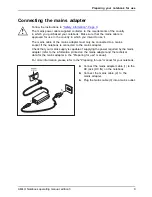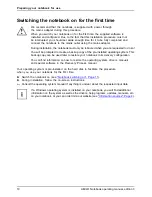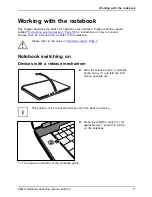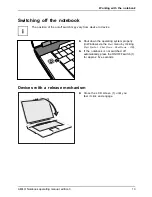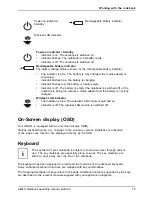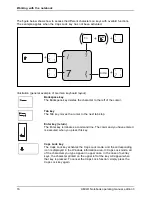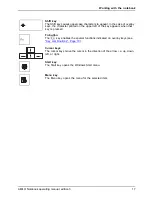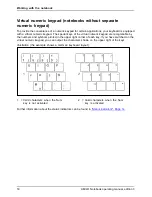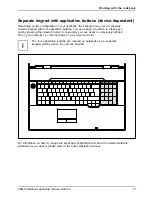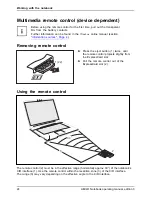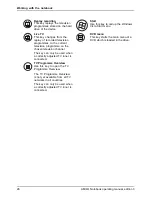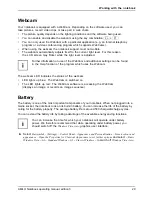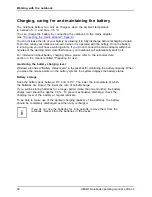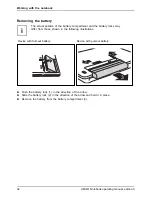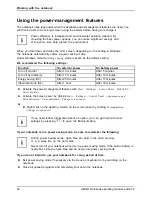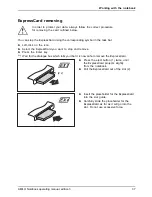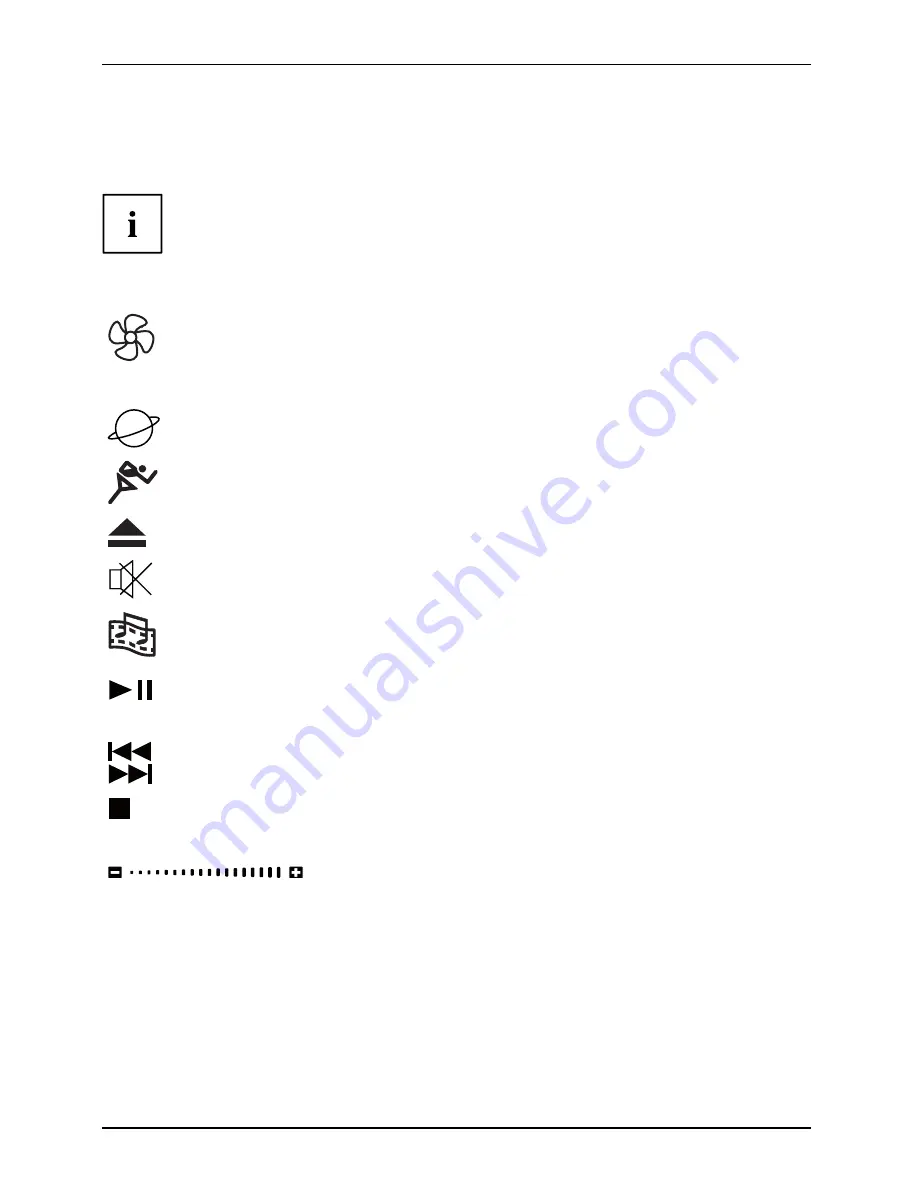
Working with the notebook
Quick Start buttons
QuickStartbuttons
Your notebook is equipped with quick start buttons.
Depending on con
fi
guration, there may be a variety of quick start
buttons on your AMILO Notebook.
You can start the following applications or functions by pressing a single key.
Silent Mode (whisper mode)
This key reduces the speed of the fan.
When the Silent Mode is switched on, the processor and graphics do not operate at
the full performance level.
Whispermode,QuickStartbutton
Silentmode,QuickStartbutton
Internet
Internet,QuickStartbutton
With this button you can start your default Internet browser.
Hybrid VGA
This key allows you to switch between an external and an internal graphics card.
ODD eject
This key allows you to eject a CD/DVD from the drive.
Mute
This key switches the loudspeakers of your AMILO Notebook on and off.
Multimedia
You can use this button to launch the software for playing back multimedia
fi
les which is
installed on your system.
Multimedia,QuickStartbutton
Play/Pause
Play
Pause
This key allows you to pause and resume the playback in your multimedia player. The
playback then resumes at the point where it was paused.
Skip reverse, Skip forward
Skip
Skip
You can use these keys to skip to the previous or next title in your multimedia player.
Stop
Stop
This key allows you to stop or restart the playback in your multimedia player.
Playback will then restart from the beginning of the item.
Volume
Volume
This key allows you to set the volume level of your AMILO Notebook
during replay.
22
AMILO Notebook operating manual, edition 3