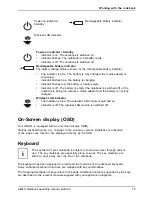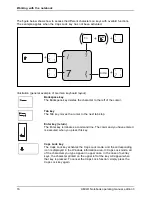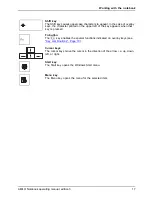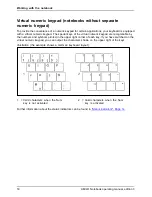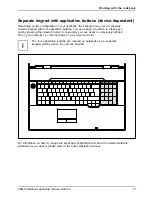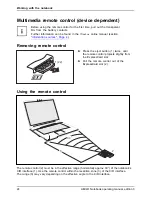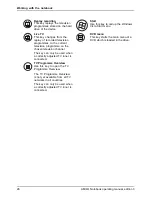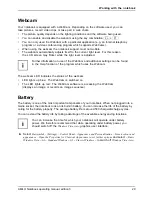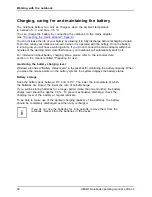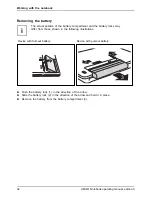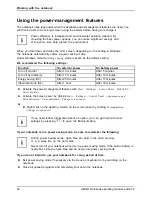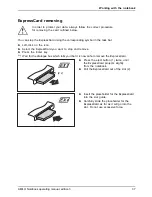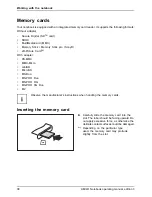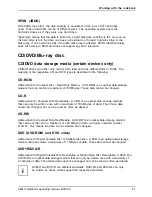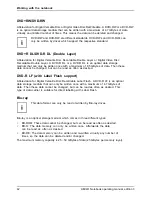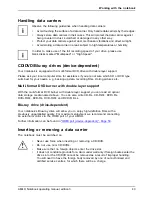Working with the notebook
Permanently unlit or lit pixels
The standard of production techniques today cannot guarantee an absolutely fault-free screen
display. A few isolated constant lit or unlit pixels may be present. The maximum permitted number
of pixels faults is stipulated in the strict international standard ISO 13406-2 (Class II).
Example:
A 15" LCD screen monitor with a resolution of 1280 x 800 has 1280 x 800 = 1,024,000 pixels. Each
pixel consists of three subpixels (red, green and blue), so there are almost 3 million subpixels in
total. According to ISO 13406-2 (Class II), a maximum of 4 pixels and 5 subpixels may be defective,
i.e. a total of 17 defective subpixels. That is approx. 0,0005 % of the entire subpixel!
Background lighting
TFT monitors are operated with background lighting. The luminosity of the background
lighting can decrease during the period of use of the notebook. However, you can
set the brightness of your monitor individually.
Screen settings
Setting the resolution
LCDscreen
The screen resolution of the LCD monitor of your notebook is optimally set at the factory.
Changing the font size
Changingthefontsize
LCDscreen
You can choose between a larger and a smaller font.
►
Right-click on the desktop. Enter your settings by clicking
Personalization – Adjust Font Size
(DPI)
(in the left pane)
– Continue
.
or
►
Enter your settings by clicking
Start – (Settings) – Control Panel – Appearance and
Personalization – Personalization – Adjust Font Size (DPI)
(in the left pane)
– Continue
.
Synchronising the display on the LCD screen and an external monitor
LCDscreen
Monitor
Synchronisation,screendisplay
Your notebook supports simultaneous display on the LCD screen and an external monitor.
Pressing the key combination
Fn
+
F10
switches between LCD monitor only, external
monitor only and LCD and external monitor. The last setting is useful if you would like
a high resolution and a high refresh rate on an external monitor.
28
AMILO Notebook operating manual, edition 3